Advanced Settings
The Advanced Settings window manages settings for each profile. There are three primary actions you can take:
- Rename the profile by editing the name in the Profile Name field.
- Set detailed connection settings, which are described in this section.
- Delete the selected profile by clicking the Delete button.
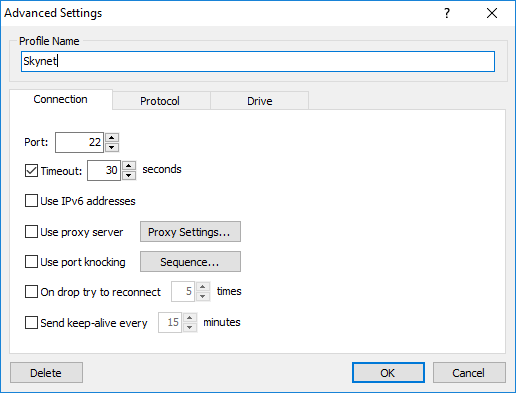
Settings Groups
Advanced profile settings are arranged into three tabs:
- Connection properties: This group specifies server and proxy addresses, ports, access methods, and various timeouts.
- SFTP protocol properties: This group specifies server key properties, protocol versions, charsets, compressions, access types and modes.
- Drive properties: This group specifies CallBack file system drive properties: type, access mode, default action on connect, caching, etc.
Connection properties
- Port: Port number for your server. Default value is 22.
- Timeout (optional): Timeout interval in seconds to wait for data from the server. Allowed values are from 5 to 300 seconds. Default value is 30 seconds. Uncheck this option to wait forever.
- Use IPv6 addresses (optional): Specifies use of IPv6 addressing instead of IPv4 while resolving server host names. By default, this option is unchecked, i.e., IPv4 addresses are used.
- Use proxy server (optional): Specifies properties of a proxy server to connect through.
By default, no proxy server is set.
The properties can be specified by clicking Proxy settings...
button.
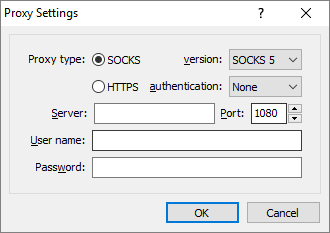
- Proxy type (optional): Allowed types: SOCKS, HTTPS. Default type is SOCKS.
- Version (optional): Applies only to SOCKS type: version 4, version 5. Default version is 5.
- Authentication (optional): Used only for HTTPS proxy type. Specifies authentication type: none (no authentication), basic or digest scheme, NTLM. By default, no authentication is set.
- Server (mandatory): Specifies host name or IP address of the proxy server. By default, this address is empty.
- Port (optional): Specifies proxy server port number. Default value is 1080 for SOCKS v5 or 3128 for HTTPS.
- User name (optional): Specifies login name to be authorized on the proxy. No name is given by default.
- Password (optional): Specifies password to be authorized on the proxy. No password is set by default.
- Use port knocking (optional): Specifies a sequence of ports, which are sequentially knocked
while connecting to the server.
To edit the order, click the Sequence... button.
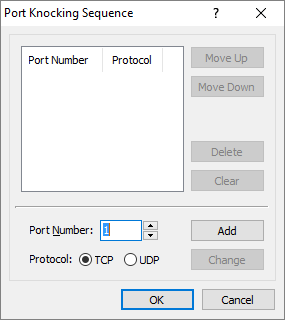
- On drop try to reconnect (optional): Specifies a number of attempts to reconnect if connection is lost. Allowed number of attempts ranges from 1 to 100. Default is unset, i.e., no reconnection is made. If set, by default, it performs 5 reconnections.
- Send keep-alive every (optional): Specifies a time interval in minutes between every keep-alive message sent by the program to keep the connection on. Allowed number ranges from 1 minute to 120 minutes. By default, keep-alive messaging is disabled. If set, the number defaults to 15 minutes.
SFTP protocol properties
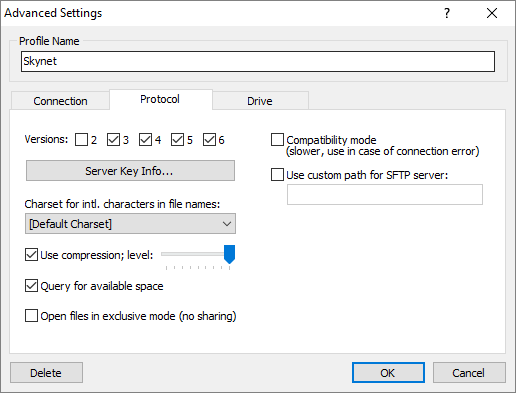
- Versions (optional): Specifies versions of SFTP protocol to be used. Allowed versions are 2-6. By default, versions 3-6 are selected.
- Server key info (optional):
By clicking button you can view information on the SSH public server key. This includes: SHA-1 fingerprint, MDA fingerprint, encryption algorithm type, key length in bits, date of the key being added, key file format. Normally, if the key has not been imported from a file, it will be accepted on the first connect to a server and this encryption information will be previewed for user's confirmation.
You can import the current key from or export it to a file, as well as release it from the profile storage by click the Import..., Export..., or Clear buttons respectively. By checking Accept any server key... you ensure that any key, provided by the server, should be accepted even if it differs from the trusted one, stored in the current profile.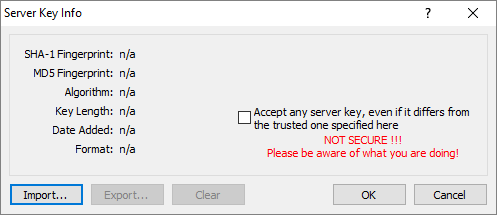
- Charset for intl. characters in file names (optional)
Selects a charset to convert international characters in file names. If not specified explicitly, the "default" value means that the program should use the charset specified by the server software (if this option is supported). - Use compression; level (optional): Check this option on if compression has to be used when transferring data between the server and the client. The level of compression is set by the slider position from left (lowest) to right (highest) and defaults to the maximum level. Allowed compression levels range from 1 (the lowest, with the fastest speed) to 9 (the highest, with the slowest speed). By default, compression is on and is set to the highest level.
- Query for available space (optional): Specifies whether the program has to query the server for total and free space available to the user. By default, this option is on. This option should be switched off if the server software does not support this feature.
- Open files in exclusive mode (no sharing, SFTPv6 only) (optional): Activates an exclusive access mode when user files can not be accessed by other users during the connection session. By default, this option is on.
- Compatibility mode (optional): Switches on compatibility mode, when the program uses SFTP v3 only, turns off compression, reduces encryption algorithms to DES and Triple DES only, key exchange algorithm is only DH, MAC algorithms are limited to HMAC-MD5 and HMAC-SHA1, public key algorithms allowed are RSA and DSS. This connection mode is slow. It is only recommended in case of connection errors.
- Use custom path for SFTP server (optional): Specifies a custom path to the SFTP server software. If set, this must be a valid path on the server; for example, /usr/lib/sftp-server.
Drive properties
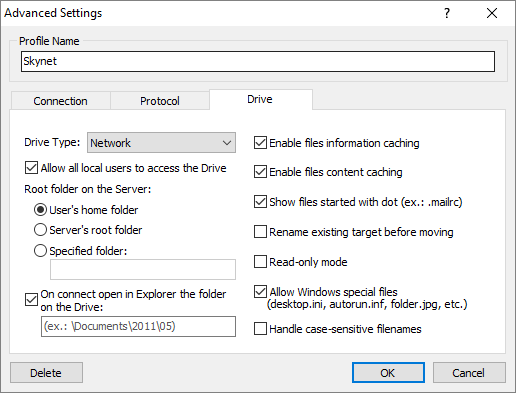
- Drive Type (optional): Specifies the drive type to be created to mount files from
the remote server.
Allowed types:- Network - a network drive like a mapped shared network folder
- Fixed - a fixed storage like one more hard drive connected
- Removable - a removable drive like a flash card of a USB flash token connected
- Allow all local users to access the Drive (optional): Specifies if the drive should be accessible for all the users logged in to the computer. By default, the drive is visible to all the users. If unchecked, the drive is visible only to the user who launched the program.
- Root folder on the Server: (optional): Specifies the folder on the server to be used as a root
folder of the disk.
By default, the user's home folder is used.
Allowed options:- User's home folder
- Server's root folder
- Specified folder - given by a path
- Folder to open on connect (empty = home folder): (optional): Specifies the folder on the connected drive to be opened in Windows Explorer on disk connect and on double click on the tray icon (ex: "\Documents\2016\05"). By default, this option is checked on but no folder is specified so that on double click the home folder will be opened. If unchecked, no Windows Explorer window is opened on profile connect.
- Enable files information caching (optional): Specifies if files information has to be cached. This is the default action. If unchecked, no files information is cached.
- Enable files content caching (optional): Specifies if files content has to be cached. This is the default action. If unchecked, no files content is cached.
- Show files started with dot (ex.: .mailrc) (optional): Specifies if files with names started with dot have to be shown. This is the default action. If unchecked, such files are marked with Hidden attribute and are not shown.
- Rename existing target before moving (optional): Specifies if the program has to use rename workaround if the target file already exists and the server fails to simply move the original file to the existing one. By default, this option is off and the server will report an error if it fails to move a file into the existing one.
- Read-only mode (optional): If this option is set on, then the drive will be mounted in read-only mode. By default, the drive is mounted in full access mode.
- Allow Windows special files (desktop.ini, autorun.inf, folder.jpg, etc. (optional):
Specifies whether Windows special files should be visible or hidden. By default, this option is on and special files are visible. - Handle case-sensitive filenames (optional): Specifies that the drive should treat file requests as case-insensitive. This is only applicable if your server's filesystem is case-sensitive.
- Ignore file time errors (optional): Specifies that any errors which occur when attempting to set file times should be ignored.