PDFForm Component
Properties Methods Events Config Settings Errors
The PDFForm component offers PDF form management capabilities.
Syntax
nsoftware.SecurePDF.PDFForm
Remarks
The PDF specification defines seven interactive form field types:
- Button
- Check box
- Radio button
- Text box
- List box
- Combo box
- Signature
To begin, provide the input document as a file (InputFile), byte array (InputData), or stream (SetInputStream) and call the Open method. This method will populate the Fields collection with the existing form fields in the document. When finished editing the form, call the Close method to close the document and save the changes to either OutputFile, OutputData, or the stream set in SetOutputStream.
Adding and Modifying Form Fields
The below sections contain instructions for adding and modifying each type of form field. Note that each of the following methods returns the index of the newly added field in the Fields collection, making it easy to access the PDFField object later. These objects' properties, such as their current values and dimensions, can then be adjusted to ensure the form meets your requirements.PDFForm includes three additional methods that allow you to customize the form field before it is created. The SetPage and SetPosition methods can be used to specify the form field's location (the page on which it will be added and its position on the page, respectively). If SetPage is not explicitly called, the field will be placed on the first page of the document by default. The SetFont method can also be used to configure font properties (name, size, style, and color) for form fields that contain text.
Button Fields
A button (also known as pushbutton) field is a button on the form that simply responds as soon as it is clicked.
Because of this, it is the only form field that does not retain a permanent value. Use the AddButton method
to add a button field:
int buttonIdx = pdfform.AddButton("button", "Press Me");
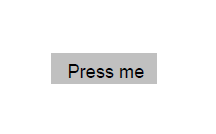
The action associated with a button field can be updated to perform specific tasks, such as displaying an alert
or triggering a script. The example below assigns a JavaScript action to display an alert message when the
button is clicked.
pdfform.Fields[buttonIdx].Action = "app.alert('Hello! This is a simple alert message.');";
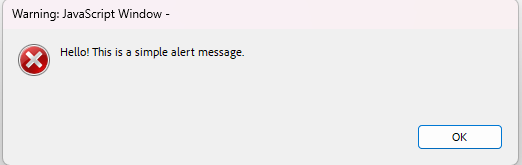
Check Box Fields
A check box represents a form field that can be toggled between two states: on and off. Use the AddCheckBox
method to add a check box field:
int checkBoxIdx = pdfform.AddCheckBox("checkbox", false);
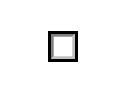
The value associated with a check box field determines whether it will be toggled on or off. The example below
toggles the check box on.
pdfform.Fields[checkBoxIdx].Value = "true";
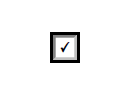
Radio Button Fields
Radio button fields are a set of related buttons, each of which - just like check boxes - can be in one
of two states: on or off. Radio buttons belong to a radio group in which at most one button in the group may be
in the on state at a time. Use the AddRadioButton method to add a radio button field:
int radioButtonIdx = pdfform.AddRadioButton("radioGroup", "radiobutton", false);
int radioButton2Idx = pdfform.AddRadioButton("radioGroup", "radiobutton2", true);
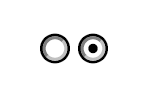
A radio button field can be modified to change its state. The example below selects the first radio button,
switching it on, which automatically deselects the other radio button in the same group, switching it off.
pdfform.Fields[radioButtonIdx].Value = "true";
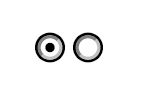
Text Box Fields
A text box field is box or space that allows the user to enter and edit text in a designated area on the form.
It can contain default text and can also be configured as a password field to mask the input. Use the
AddTextBox method to add a text box field:
int textBoxIdx = pdfform.AddTextBox("textbox", "Enter your name here", false);
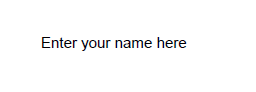
As shown in the example below, the value of a text box field can be modified to fill it with the desired text.
pdfform.Fields[textBoxIdx].Value = "My name is John Doe";
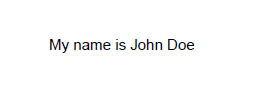
List Box Fields
A list box field is a scrollable choice field that displays a list of selectable text items the user can choose
from. Use the AddListBox method to add a list box field:
int listBoxIdx = pdfform.AddListBox("numbers", "One\r\nTwo\r\nThree", "One");
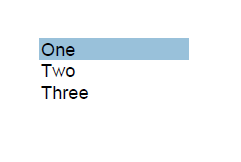
A list box field can be modified to select one of the options. The example below updates the list box field to
select the option "Three".
pdfform.Fields[listBoxIdx].Value = "Three";
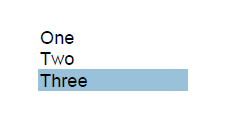
Combo Box Fields
A combo box field is a choice field that consists of a drop-down list of text items the user can choose from. At
most one item may be selected at a time. Compared to list box fields, combo box fields include an editable text
box that allows the user to enter a custom value in addition to the predefined options. Use the AddComboBox
method to add a combo box field:
int comboBoxIdx = pdfform.AddComboBox("colors", "Red\r\nGreen\r\nBlue", "Red");
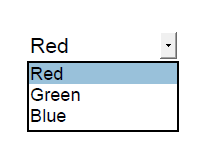
A combo box field can be modified to select one of the options. The example below updates the combo box field to
select the option "Blue".
pdfform.Fields[comboBoxIdx].Value = "Blue";
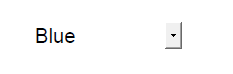
Removing Form Fields
The RemoveField and RemoveFieldByName methods can be used to remove a form field from the document. These methods will not only deactivate the field on the form but will also remove the corresponding PDFField object from the Fields collection.RemoveField removes a form field identified by its index, whereas RemoveFieldByName removes a field by
using its name.
pdfform.RemoveField(buttonIdx);
pdfform.RemoveFieldByName("checkbox");
Property List
The following is the full list of the properties of the component with short descriptions. Click on the links for further details.
| DecryptionCert | The decryption certificate. |
| Fields | The entire collection of form fields contained in the document. |
| Font | The currently set font. |
| InputData | A byte array containing the PDF document to process. |
| InputFile | The PDF file to process. |
| OutputData | A byte array containing the PDF document after processing. |
| OutputFile | The path to a local file where the output will be written. |
| Overwrite | Whether or not the component should overwrite files. |
| Password | The password to decrypt the document with. |
| Position | The currently set position. |
Method List
The following is the full list of the methods of the component with short descriptions. Click on the links for further details.
| AddBitmap | Adds a bitmap image to the document. |
| AddButton | Adds a button field to the form. |
| AddCaption | Adds a caption for a form field. |
| AddCheckBox | Adds a check box field to the form. |
| AddComboBox | Adds a combo box field to the form. |
| AddDrawing | Adds a vector drawing to the document. |
| AddListBox | Adds a list box field to the form. |
| AddNewPage | Adds a new blank page to the document. |
| AddRadioButton | Adds a radio button to the form. |
| AddTextBox | Adds a text box field to the form. |
| Close | Closes the opened document. |
| Config | Sets or retrieves a configuration setting. |
| CreateNew | Creates a new PDF document. |
| Encrypted | Checks whether the document is encrypted. |
| FindField | Locates a field in the document. |
| Flatten | Flattens the form by removing the interactive form fields. |
| GetFieldProperty | Returns the value of a field property. |
| GetPageProperty | Returns the value of a page property. |
| Open | Opens the document for processing. |
| RemoveField | Removes a field from the document. |
| RemoveFieldByName | Removes a field from the document. |
| Reset | Resets the component. |
| SetFieldProperty | Sets the value of a field property. |
| SetFont | Sets the font properties to be applied to text. |
| SetInputStream | Sets the stream containing the PDF document to process. |
| SetOutputStream | Sets the stream to write the processed document to. |
| SetPage | Sets the page to be used as the working page. |
| SetPosition | Sets the position for form fields. |
Event List
The following is the full list of the events fired by the component with short descriptions. Click on the links for further details.
| DocumentInfo | Fired when the document has been loaded into memory. |
| Error | Fired when information is available about errors during data delivery. |
| Log | Fired once for each log message. |
| Password | Fired when the component detects that the document is encrypted with a password. |
| RecipientInfo | Fired for each recipient certificate of the encrypted document. |
Config Settings
The following is a list of config settings for the component with short descriptions. Click on the links for further details.
| AutoTurnPages | Whether to change the page automatically upon exceeding the upper or lower page boundary. |
| CloseInputStreamAfterProcessing | Whether to close the input stream after processing. |
| CloseOutputStreamAfterProcessing | Whether to close the output stream after processing. |
| CompressStreams | Whether to compress stream objects. |
| DefaultPageHeight | The default height for newly added pages. |
| DefaultPageWidth | The default width for newly added pages. |
| EnforcePDFA | Whether to enforce PDF/A compliance. |
| FallbackFont | The fallback font. |
| FontPaths | The font search paths. |
| KeepPositionOnInsert | Whether to keep the current position after inserting an element. |
| ListboxFlatten | The flattening mode for list box fields. |
| LoadMedia | Whether to load images from the document. |
| LogLevel | The level of detail that is logged. |
| OptionsFormat | The format of the options in a combo box or list box field. |
| OwnerPassword | The owner password to decrypt the document with. |
| PDFALevel | The PDF/A conformance level to enforce. |
| PDFAPolicy | The PDF/A policy to follow. |
| RightPadding | The width of the whitespace gap to the right of newly added elements. |
| SaveChanges | Whether to save changes made to the document. |
| SystemFontNames | The system font names. |
| TempPath | The location where temporary files are stored. |
| BuildInfo | Information about the product's build. |
| GUIAvailable | Whether or not a message loop is available for processing events. |
| LicenseInfo | Information about the current license. |
| MaskSensitiveData | Whether sensitive data is masked in log messages. |
| UseInternalSecurityAPI | Whether or not to use the system security libraries or an internal implementation. |
DecryptionCert Property (PDFForm Component)
The decryption certificate.
Syntax
public Certificate DecryptionCert { get; set; }
Public Property DecryptionCert As Certificate
Remarks
This property is used to provide the certificate used for decryption. Note that this certificate must have a private key associated with it.
This property is not available at design time.
Please refer to the Certificate type for a complete list of fields.Fields Property (PDFForm Component)
The entire collection of form fields contained in the document.
Syntax
public PDFFieldList Fields { get; }
Public ReadOnly Property Fields As PDFFieldList
Remarks
This property is used to access individual form fields within the document.
The PDF specification allows for an advanced, tree-like structure of the form fields, with each field residing within that tree. Much like in the object-oriented approach, form fields inherit properties from the fields that are their immediate parents in the tree. The leaf fields, called "terminal" by the specification, are the actual fields available for filling in and submitting. The fields occupying intermediate tree nodes are abstract and are only there to define a set of their descendant fields.
The PDFForm component flattens the tree structure, presenting the fields as one linear list. The following mechanisms can be used to navigate the tree:
- Use the Terminal property to find out if the field is terminal/leaf and can be filled in.
- The FullName property contains the full name of the field in dotted format (parent.intermediate.child). Remove the last element from the name to obtain the name of the parent field (parent.intermediate in this case).
- Use the FindField method to easily locate the field in the Fields collection.
This property is read-only and not available at design time.
Please refer to the PDFField type for a complete list of fields.Font Property (PDFForm Component)
The currently set font.
Syntax
Remarks
This property is used to access the font details specified using the SetFont method.
This property is read-only and not available at design time.
Please refer to the PDFFont type for a complete list of fields.InputData Property (PDFForm Component)
A byte array containing the PDF document to process.
Syntax
Remarks
This property is used to assign a byte array containing the PDF document to be processed.
This property is not available at design time.
InputFile Property (PDFForm Component)
The PDF file to process.
Syntax
Default Value
""
Remarks
This property is used to provide a path to the PDF document to be processed.
OutputData Property (PDFForm Component)
A byte array containing the PDF document after processing.
Syntax
Remarks
This property is used to read the byte array containing the produced output after the operation has completed. It will only be set if an output file and output stream have not been assigned via OutputFile and SetOutputStream respectively.
This property is read-only and not available at design time.
OutputFile Property (PDFForm Component)
The path to a local file where the output will be written.
Syntax
Default Value
""
Remarks
This property is used to provide a path where the resulting PDF document will be saved after the operation has completed.
Overwrite Property (PDFForm Component)
Whether or not the component should overwrite files.
Syntax
Default Value
False
Remarks
This property indicates whether or not the component will overwrite OutputFile, OutputData, or the stream set in SetOutputStream. If set to false, an error will be thrown whenever OutputFile, OutputData, or the stream set in SetOutputStream exists before an operation.
Password Property (PDFForm Component)
The password to decrypt the document with.
Syntax
Default Value
""
Remarks
This property is used to provide the user password for decryption. Though it may be different from OwnerPassword, most implementations use the same value for both.
Position Property (PDFForm Component)
The currently set position.
Syntax
public PDFPagePosition Position { get; }
Public ReadOnly Property Position As PDFPagePosition
Remarks
This property is used to access the position details specified using the SetPosition and SetPage methods.
This property is read-only and not available at design time.
Please refer to the PDFPagePosition type for a complete list of fields.AddBitmap Method (PDFForm Component)
Adds a bitmap image to the document.
Syntax
public void AddBitmap(string format, byte[] bitmapBytes, int bitmapWidth, int bitmapHeight, string scaleX, string scaleY); Async Version public async Task AddBitmap(string format, byte[] bitmapBytes, int bitmapWidth, int bitmapHeight, string scaleX, string scaleY); public async Task AddBitmap(string format, byte[] bitmapBytes, int bitmapWidth, int bitmapHeight, string scaleX, string scaleY, CancellationToken cancellationToken);
Public Sub AddBitmap(ByVal Format As String, ByVal BitmapBytes As Byte(), ByVal BitmapWidth As Integer, ByVal BitmapHeight As Integer, ByVal ScaleX As String, ByVal ScaleY As String) Async Version Public Sub AddBitmap(ByVal Format As String, ByVal BitmapBytes As Byte(), ByVal BitmapWidth As Integer, ByVal BitmapHeight As Integer, ByVal ScaleX As String, ByVal ScaleY As String) As Task Public Sub AddBitmap(ByVal Format As String, ByVal BitmapBytes As Byte(), ByVal BitmapWidth As Integer, ByVal BitmapHeight As Integer, ByVal ScaleX As String, ByVal ScaleY As String, cancellationToken As CancellationToken) As Task
Remarks
This method is used to add a bitmap image to the document at the current Position.
The Format and BitmapBytes parameters specify the format and raw data of the serialized image respectively. The former can take one of the following values:
- JPEG2000
- JPEG
- Custom
The ScaleX and ScaleY parameters specify the horizontal and vertical scaling of the bitmap as real values, with 1.0 being the actual size of the bitmap (100%).
AddButton Method (PDFForm Component)
Adds a button field to the form.
Syntax
public int AddButton(string name, string caption); Async Version public async Task<int> AddButton(string name, string caption); public async Task<int> AddButton(string name, string caption, CancellationToken cancellationToken);
Public Function AddButton(ByVal Name As String, ByVal Caption As String) As Integer Async Version Public Function AddButton(ByVal Name As String, ByVal Caption As String) As Task(Of Integer) Public Function AddButton(ByVal Name As String, ByVal Caption As String, cancellationToken As CancellationToken) As Task(Of Integer)
Remarks
This method is used to create a button field with name Name and caption Caption at the current Position.
The button is added to the end of the Fields collection and can be modified using the properties of the respective PDFField object.
This method returns the index of the newly added field in the Fields collection.
AddCaption Method (PDFForm Component)
Adds a caption for a form field.
Syntax
public void AddCaption(string caption); Async Version public async Task AddCaption(string caption); public async Task AddCaption(string caption, CancellationToken cancellationToken);
Public Sub AddCaption(ByVal Caption As String) Async Version Public Sub AddCaption(ByVal Caption As String) As Task Public Sub AddCaption(ByVal Caption As String, cancellationToken As CancellationToken) As Task
Remarks
This method is used to add a Caption (title) for a form field at the current Position.
AddCheckBox Method (PDFForm Component)
Adds a check box field to the form.
Syntax
public int AddCheckBox(string name, bool defaultValue); Async Version public async Task<int> AddCheckBox(string name, bool defaultValue); public async Task<int> AddCheckBox(string name, bool defaultValue, CancellationToken cancellationToken);
Public Function AddCheckBox(ByVal Name As String, ByVal DefaultValue As Boolean) As Integer Async Version Public Function AddCheckBox(ByVal Name As String, ByVal DefaultValue As Boolean) As Task(Of Integer) Public Function AddCheckBox(ByVal Name As String, ByVal DefaultValue As Boolean, cancellationToken As CancellationToken) As Task(Of Integer)
Remarks
This method is used to create a check box field with name Name at the current Position.
The DefaultValue parameter specifies the initial state of the check box (checked/unchecked).
The check box field is added to the end of the Fields collection and can be modified using the properties of the respective PDFField object.
This method returns the index of the newly added field in the Fields collection.
AddComboBox Method (PDFForm Component)
Adds a combo box field to the form.
Syntax
public int AddComboBox(string name, string options, string defaultValue); Async Version public async Task<int> AddComboBox(string name, string options, string defaultValue); public async Task<int> AddComboBox(string name, string options, string defaultValue, CancellationToken cancellationToken);
Public Function AddComboBox(ByVal Name As String, ByVal Options As String, ByVal DefaultValue As String) As Integer Async Version Public Function AddComboBox(ByVal Name As String, ByVal Options As String, ByVal DefaultValue As String) As Task(Of Integer) Public Function AddComboBox(ByVal Name As String, ByVal Options As String, ByVal DefaultValue As String, cancellationToken As CancellationToken) As Task(Of Integer)
Remarks
This method is used to create a combo box field with name Name at the current Position.
The Options parameter specifies a list of choices as a multi-line string.
The DefaultValue parameter specifies the initial value selected in the combo box.
The new combo box field is added to the end of the Fields collection and can be modified using the properties of the respective PDFField object.
This method returns the index of the newly added field in the Fields collection.
AddDrawing Method (PDFForm Component)
Adds a vector drawing to the document.
Syntax
public void AddDrawing(string format, byte[] drawingBytes, string scaleX, string scaleY); Async Version public async Task AddDrawing(string format, byte[] drawingBytes, string scaleX, string scaleY); public async Task AddDrawing(string format, byte[] drawingBytes, string scaleX, string scaleY, CancellationToken cancellationToken);
Public Sub AddDrawing(ByVal Format As String, ByVal DrawingBytes As Byte(), ByVal ScaleX As String, ByVal ScaleY As String) Async Version Public Sub AddDrawing(ByVal Format As String, ByVal DrawingBytes As Byte(), ByVal ScaleX As String, ByVal ScaleY As String) As Task Public Sub AddDrawing(ByVal Format As String, ByVal DrawingBytes As Byte(), ByVal ScaleX As String, ByVal ScaleY As String, cancellationToken As CancellationToken) As Task
Remarks
This method is used to add a vector drawing to the document at the current Position.
The Format and DrawingBytes parameters specify the format and raw data (as an encoded PDF appearance stream) of the drawing respectively. The former is reserved for future use.
The ScaleX and ScaleY parameters specify the horizontal and vertical scaling of the drawing as real values, with 1.0 being the actual size of the drawing (100%).
AddListBox Method (PDFForm Component)
Adds a list box field to the form.
Syntax
public int AddListBox(string name, string options, string defaultValue); Async Version public async Task<int> AddListBox(string name, string options, string defaultValue); public async Task<int> AddListBox(string name, string options, string defaultValue, CancellationToken cancellationToken);
Public Function AddListBox(ByVal Name As String, ByVal Options As String, ByVal DefaultValue As String) As Integer Async Version Public Function AddListBox(ByVal Name As String, ByVal Options As String, ByVal DefaultValue As String) As Task(Of Integer) Public Function AddListBox(ByVal Name As String, ByVal Options As String, ByVal DefaultValue As String, cancellationToken As CancellationToken) As Task(Of Integer)
Remarks
This method is used to create a list box field with name Name at the current Position.
The Options parameter specifies a list of choices as a multi-line string.
The DefaultValue parameter specifies the initial value selected in the list box.
The new list box field is added to the end of the Fields collection and can be modified using the properties of the respective PDFField object.
This method returns the index of the newly added field in the Fields collection.
AddNewPage Method (PDFForm Component)
Adds a new blank page to the document.
Syntax
public void AddNewPage(int pageIndex); Async Version public async Task AddNewPage(int pageIndex); public async Task AddNewPage(int pageIndex, CancellationToken cancellationToken);
Public Sub AddNewPage(ByVal PageIndex As Integer) Async Version Public Sub AddNewPage(ByVal PageIndex As Integer) As Task Public Sub AddNewPage(ByVal PageIndex As Integer, cancellationToken As CancellationToken) As Task
Remarks
This method is used to add a new page to the document at the position specified by the PageIndex parameter. Use the DefaultPageWidth and DefaultPageHeight configuration settings to adjust the new page dimensions.
Note that when this method returns, the Position will not be automatically moved to the newly added page.
AddRadioButton Method (PDFForm Component)
Adds a radio button to the form.
Syntax
public int AddRadioButton(string radioGroup, string name, bool isDefaultButton); Async Version public async Task<int> AddRadioButton(string radioGroup, string name, bool isDefaultButton); public async Task<int> AddRadioButton(string radioGroup, string name, bool isDefaultButton, CancellationToken cancellationToken);
Public Function AddRadioButton(ByVal RadioGroup As String, ByVal Name As String, ByVal IsDefaultButton As Boolean) As Integer Async Version Public Function AddRadioButton(ByVal RadioGroup As String, ByVal Name As String, ByVal IsDefaultButton As Boolean) As Task(Of Integer) Public Function AddRadioButton(ByVal RadioGroup As String, ByVal Name As String, ByVal IsDefaultButton As Boolean, cancellationToken As CancellationToken) As Task(Of Integer)
Remarks
This method is used to create a radio button field with name Name, within the radio group RadioGroup, at the current Position.
The IsDefaultButton parameter specifies whether the radio button will be selected initially (i.e., whether it will be the DefaultValue of the radio group).
The new radio button field is added to the end of the Fields collection and can be modified using the properties of the respective PDFField object.
This method returns the index of the newly added field in the Fields collection.
AddTextBox Method (PDFForm Component)
Adds a text box field to the form.
Syntax
public int AddTextBox(string name, string defaultValue, bool password); Async Version public async Task<int> AddTextBox(string name, string defaultValue, bool password); public async Task<int> AddTextBox(string name, string defaultValue, bool password, CancellationToken cancellationToken);
Public Function AddTextBox(ByVal Name As String, ByVal DefaultValue As String, ByVal Password As Boolean) As Integer Async Version Public Function AddTextBox(ByVal Name As String, ByVal DefaultValue As String, ByVal Password As Boolean) As Task(Of Integer) Public Function AddTextBox(ByVal Name As String, ByVal DefaultValue As String, ByVal Password As Boolean, cancellationToken As CancellationToken) As Task(Of Integer)
Remarks
This method is used to create a text box field with name Name at the current Position.
The DefaultValue parameter specifies the initial value contained in the text box.
The Password parameter specifies whether the text box is intended to contain a password. If this parameter is true, the text will be displayed as asterisk characters (*).
The new text box field is added to the end of the Fields collection and can be modified using the properties of the respective PDFField object.
This method returns the index of the newly added field in the Fields collection.
Close Method (PDFForm Component)
Closes the opened document.
Syntax
public void Close(); Async Version public async Task Close(); public async Task Close(CancellationToken cancellationToken);
Public Sub Close() Async Version Public Sub Close() As Task Public Sub Close(cancellationToken As CancellationToken) As Task
Remarks
This method is used to close the previously opened document. It should always be preceded by a call to the Open method.
Example:
component.InputFile = "input.pdf";
component.Open();
// Some operation
component.Close();
If any changes are made to the document, they will be saved automatically to OutputFile, OutputData, or
the stream set in SetOutputStream when this method is called. To configure this saving behavior, set the
SaveChanges configuration setting.
Config Method (PDFForm Component)
Sets or retrieves a configuration setting.
Syntax
Remarks
Config is a generic method available in every component. It is used to set and retrieve configuration settings for the component.
These settings are similar in functionality to properties, but they are rarely used. In order to avoid "polluting" the property namespace of the component, access to these internal properties is provided through the Config method.
To set a configuration setting named PROPERTY, you must call Config("PROPERTY=VALUE"), where VALUE is the value of the setting expressed as a string. For boolean values, use the strings "True", "False", "0", "1", "Yes", or "No" (case does not matter).
To read (query) the value of a configuration setting, you must call Config("PROPERTY"). The value will be returned as a string.
CreateNew Method (PDFForm Component)
Creates a new PDF document.
Syntax
public void CreateNew(); Async Version public async Task CreateNew(); public async Task CreateNew(CancellationToken cancellationToken);
Public Sub CreateNew() Async Version Public Sub CreateNew() As Task Public Sub CreateNew(cancellationToken As CancellationToken) As Task
Remarks
This method is used to create a blank PDF document with one empty page. Use the DefaultPageWidth and DefaultPageHeight configuration settings to adjust the new page dimensions. Having created the baseline document, use the component's methods to add objects to it.
Encrypted Method (PDFForm Component)
Checks whether the document is encrypted.
Syntax
public bool Encrypted(); Async Version public async Task<bool> Encrypted(); public async Task<bool> Encrypted(CancellationToken cancellationToken);
Public Function Encrypted() As Boolean Async Version Public Function Encrypted() As Task(Of Boolean) Public Function Encrypted(cancellationToken As CancellationToken) As Task(Of Boolean)
Remarks
This method is used to determine whether or not the document is encrypted. It will return false if the document is pseudo-encrypted with an empty password.
Example:
component.InputFile = "input.pdf";
if (component.Encrypted())
{
// Set Password or DecryptionCert
}
component.Open();
// Some operation
component.Close();
NOTE: If the document is not already opened, this method will open it, perform the operation, then close it.
FindField Method (PDFForm Component)
Locates a field in the document.
Syntax
Remarks
This method is used to quickly locate the field with name Name in the document. This method returns the index of the field in the Fields collection, or -1 if the field was not found.
Flatten Method (PDFForm Component)
Flattens the form by removing the interactive form fields.
Syntax
public void Flatten(); Async Version public async Task Flatten(); public async Task Flatten(CancellationToken cancellationToken);
Public Sub Flatten() Async Version Public Sub Flatten() As Task Public Sub Flatten(cancellationToken As CancellationToken) As Task
Remarks
This method is used to substitute all the existing form fields in the document with their currently set values, thus fixing them.
This method strips the interactive form features from the document. The flattened fields are no longer fields and can no longer be modified or extracted. Any signatures that may have been included in the original document are removed from the flattened document.
GetFieldProperty Method (PDFForm Component)
Returns the value of a field property.
Syntax
public string GetFieldProperty(int fieldIndex, string fieldProperty); Async Version public async Task<string> GetFieldProperty(int fieldIndex, string fieldProperty); public async Task<string> GetFieldProperty(int fieldIndex, string fieldProperty, CancellationToken cancellationToken);
Public Function GetFieldProperty(ByVal FieldIndex As Integer, ByVal FieldProperty As String) As String Async Version Public Function GetFieldProperty(ByVal FieldIndex As Integer, ByVal FieldProperty As String) As Task(Of String) Public Function GetFieldProperty(ByVal FieldIndex As Integer, ByVal FieldProperty As String, cancellationToken As CancellationToken) As Task(Of String)
Remarks
This method is used to obtain the value of a field property. Together with SetFieldProperty, this method provides an extensible way of managing the field settings that are not available through the PDFField type. The list of settings below may be extended in the future.
The FieldIndex parameter is the index of the field of interest in the Fields collection, and the FieldProperty parameter specifies the field property to read. The latter can take one of the following values:
| Field property | Default value | Description |
| AnnotationFlags | 0 | The field annotation flags. |
| AnnotationHidden | False | Whether the field annotation is completely invisible, meaning it cannot be displayed, printed, or interacted with. |
| AnnotationInvisible | False | Whether the field annotation is invisible on the screen and in print, but still remains interactive. |
| AnnotationLocked | False | Whether the user cannot modify the field annotation's properties, such as its position and size. |
| AnnotationLockedContents | False | Whether the user cannot modify the field annotation's contents. |
| AnnotationNoRotate | False | Whether the field annotation's orientation remains fixed regardless of the page rotation. |
| AnnotationNoView | False | Whether the field annotation is invisible on the screen and cannot be interacted with, but still appears when printed. |
| AnnotationNoZoom | False | Whether the field annotation's size remains fixed regardless of the page magnification level. |
| AnnotationPrint | False | Whether the field annotation will appear when the page is printed. |
| AnnotationReadOnly | False | Whether the user cannot interact with or modify the field annotation. |
| AnnotationToggleNoView | False | Whether the field annotation's NoView flag is intended to be toggled dynamically by a user action or script. |
| Flags | 0 | The field flags. |
| IncludeEdit | False | Whether the combo box field includes an editable text box in addition to a drop-down list. |
| MultiLine | False | Whether the text box field can contain multiple lines of text. |
| MultiSelect | False | Whether multiple Options can be selected simultaneously in the combo box or list box field. |
| NoExport | False | Whether the field will not be exported when the form is submitted. |
| NoToggleToOff | False | Whether exactly one radio button in the radio group must always be selected. |
| Password | False | Whether the text box field is intended to contain a password. |
| ReadOnly | False | Whether the user cannot change the field's Value. |
| Required | False | Whether the field must have a Value before the form can be submitted. |
| Sort | False | Whether the Options will be automatically sorted alphabetically in the combo box or list box field. |
| UnisonSelect | False | Whether selecting one radio button automatically selects all other radio buttons in the same group that share the same FieldName and value for the on state. |
NOTE: Each field property is only populated once the document has been loaded, which is reported by the DocumentInfo event.
GetPageProperty Method (PDFForm Component)
Returns the value of a page property.
Syntax
public string GetPageProperty(int pageIndex, string pageProperty); Async Version public async Task<string> GetPageProperty(int pageIndex, string pageProperty); public async Task<string> GetPageProperty(int pageIndex, string pageProperty, CancellationToken cancellationToken);
Public Function GetPageProperty(ByVal PageIndex As Integer, ByVal PageProperty As String) As String Async Version Public Function GetPageProperty(ByVal PageIndex As Integer, ByVal PageProperty As String) As Task(Of String) Public Function GetPageProperty(ByVal PageIndex As Integer, ByVal PageProperty As String, cancellationToken As CancellationToken) As Task(Of String)
Remarks
This method is used to obtain general information about the pages of the document, such as their dimensions and content positioning details.
The PageIndex parameter specifies the page to read information about (with a valid range from 0 to PageCount - 1), and the PageProperty parameter specifies the page property to read. The latter can take one of the following values:
| Page property | Default value | Description |
| CropLowerLeftX | 0 | The lower-left X coordinate of the page crop area in points. |
| CropLowerLeftY | 0 | The lower-left Y coordinate of the page crop area in points. |
| CropUpperRightX | 0 | The upper-right X coordinate of the page crop area in points. |
| CropUpperRightY | 0 | The upper-right Y coordinate of the page crop area in points. |
| Height | 0 | The height of the page in points. Both integer and decimal values are supported. |
| MediaLowerLeftX | 0 | The lower-left X coordinate of the page media area in points. |
| MediaLowerLeftY | 0 | The lower-left Y coordinate of the page media area in points. |
| MediaUpperRightX | 0 | The upper-right X coordinate of the page media area in points. |
| MediaUpperRightY | 0 | The upper-right Y coordinate of the page media area in points. |
| Rotation | 0 | The rotation angle of the page in degrees. Possible values: 0, 90, 180, 270. |
| Width | 0 | The width of the page in points. Both integer and decimal values are supported. |
Example:
int pageCount = 0;
component.OnDocumentInfo += (s, e) => { pageCount = e.PageCount; };
component.InputFile = "input.pdf";
component.Open();
for (int i = 0; i < pageCount; i++) component.GetPageProperty(i, "Height");
component.Close();
The page properties can be used to adjust the position of the signature widget based on the page dimensions. For
example:
int x = int.Parse(pdfsign.GetPageProperty(0, "Width")) - 100;
int y = int.Parse(pdfsign.GetPageProperty(0, "Height")) - 100;
pdfsign.SetWidgetProperty("OffsetX", x.ToString());
pdfsign.SetWidgetProperty("OffsetY", y.ToString());
NOTE: Each page property is only populated once the document has been loaded, which is reported by the
DocumentInfo event.
NOTE: If the document is not already opened, this method will open it, perform the operation, then close it.
Open Method (PDFForm Component)
Opens the document for processing.
Syntax
public void Open(); Async Version public async Task Open(); public async Task Open(CancellationToken cancellationToken);
Public Sub Open() Async Version Public Sub Open() As Task Public Sub Open(cancellationToken As CancellationToken) As Task
Remarks
This method is used to open the document specified in InputFile, InputData, or SetInputStream before performing some operation on it, such as adding, editing, or removing form fields. When finished, call Close to complete or discard the operation.
It is recommended to use this method (alongside Close) when performing multiple operations on the document at once.
NOTE: This method will populate the Fields collection with any form fields found in the document.
RemoveField Method (PDFForm Component)
Removes a field from the document.
Syntax
public void RemoveField(int index); Async Version public async Task RemoveField(int index); public async Task RemoveField(int index, CancellationToken cancellationToken);
Public Sub RemoveField(ByVal Index As Integer) Async Version Public Sub RemoveField(ByVal Index As Integer) As Task Public Sub RemoveField(ByVal Index As Integer, cancellationToken As CancellationToken) As Task
Remarks
This method is used to remove a field from the document. The Index parameter specifies the index of the field in the Fields collection to be removed.
NOTE: This method can only be used with terminal fields.
RemoveFieldByName Method (PDFForm Component)
Removes a field from the document.
Syntax
public void RemoveFieldByName(string name); Async Version public async Task RemoveFieldByName(string name); public async Task RemoveFieldByName(string name, CancellationToken cancellationToken);
Public Sub RemoveFieldByName(ByVal Name As String) Async Version Public Sub RemoveFieldByName(ByVal Name As String) As Task Public Sub RemoveFieldByName(ByVal Name As String, cancellationToken As CancellationToken) As Task
Remarks
This method is used to remove a field from the document. The Name parameter specifies the full name of the field in the Fields collection to be removed.
NOTE: This method can only be used with terminal fields.
Reset Method (PDFForm Component)
Resets the component.
Syntax
public void Reset(); Async Version public async Task Reset(); public async Task Reset(CancellationToken cancellationToken);
Public Sub Reset() Async Version Public Sub Reset() As Task Public Sub Reset(cancellationToken As CancellationToken) As Task
Remarks
This method is used to reset the component's properties and configuration settings to their default values.
SetFieldProperty Method (PDFForm Component)
Sets the value of a field property.
Syntax
public void SetFieldProperty(int fieldIndex, string fieldProperty, string value); Async Version public async Task SetFieldProperty(int fieldIndex, string fieldProperty, string value); public async Task SetFieldProperty(int fieldIndex, string fieldProperty, string value, CancellationToken cancellationToken);
Public Sub SetFieldProperty(ByVal FieldIndex As Integer, ByVal FieldProperty As String, ByVal Value As String) Async Version Public Sub SetFieldProperty(ByVal FieldIndex As Integer, ByVal FieldProperty As String, ByVal Value As String) As Task Public Sub SetFieldProperty(ByVal FieldIndex As Integer, ByVal FieldProperty As String, ByVal Value As String, cancellationToken As CancellationToken) As Task
Remarks
This method is used to modify the value of a field property. Together with GetFieldProperty, this method provides an extensible way of managing the field settings that are not available through the PDFField type. The list of settings below may be extended in the future.
The FieldIndex parameter is the index of the field of interest in the Fields collection, and the FieldProperty and Value parameters specify the field property and value to set respectively. The former can take one of the following values:
| Field property | Default value | Description |
| AnnotationFlags | 0 | The field annotation flags. |
| AnnotationHidden | False | Whether the field annotation is completely invisible, meaning it cannot be displayed, printed, or interacted with. |
| AnnotationInvisible | False | Whether the field annotation is invisible on the screen and in print, but still remains interactive. |
| AnnotationLocked | False | Whether the user cannot modify the field annotation's properties, such as its position and size. |
| AnnotationLockedContents | False | Whether the user cannot modify the field annotation's contents. |
| AnnotationNoRotate | False | Whether the field annotation's orientation remains fixed regardless of the page rotation. |
| AnnotationNoView | False | Whether the field annotation is invisible on the screen and cannot be interacted with, but still appears when printed. |
| AnnotationNoZoom | False | Whether the field annotation's size remains fixed regardless of the page magnification level. |
| AnnotationPrint | False | Whether the field annotation will appear when the page is printed. |
| AnnotationReadOnly | False | Whether the user cannot interact with or modify the field annotation. |
| AnnotationToggleNoView | False | Whether the field annotation's NoView flag is intended to be toggled dynamically by a user action or script. |
| Flags | 0 | The field flags. |
| IncludeEdit | False | Whether the combo box field includes an editable text box in addition to a drop-down list. |
| MultiLine | False | Whether the text box field can contain multiple lines of text. |
| MultiSelect | False | Whether multiple Options can be selected simultaneously in the combo box or list box field. |
| NoExport | False | Whether the field will not be exported when the form is submitted. |
| NoToggleToOff | False | Whether exactly one radio button in the radio group must always be selected. |
| Password | False | Whether the text box field is intended to contain a password. |
| ReadOnly | False | Whether the user cannot change the field's Value. |
| Required | False | Whether the field must have a Value before the form can be submitted. |
| Sort | False | Whether the Options will be automatically sorted alphabetically in the combo box or list box field. |
| UnisonSelect | False | Whether selecting one radio button automatically selects all other radio buttons in the same group that share the same FieldName and value for the on state. |
SetFont Method (PDFForm Component)
Sets the font properties to be applied to text.
Syntax
public void SetFont(string name, string size, string style, string color); Async Version public async Task SetFont(string name, string size, string style, string color); public async Task SetFont(string name, string size, string style, string color, CancellationToken cancellationToken);
Public Sub SetFont(ByVal Name As String, ByVal Size As String, ByVal Style As String, ByVal Color As String) Async Version Public Sub SetFont(ByVal Name As String, ByVal Size As String, ByVal Style As String, ByVal Color As String) As Task Public Sub SetFont(ByVal Name As String, ByVal Size As String, ByVal Style As String, ByVal Color As String, cancellationToken As CancellationToken) As Task
Remarks
This method is used to define the font attributes for text.
The Name parameter specifies the font name.
The Size parameter specifies the font size, either as an absolute value (e.g., 12) or relative adjustment (e.g., +2).
The Style parameter specifies the font style. The following syntax is supported:
[B][I][U][bold][italic][underline][##%][##%,##%][0.###][0.###]
For example:
- bold
- bold 50%
- bold italic 50%
- BI 50% 42%
- B 50% italic 0.42
The Color parameter specifies the font color in hash-prefixed hexadecimal format (such as #FF0000 for red). The following HTML color aliases are also supported:
| aliceblue | antiquewhite | aqua | aquamarine |
| azure | beige | bisque | black |
| blanchedalmond | blue | blueviolet | brown |
| burlywood | cadetblue | chartreuse | chocolate |
| coral | cornflowerblue | cornsilk | crimson |
| cyan | darkblue | darkcyan | darkgoldenrod |
| darkgray | darkgrey | darkgreen | darkkhaki |
| darkmagenta | darkolivegreen | darkorange | darkorchid |
| darkred | darksalmon | darkseagreen | darkslateblue |
| darkslategray | darkslategrey | darkturquoise | darkviolet |
| deeppink | deepskyblue | dimgray | dimgrey |
| dodgerblue | firebrick | floralwhite | forestgreen |
| fuchsia | gainsboro | ghostwhite | gold |
| goldenrod | gray | grey | green |
| greenyellow | honeydew | hotpink | indianred |
| indigo | ivory | khaki | lavender |
| lavenderblush | lawngreen | lemonchiffon | lightblue |
| lightcoral | lightcyan | lightgoldenrodyellow | lightgray |
| lightgrey | lightgreen | lightpink | lightsalmon |
| lightseagreen | lightskyblue | lightslategray | lightslategrey |
| lightsteelblue | lightyellow | lime | limegreen |
| linen | magenta | maroon | mediumaquamarine |
| mediumblue | mediumorchid | mediumpurple | mediumseagreen |
| mediumslateblue | mediumspringgreen | mediumturquoise | mediumvioletred |
| midnightblue | mintcream | mistyrose | moccasin |
| navajowhite | navy | oldlace | olive |
| olivedrab | orange | orangered | orchid |
| palegoldenrod | palegreen | paleturquoise | palevioletred |
| papayawhip | peachpuff | peru | pink |
| plum | powderblue | purple | rebeccapurple |
| red | rosybrown | royalblue | saddlebrown |
| salmon | sandybrown | seagreen | seashell |
| sienna | silver | skyblue | slateblue |
| slategray | slategrey | snow | springgreen |
| steelblue | tan | teal | thistle |
| tomato | turquoise | violet | wheat |
| white | whitesmoke | yellow | yellowgreen |
SetInputStream Method (PDFForm Component)
Sets the stream containing the PDF document to process.
Syntax
public void SetInputStream(System.IO.Stream inputStream); Async Version public async Task SetInputStream(System.IO.Stream inputStream); public async Task SetInputStream(System.IO.Stream inputStream, CancellationToken cancellationToken);
Public Sub SetInputStream(ByVal InputStream As System.IO.Stream) Async Version Public Sub SetInputStream(ByVal InputStream As System.IO.Stream) As Task Public Sub SetInputStream(ByVal InputStream As System.IO.Stream, cancellationToken As CancellationToken) As Task
Remarks
This method is used to set the stream from which the component will read the PDF document to be processed. If an input stream is set before the component attempts to perform operations on the document, the component will read the data from the input stream instead of from the InputFile or InputData properties.
NOTE: It may be useful to additionally set the CloseInputStreamAfterProcessing configuration setting to true when using input streams.
SetOutputStream Method (PDFForm Component)
Sets the stream to write the processed document to.
Syntax
public void SetOutputStream(System.IO.Stream outputStream); Async Version public async Task SetOutputStream(System.IO.Stream outputStream); public async Task SetOutputStream(System.IO.Stream outputStream, CancellationToken cancellationToken);
Public Sub SetOutputStream(ByVal OutputStream As System.IO.Stream) Async Version Public Sub SetOutputStream(ByVal OutputStream As System.IO.Stream) As Task Public Sub SetOutputStream(ByVal OutputStream As System.IO.Stream, cancellationToken As CancellationToken) As Task
Remarks
This method is used to set the stream to which the component will write the resulting PDF document. If an output stream is set before the component attempts to perform operations on the document, the component will write the data to the output stream instead of writing to OutputFile or populating OutputData.
NOTE: It may be useful to additionally set the CloseOutputStreamAfterProcessing configuration setting to true when using output streams.
SetPage Method (PDFForm Component)
Sets the page to be used as the working page.
Syntax
public void SetPage(int pageIndex); Async Version public async Task SetPage(int pageIndex); public async Task SetPage(int pageIndex, CancellationToken cancellationToken);
Public Sub SetPage(ByVal PageIndex As Integer) Async Version Public Sub SetPage(ByVal PageIndex As Integer) As Task Public Sub SetPage(ByVal PageIndex As Integer, cancellationToken As CancellationToken) As Task
Remarks
This method is used to specify the page on which all subsequent operations will be performed. The page is identified by the PageIndex parameter.
NOTE: PageIndex set to -1 specifies the last page of the document.
SetPosition Method (PDFForm Component)
Sets the position for form fields.
Syntax
Remarks
This method is used to define the Position where form fields will be added. The X parameter specifies the horizontal position, and the Y parameter specifies the vertical position.
Values that are absolute, relative to the current position, and relative to the page dimensions are all supported.
Example:
// Sets to exact coordinates.
pdfform.SetPosition("100", "20");
// Moves 20 points to the right and 20 points down from the current position.
pdfform.SetPosition("{x}+20", "{y}-20");
// Moves 20 points from the right edge and 120 points from the top edge of the page.
pdfform.SetPosition("{width}-20", "{height}-120");
DocumentInfo Event (PDFForm Component)
Fired when the document has been loaded into memory.
Syntax
public event OnDocumentInfoHandler OnDocumentInfo; public delegate void OnDocumentInfoHandler(object sender, PDFFormDocumentInfoEventArgs e); public class PDFFormDocumentInfoEventArgs : EventArgs { public int PageCount { get; } public int SignatureCount { get; } }
Public Event OnDocumentInfo As OnDocumentInfoHandler Public Delegate Sub OnDocumentInfoHandler(sender As Object, e As PDFFormDocumentInfoEventArgs) Public Class PDFFormDocumentInfoEventArgs Inherits EventArgs Public ReadOnly Property PageCount As Integer Public ReadOnly Property SignatureCount As Integer End Class
Remarks
This event is fired once per document processing routine to report that the document has been processed and loaded into memory.
The handler for this event is a good place to check the document structure and access document-related information such as page number and document file details. These may be useful when preparing the signature. For example, the GetPageProperty method can be used to find the optimal position for the signature widget.
The PageCount parameter reports the number of pages in the document.
The SignatureCount parameter reports the number of signatures in the document.
This event is fired when the Open method is called, but only after Password or RecipientInfo is fired (if applicable) and the document has been decrypted.
Error Event (PDFForm Component)
Fired when information is available about errors during data delivery.
Syntax
public event OnErrorHandler OnError; public delegate void OnErrorHandler(object sender, PDFFormErrorEventArgs e); public class PDFFormErrorEventArgs : EventArgs { public int ErrorCode { get; } public string Description { get; } }
Public Event OnError As OnErrorHandler Public Delegate Sub OnErrorHandler(sender As Object, e As PDFFormErrorEventArgs) Public Class PDFFormErrorEventArgs Inherits EventArgs Public ReadOnly Property ErrorCode As Integer Public ReadOnly Property Description As String End Class
Remarks
The Error event is fired in case of exceptional conditions during message processing. Normally the component throws an exception.
The ErrorCode parameter contains an error code, and the Description parameter contains a textual description of the error. For a list of valid error codes and their descriptions, please refer to the Error Codes section.
Log Event (PDFForm Component)
Fired once for each log message.
Syntax
public event OnLogHandler OnLog; public delegate void OnLogHandler(object sender, PDFFormLogEventArgs e); public class PDFFormLogEventArgs : EventArgs { public int LogLevel { get; } public string Message { get; } public string LogType { get; } }
Public Event OnLog As OnLogHandler Public Delegate Sub OnLogHandler(sender As Object, e As PDFFormLogEventArgs) Public Class PDFFormLogEventArgs Inherits EventArgs Public ReadOnly Property LogLevel As Integer Public ReadOnly Property Message As String Public ReadOnly Property LogType As String End Class
Remarks
This event is fired once for each log message generated by the component. The verbosity is controlled by the LogLevel configuration setting.
The LogLevel parameter indicates the detail level of the message. Possible values are:
| 0 (None) | No messages are logged. |
| 1 (Info - default) | Informational events such as the basics of the chain validation procedure are logged. |
| 2 (Verbose) | Detailed data such as HTTP requests are logged. |
| 3 (Debug) | Debug data including the full chain validation procedure are logged. |
The Message parameter is the log message.
The LogType parameter identifies the type of log entry. Possible values are:
- CertValidator
- Font
- HTTP
- PDFInvalidSignature
- PDFRevocationInfo
- Timestamp
- TSL
Password Event (PDFForm Component)
Fired when the component detects that the document is encrypted with a password.
Syntax
public event OnPasswordHandler OnPassword; public delegate void OnPasswordHandler(object sender, PDFFormPasswordEventArgs e); public class PDFFormPasswordEventArgs : EventArgs { public bool Available { get; } public bool Cancel { get; set; } }
Public Event OnPassword As OnPasswordHandler Public Delegate Sub OnPasswordHandler(sender As Object, e As PDFFormPasswordEventArgs) Public Class PDFFormPasswordEventArgs Inherits EventArgs Public ReadOnly Property Available As Boolean Public Property Cancel As Boolean End Class
Remarks
This event is fired during document processing to report that the document is encrypted with a password. It may be used to supply the correct decryption password to the Password property.
The Available parameter indicates whether the decryption password is already available to the component or still needs to be set. If this parameter is set to false, the correct password must be provided for the decryption attempt to succeed.
The Cancel parameter determines whether the component will stop firing this event to request a password.
RecipientInfo Event (PDFForm Component)
Fired for each recipient certificate of the encrypted document.
Syntax
public event OnRecipientInfoHandler OnRecipientInfo; public delegate void OnRecipientInfoHandler(object sender, PDFFormRecipientInfoEventArgs e); public class PDFFormRecipientInfoEventArgs : EventArgs { public string Issuer { get; } public string SerialNumber { get; } public string SubjectKeyIdentifier { get; } public bool Available { get; } public bool Cancel { get; set; } }
Public Event OnRecipientInfo As OnRecipientInfoHandler Public Delegate Sub OnRecipientInfoHandler(sender As Object, e As PDFFormRecipientInfoEventArgs) Public Class PDFFormRecipientInfoEventArgs Inherits EventArgs Public ReadOnly Property Issuer As String Public ReadOnly Property SerialNumber As String Public ReadOnly Property SubjectKeyIdentifier As String Public ReadOnly Property Available As Boolean Public Property Cancel As Boolean End Class
Remarks
This event is fired during document processing for each recipient certificate that the document has been encrypted for (if applicable). It may be used to identify the certificate(s) to load and supply to the DecryptionCert property.
The Issuer parameter specifies the subject of the issuer certificate.
The SerialNumber parameter specifies the serial number of the encryption certificate.
The SubjectKeyIdentifier parameter specifies the X.509 subjectKeyIdentifier extension value of the encryption certificate, encoded as a hex string.
The Available parameter indicates whether the decryption certificate is already available to the component or still needs to be set. If this parameter is set to false, the correct certificate must be provided for the decryption attempt to succeed.
The Cancel parameter determines whether the component will stop firing this event to request a certificate.
NOTE: The document may be encrypted with more than one certificate (or have "more than one recipient"), in which case each certificate will cause its own invocation of this event.
Certificate Type
This is the digital certificate being used.
Remarks
This type describes the current digital certificate. The certificate may be a public or private key. The fields are used to identify or select certificates.
- EffectiveDate
- ExpirationDate
- ExtendedKeyUsage
- Fingerprint
- FingerprintSHA1
- FingerprintSHA256
- Issuer
- PrivateKey
- PrivateKeyAvailable
- PrivateKeyContainer
- PublicKey
- PublicKeyAlgorithm
- PublicKeyLength
- SerialNumber
- SignatureAlgorithm
- Store
- StorePassword
- StoreType
- SubjectAltNames
- ThumbprintMD5
- ThumbprintSHA1
- ThumbprintSHA256
- Usage
- UsageFlags
- Version
- Subject
- Encoded
Fields
EffectiveDate
string (read-only)
Default: ""
The date on which this certificate becomes valid. Before this date, it is not valid. The date is localized to the system's time zone. The following example illustrates the format of an encoded date:
23-Jan-2000 15:00:00.
ExpirationDate
string (read-only)
Default: ""
The date on which the certificate expires. After this date, the certificate will no longer be valid. The date is localized to the system's time zone. The following example illustrates the format of an encoded date:
23-Jan-2001 15:00:00.
ExtendedKeyUsage
string (read-only)
Default: ""
A comma-delimited list of extended key usage identifiers. These are the same as ASN.1 object identifiers (OIDs).
Fingerprint
string (read-only)
Default: ""
The hex-encoded, 16-byte MD5 fingerprint of the certificate. This property is primarily used for keys which do not have a corresponding X.509 public certificate, such as PEM keys that only contain a private key. It is commonly used for SSH keys.
The following example illustrates the format: bc:2a:72:af:fe:58:17:43:7a:5f:ba:5a:7c:90:f7:02
FingerprintSHA1
string (read-only)
Default: ""
The hex-encoded, 20-byte SHA-1 fingerprint of the certificate. This property is primarily used for keys which do not have a corresponding X.509 public certificate, such as PEM keys that only contain a private key. It is commonly used for SSH keys.
The following example illustrates the format: 30:7b:fa:38:65:83:ff:da:b4:4e:07:3f:17:b8:a4:ed:80:be:ff:84
FingerprintSHA256
string (read-only)
Default: ""
The hex-encoded, 32-byte SHA-256 fingerprint of the certificate. This property is primarily used for keys which do not have a corresponding X.509 public certificate, such as PEM keys that only contain a private key. It is commonly used for SSH keys.
The following example illustrates the format: 6a:80:5c:33:a9:43:ea:b0:96:12:8a:64:96:30:ef:4a:8a:96:86:ce:f4:c7:be:10:24:8e:2b:60:9e:f3:59:53
Issuer
string (read-only)
Default: ""
The issuer of the certificate. This field contains a string representation of the name of the issuing authority for the certificate.
PrivateKey
string (read-only)
Default: ""
The private key of the certificate (if available). The key is provided as PEM/Base64-encoded data.
NOTE: The PrivateKey may be available but not exportable. In this case, PrivateKey returns an empty string.
PrivateKeyAvailable
bool (read-only)
Default: False
Whether a PrivateKey is available for the selected certificate. If PrivateKeyAvailable is True, the certificate may be used for authentication purposes (e.g., server authentication).
PrivateKeyContainer
string (read-only)
Default: ""
The name of the PrivateKey container for the certificate (if available). This functionality is available only on Windows platforms.
PublicKey
string (read-only)
Default: ""
The public key of the certificate. The key is provided as PEM/Base64-encoded data.
PublicKeyAlgorithm
string (read-only)
Default: ""
The textual description of the certificate's public key algorithm. The property contains either the name of the algorithm (e.g., "RSA" or "RSA_DH") or an object identifier (OID) string representing the algorithm.
PublicKeyLength
int (read-only)
Default: 0
The length of the certificate's public key (in bits). Common values are 512, 1024, and 2048.
SerialNumber
string (read-only)
Default: ""
The serial number of the certificate encoded as a string. The number is encoded as a series of hexadecimal digits, with each pair representing a byte of the serial number.
SignatureAlgorithm
string (read-only)
Default: ""
The text description of the certificate's signature algorithm. The property contains either the name of the algorithm (e.g., "RSA" or "RSA_MD5RSA") or an object identifier (OID) string representing the algorithm.
Store
string
Default: "MY"
The name of the certificate store for the client certificate.
The StoreType field denotes the type of the certificate store specified by Store. If the store is password-protected, specify the password in StorePassword.
Store is used in conjunction with the Subject field to specify client certificates. If Store has a value, and Subject or Encoded is set, a search for a certificate is initiated. Please see the Subject field for details.
Designations of certificate stores are platform dependent.
The following designations are the most common User and Machine certificate stores in Windows:
| MY | A certificate store holding personal certificates with their associated private keys. |
| CA | Certifying authority certificates. |
| ROOT | Root certificates. |
When the certificate store type is cstPFXFile, this property must be set to the name of the file. When the type is cstPFXBlob, the property must be set to the binary contents of a PFX file (i.e., PKCS#12 certificate store).
StoreB
byte []
Default: "MY"
The name of the certificate store for the client certificate.
The StoreType field denotes the type of the certificate store specified by Store. If the store is password-protected, specify the password in StorePassword.
Store is used in conjunction with the Subject field to specify client certificates. If Store has a value, and Subject or Encoded is set, a search for a certificate is initiated. Please see the Subject field for details.
Designations of certificate stores are platform dependent.
The following designations are the most common User and Machine certificate stores in Windows:
| MY | A certificate store holding personal certificates with their associated private keys. |
| CA | Certifying authority certificates. |
| ROOT | Root certificates. |
When the certificate store type is cstPFXFile, this property must be set to the name of the file. When the type is cstPFXBlob, the property must be set to the binary contents of a PFX file (i.e., PKCS#12 certificate store).
StorePassword
string
Default: ""
If the type of certificate store requires a password, this field is used to specify the password needed to open the certificate store.
StoreType
CertStoreTypes
Default: 0
The type of certificate store for this certificate.
The component supports both public and private keys in a variety of formats. When the cstAuto value is used, the component will automatically determine the type. This field can take one of the following values:
| 0 (cstUser - default) | For Windows, this specifies that the certificate store is a certificate store owned by the current user.
NOTE: This store type is not available in Java. |
| 1 (cstMachine) | For Windows, this specifies that the certificate store is a machine store.
NOTE: This store type is not available in Java. |
| 2 (cstPFXFile) | The certificate store is the name of a PFX (PKCS#12) file containing certificates. |
| 3 (cstPFXBlob) | The certificate store is a string (binary or Base64-encoded) representing a certificate store in PFX (PKCS#12) format. |
| 4 (cstJKSFile) | The certificate store is the name of a Java Key Store (JKS) file containing certificates.
NOTE: This store type is only available in Java. |
| 5 (cstJKSBlob) | The certificate store is a string (binary or Base64-encoded) representing a certificate store in Java Key Store (JKS) format.
NOTE: This store type is only available in Java. |
| 6 (cstPEMKeyFile) | The certificate store is the name of a PEM-encoded file that contains a private key and an optional certificate. |
| 7 (cstPEMKeyBlob) | The certificate store is a string (binary or Base64-encoded) that contains a private key and an optional certificate. |
| 8 (cstPublicKeyFile) | The certificate store is the name of a file that contains a PEM- or DER-encoded public key certificate. |
| 9 (cstPublicKeyBlob) | The certificate store is a string (binary or Base64-encoded) that contains a PEM- or DER-encoded public key certificate. |
| 10 (cstSSHPublicKeyBlob) | The certificate store is a string (binary or Base64-encoded) that contains an SSH-style public key. |
| 11 (cstP7BFile) | The certificate store is the name of a PKCS#7 file containing certificates. |
| 12 (cstP7BBlob) | The certificate store is a string (binary) representing a certificate store in PKCS#7 format. |
| 13 (cstSSHPublicKeyFile) | The certificate store is the name of a file that contains an SSH-style public key. |
| 14 (cstPPKFile) | The certificate store is the name of a file that contains a PPK (PuTTY Private Key). |
| 15 (cstPPKBlob) | The certificate store is a string (binary) that contains a PPK (PuTTY Private Key). |
| 16 (cstXMLFile) | The certificate store is the name of a file that contains a certificate in XML format. |
| 17 (cstXMLBlob) | The certificate store is a string that contains a certificate in XML format. |
| 18 (cstJWKFile) | The certificate store is the name of a file that contains a JWK (JSON Web Key). |
| 19 (cstJWKBlob) | The certificate store is a string that contains a JWK (JSON Web Key). |
| 21 (cstBCFKSFile) | The certificate store is the name of a file that contains a BCFKS (Bouncy Castle FIPS Key Store).
NOTE: This store type is only available in Java and .NET. |
| 22 (cstBCFKSBlob) | The certificate store is a string (binary or Base64-encoded) representing a certificate store in BCFKS (Bouncy Castle FIPS Key Store) format.
NOTE: This store type is only available in Java and .NET. |
| 23 (cstPKCS11) | The certificate is present on a physical security key accessible via a PKCS#11 interface.
To use a security key, the necessary data must first be collected using the CertMgr component. The ListStoreCertificates method may be called after setting CertStoreType to cstPKCS11, CertStorePassword to the PIN, and CertStore to the full path of the PKCS#11 DLL. The certificate information returned in the CertList event's CertEncoded parameter may be saved for later use. When using a certificate, pass the previously saved security key information as the Store and set StorePassword to the PIN. Code Example. SSH Authentication with Security Key:
|
| 99 (cstAuto) | The store type is automatically detected from the input data. This setting may be used with both public and private keys and can detect any of the supported formats automatically. |
SubjectAltNames
string (read-only)
Default: ""
Comma-separated lists of alternative subject names for the certificate.
ThumbprintMD5
string (read-only)
Default: ""
The MD5 hash of the certificate. It is primarily used for X.509 certificates. If the hash does not already exist, it is automatically computed.
ThumbprintSHA1
string (read-only)
Default: ""
The SHA-1 hash of the certificate. It is primarily used for X.509 certificates. If the hash does not already exist, it is automatically computed.
ThumbprintSHA256
string (read-only)
Default: ""
The SHA-256 hash of the certificate. It is primarily used for X.509 certificates. If the hash does not already exist, it is automatically computed.
Usage
string (read-only)
Default: ""
The text description of UsageFlags.
This value will be one or more of the following strings and will be separated by commas:
- Digital Signature
- Non-Repudiation
- Key Encipherment
- Data Encipherment
- Key Agreement
- Certificate Signing
- CRL Signing
- Encipher Only
If the provider is OpenSSL, the value is a comma-separated list of X.509 certificate extension names.
UsageFlags
int (read-only)
Default: 0
The flags that show intended use for the certificate. The value of UsageFlags is a combination of the following flags:
| 0x80 | Digital Signature |
| 0x40 | Non-Repudiation |
| 0x20 | Key Encipherment |
| 0x10 | Data Encipherment |
| 0x08 | Key Agreement |
| 0x04 | Certificate Signing |
| 0x02 | CRL Signing |
| 0x01 | Encipher Only |
Please see the Usage field for a text representation of UsageFlags.
This functionality currently is not available when the provider is OpenSSL.
Version
string (read-only)
Default: ""
The certificate's version number. The possible values are the strings "V1", "V2", and "V3".
Subject
string
Default: ""
The subject of the certificate used for client authentication.
This field will be populated with the full subject of the loaded certificate. When loading a certificate, the subject is used to locate the certificate in the store.
If an exact match is not found, the store is searched for subjects containing the value of the property.
If a match is still not found, the property is set to an empty string, and no certificate is selected.
The special value "*" picks a random certificate in the certificate store.
The certificate subject is a comma-separated list of distinguished name fields and values. For instance, "CN=www.server.com, OU=test, C=US, E=example@email.com". Common fields and their meanings are as follows:
| Field | Meaning |
| CN | Common Name. This is commonly a hostname like www.server.com. |
| O | Organization |
| OU | Organizational Unit |
| L | Locality |
| S | State |
| C | Country |
| E | Email Address |
If a field value contains a comma, it must be quoted.
Encoded
string
Default: ""
The certificate (PEM/Base64 encoded). This field is used to assign a specific certificate. The Store and Subject fields also may be used to specify a certificate.
When Encoded is set, a search is initiated in the current Store for the private key of the certificate. If the key is found, Subject is updated to reflect the full subject of the selected certificate; otherwise, Subject is set to an empty string.
EncodedB
byte []
Default: ""
The certificate (PEM/Base64 encoded). This field is used to assign a specific certificate. The Store and Subject fields also may be used to specify a certificate.
When Encoded is set, a search is initiated in the current Store for the private key of the certificate. If the key is found, Subject is updated to reflect the full subject of the selected certificate; otherwise, Subject is set to an empty string.
Constructors
public Certificate();
Public Certificate()
Creates a instance whose properties can be set.
public Certificate(string certificateFile);
Public Certificate(ByVal CertificateFile As String)
Opens CertificateFile and reads out the contents as an X.509 public key.
public Certificate(byte[] encoded);
Public Certificate(ByVal Encoded As Byte())
Parses Encoded as an X.509 public key.
public Certificate(CertStoreTypes storeType, string store, string storePassword, string subject);
Public Certificate(ByVal StoreType As CertStoreTypes, ByVal Store As String, ByVal StorePassword As String, ByVal Subject As String)
StoreType identifies the type of certificate store to use. See for descriptions of the different certificate stores. Store is a file containing the certificate store. StorePassword is the password used to protect the store.
After the store has been successfully opened, the component will attempt to find the certificate identified by Subject . This can be either a complete or a substring match of the X.509 certificate's subject Distinguished Name (DN). The Subject parameter can also take an MD5, SHA-1, or SHA-256 thumbprint of the certificate to load in a "Thumbprint=value" format.
public Certificate(CertStoreTypes storeType, string store, string storePassword, string subject, string configurationString);
Public Certificate(ByVal StoreType As CertStoreTypes, ByVal Store As String, ByVal StorePassword As String, ByVal Subject As String, ByVal ConfigurationString As String)
StoreType identifies the type of certificate store to use. See for descriptions of the different certificate stores. Store is a file containing the certificate store. StorePassword is the password used to protect the store.
ConfigurationString is a newline-separated list of name-value pairs that may be used to modify the default behavior. Possible values include "PersistPFXKey", which shows whether or not the PFX key is persisted after performing operations with the private key. This correlates to the PKCS12_NO_PERSIST_KEY CryptoAPI option. The default value is True (the key is persisted). "Thumbprint" - an MD5, SHA-1, or SHA-256 thumbprint of the certificate to load. When specified, this value is used to select the certificate in the store. This is applicable to the cstUser , cstMachine , cstPublicKeyFile , and cstPFXFile store types. "UseInternalSecurityAPI" shows whether the platform (default) or the internal security API is used when performing certificate-related operations.
After the store has been successfully opened, the component will attempt to find the certificate identified by Subject . This can be either a complete or a substring match of the X.509 certificate's subject Distinguished Name (DN). The Subject parameter can also take an MD5, SHA-1, or SHA-256 thumbprint of the certificate to load in a "Thumbprint=value" format.
public Certificate(CertStoreTypes storeType, string store, string storePassword, byte[] encoded);
Public Certificate(ByVal StoreType As CertStoreTypes, ByVal Store As String, ByVal StorePassword As String, ByVal Encoded As Byte())
StoreType identifies the type of certificate store to use. See for descriptions of the different certificate stores. Store is a file containing the certificate store. StorePassword is the password used to protect the store.
After the store has been successfully opened, the component will load Encoded as an X.509 certificate and search the opened store for a corresponding private key.
public Certificate(CertStoreTypes storeType, byte[] store, string storePassword, string subject);
Public Certificate(ByVal StoreType As CertStoreTypes, ByVal Store As Byte(), ByVal StorePassword As String, ByVal Subject As String)
StoreType identifies the type of certificate store to use. See for descriptions of the different certificate stores. Store is a byte array containing the certificate data. StorePassword is the password used to protect the store.
After the store has been successfully opened, the component will attempt to find the certificate identified by Subject . This can be either a complete or a substring match of the X.509 certificate's subject Distinguished Name (DN). The Subject parameter can also take an MD5, SHA-1, or SHA-256 thumbprint of the certificate to load in a "Thumbprint=value" format.
public Certificate(CertStoreTypes storeType, byte[] store, string storePassword, string subject, string configurationString);
Public Certificate(ByVal StoreType As CertStoreTypes, ByVal Store As Byte(), ByVal StorePassword As String, ByVal Subject As String, ByVal ConfigurationString As String)
StoreType identifies the type of certificate store to use. See for descriptions of the different certificate stores. Store is a byte array containing the certificate data. StorePassword is the password used to protect the store.
After the store has been successfully opened, the component will attempt to find the certificate identified by Subject . This can be either a complete or a substring match of the X.509 certificate's subject Distinguished Name (DN). The Subject parameter can also take an MD5, SHA-1, or SHA-256 thumbprint of the certificate to load in a "Thumbprint=value" format.
public Certificate(CertStoreTypes storeType, byte[] store, string storePassword, byte[] encoded);
Public Certificate(ByVal StoreType As CertStoreTypes, ByVal Store As Byte(), ByVal StorePassword As String, ByVal Encoded As Byte())
StoreType identifies the type of certificate store to use. See for descriptions of the different certificate stores. Store is a byte array containing the certificate data. StorePassword is the password used to protect the store.
After the store has been successfully opened, the component will load Encoded as an X.509 certificate and search the opened store for a corresponding private key.
PDFField Type
A single form field.
Remarks
This type provides access to the properties of an individual field object.
- Action
- AltName
- Caption
- DefaultValue
- FieldName
- FieldType
- FullName
- Height
- MaxLen
- OffsetX
- OffsetY
- Options
- PageIndex
- Terminal
- Value
- Visible
- Width
Fields
Action
string
Default: ""
The JavaScript action assigned to the button field. This action will be executed if the button is pressed.
AltName
string
Default: ""
The alternate field name. This optional property contains a friendly name of the field, used when referring to the field in the user interface.
Caption
string
Default: ""
The caption of the button field.
DefaultValue
string
Default: ""
The default value of the form field.
FieldName
string
Default: ""
The local name of the field. This is normally a simple text string such as mybutton. See also FullName.
FieldType
int (read-only)
Default: 0
The type of the field.
Possible values are:
| 0 (Undefined - default) | |
| 1 (Button) | |
| 2 (Check box) | |
| 3 (Radio group) | |
| 4 (Radio button) | |
| 5 (Text box) | |
| 6 (List box) | |
| 7 (Combo box) | |
| 8 (Signature) |
FullName
string (read-only)
Default: ""
The full name of the field.
This is a concatenation of the local names of the subhierarchy of non-terminal fields leading from the root field to the current field, ending with the local name of the current field. For example, buttons.ctlbuttons.mybutton. See also FieldName.
Height
string
Default: "0"
The displayed height of the field in points. Both integer and decimal values are supported.
MaxLen
int
Default: 0
The maximum length of data that the text box can accept.
OffsetX
string
Default: "0"
The displayed offset of the field from the left-hand page border in points. Both integer and decimal values are supported.
OffsetY
string
Default: "0"
The displayed offset of the field from the bottom page border in points. Both integer and decimal values are supported.
Options
string
Default: ""
The set of options offered by a combo box or list box field.
The options are returned as a multi-line string, with each string representing an individual choice. The data reported or accepted by this property depends on the value of the OptionsFormat configuration setting.
PageIndex
int (read-only)
Default: -1
The page index containing the field.
Terminal
bool (read-only)
Default: True
Whether the field is terminal, meaning it is represented by a leaf entry in the field tree.
Only terminal fields can carry data and be filled in or submitted. Any non-terminal (intermediate) fields are only used to define shared properties of a selection of descendant fields, terminal or non-terminal in their own right.
Value
string
Default: ""
The export value associated with the field. This contains the data that is the value of the field from the processor's standpoint.
Visible
bool
Default: False
Whether the field is visible or hidden.
Width
string
Default: "0"
The displayed width of the field in points. Both integer and decimal values are supported.
Constructors
PDFFont Type
The font used in the PDF document.
Remarks
This type contains details about the font being applied to text.
Fields
Color
string (read-only)
Default: "#000000"
The color of the current font in hexadecimal format.
Name
string (read-only)
Default: "Arial"
The name of the current font.
Size
string (read-only)
Default: "12"
The size of the current font in points.
Style
string (read-only)
Default: ""
The style of the current font.
Constructors
PDFPagePosition Type
The position within a PDF document.
Remarks
This type contains information about the current position on a page.
Fields
PageIndex
int (read-only)
Default: 0
The index of the current page in the PDF document.
X
string (read-only)
Default: "0"
The X coordinate of the current position on the page.
Y
string (read-only)
Default: "0"
The Y coordinate of the current position on the page.
Constructors
public PDFPagePosition();
Public PDFPagePosition()
Config Settings (PDFForm Component)
The component accepts one or more of the following configuration settings. Configuration settings are similar in functionality to properties, but they are rarely used. In order to avoid "polluting" the property namespace of the component, access to these internal properties is provided through the Config method.PDFForm Config Settings
| Default | Keep the existing appearance of the object. This may cause some items further down the list to become hidden from view. |
| ValueOnly | Print only the selected value of the list box. |
| Full | Print all the items in the list box. This may cause the printed list box to take up more space than the original due to expansion of scrollbars. |
| 0 (None) | No messages are logged. |
| 1 (Info - default) | Informational events such as the basics of the chain validation procedure are logged. |
| 2 (Verbose) | Detailed data such as HTTP requests are logged. |
| 3 (Debug) | Debug data including the full chain validation procedure are logged. |
| Default | Maps to NamesOnly. |
| NamesOnly | Each line of the multi-line string contains the name of the element (e.g., Red\r\nGreen\r\nBlue). |
| ValuesOnly | Each line of the multi-line string contains the export value of the element (e.g., 1\r\n2\r\n3). |
| NamesAndValues | Each line of the multi-line string contains the name and export value of the element, separated with the | character (e.g., Red|1\r\nGreen|2\r\nBlue|3). |
| NamesAndValues,X | Each line of the multi-line string contains the name and export value of the element, separated with the X string (e.g., Red==1\r\nGreen==2\r\nBlue==3 if set to NamesAndValues,==). |
| 1 | PDF/A-1. |
| 2 | PDF/A-2. |
| 3 (default) | PDF/A-3. |
| Default | Maps to Preserve. |
| Preserve | Keep existing document features and only write PDF/A-compliant pieces. If the component needs to write a non-compliant piece, it will throw an exception. |
| Enforce | Preserve PDF/A-compliant pieces and attempt to fix violations in the original document. |
| 0 | Discard all changes. |
| 1 | Save the document to OutputFile, OutputData, or the stream set in SetOutputStream, even if it has not been modified. |
| 2 (default) | Save the document to OutputFile, OutputData, or the stream set in SetOutputStream, but only if it has been modified. |
Base Config Settings
In some non-GUI applications, an invalid message loop may be discovered that will result in errant behavior. In these cases, setting GUIAvailable to false will ensure that the component does not attempt to process external events.
- Product: The product the license is for.
- Product Key: The key the license was generated from.
- License Source: Where the license was found (e.g., RuntimeLicense, License File).
- License Type: The type of license installed (e.g., Royalty Free, Single Server).
- Last Valid Build: The last valid build number for which the license will work.
Setting this configuration setting to true tells the component to use the internal implementation instead of using the system security libraries.
On Windows, this setting is set to false by default. On Linux/macOS, this setting is set to true by default.
NOTE: This setting is static. The value set is applicable to all components used in the application.
When this value is set, the product's system dynamic link library (DLL) is no longer required as a reference, as all unmanaged code is stored in that file.
Trappable Errors (PDFForm Component)
PDFForm Errors
| 1202 | Invalid field type. |
| 1203 | Page or field index is out of bounds. |
| 1206 | Invalid parent label. |
| 1207 | Cannot remove non-terminal field. |
| 1209 | Invalid PDF structure. |
PDF Errors
| 804 | PDF decompression failed. |
| 805 | Cannot add entry to cross-reference table. |
| 806 | Unsupported field size. |
| 807 | Unsupported Encoding filter. |
| 808 | Unsupported predictor algorithm. |
| 809 | Unsupported document version. |
| 812 | Cannot read PDF file stream. |
| 813 | Cannot write to PDF file stream. |
| 814 | OutputFile already exists and Overwrite is false. |
| 815 | Invalid parameter. |
| 817 | Bad cross-reference entry. |
| 818 | Invalid object or generation number. |
| 819 | Invalid object stream. |
| 820 | Invalid stream dictionary. |
| 821 | Invalid AcroForm entry. |
| 822 | Invalid Root entry. |
| 823 | Invalid annotation. |
| 824 | The input document is empty. |
| 826 | OpenType font error. The error description contains the detailed message. |
| 828 | Invalid CMS data. The error description contains the detailed message. |
| 835 | Cannot change decryption mode for opened document. |
| 836 | Unsupported Date string. |
| 838 | Cryptographic error. The error description contains the detailed message. |
| 840 | DecryptionCert error. The error description contains the detailed message. |
| 841 | Encryption failed. The error description contains the detailed message. |
| 842 | No proper certificate for encryption found. |
| 846 | Unsupported revision. |
| 847 | Unsupported security handler SubFilter. |
| 848 | Failed to verify permissions. |
| 849 | Invalid password. |
| 850 | Invalid password information. |
| 852 | Unsupported encryption algorithm. |
| 859 | Cannot encrypt encrypted document. |
| 864 | Cannot modify document after signature update. |
| 868 | Cannot encrypt or decrypt object. |
| 869 | Invalid security handler information. |
| 870 | Invalid encrypted data. |
| 871 | Invalid block cipher padding. |
| 872 | Failed to reload signature. |
| 873 | Object is not encrypted. |
| 874 | Unexpected cipher information. |
| 877 | Invalid document. Bad document catalog. |
| 878 | Invalid document Id. |
| 880 | Invalid document. Invalid requirements dictionary. |
| 881 | Invalid linearization dictionary. |
| 882 | Invalid signature information. |
| 883 | Unsupported document format. |
| 890 | Unsupported feature. |
| 891 | Internal error. The error description contains the detailed message. |
| 892 | Unsupported color. |
| 893 | This operation is not supported for this PDF/A level. |
| 894 | Interactive features (Action) are not supported by PDF/A. Set EnforcePDFA to false or clear the Action property of the field. |
| 895 | Font file not found. |
Parsing Errors
| 1001 | Bad object. |
| 1002 | Bad document trailer. |
| 1003 | Illegal stream dictionary. |
| 1004 | Illegal string. |
| 1005 | Indirect object expected. |
| 1007 | Invalid reference. |
| 1008 | Invalid reference table. |
| 1009 | Invalid stream data. |
| 1010 | Unexpected character. |
| 1011 | Unexpected EOF. |
| 1012 | Unexpected indirect object in cross-reference table. |
| 1013 | RDF object not found. |
| 1014 | Invalid RDF object. |
| 1015 | Cannot create element with unknown prefix. |
| 1021 | Invalid type in Root object list. |