PDFForm Class
Properties Methods Events Config Settings Errors
The PDFForm class offers PDF form management capabilities.
Syntax
class securepdf.PDFForm
Remarks
The PDF specification defines seven interactive form field types:
- Button
- Check box
- Radio button
- Text box
- List box
- Combo box
- Signature
To begin, provide the input document as a file (input_file), byte array (input_data), or stream (set_input_stream) and call the open method. This method will populate the fields properties with the existing form fields in the document. When finished editing the form, call the close method to close the document and save the changes to either output_file, output_data, or the stream set in set_output_stream.
Adding and Modifying Form Fields
The below sections contain instructions for adding and modifying each type of form field. Note that each of the following methods returns the index of the newly added field in the fields properties, making it easy to access the PDFField object later. These objects' properties, such as their current values and dimensions, can then be adjusted to ensure the form meets your requirements.PDFForm includes three additional methods that allow you to customize the form field before it is created. The set_page and set_position methods can be used to specify the form field's location (the page on which it will be added and its position on the page, respectively). If set_page is not explicitly called, the field will be placed on the first page of the document by default. The set_font method can also be used to configure font properties (name, size, style, and color) for form fields that contain text.
Button Fields
A button (also known as pushbutton) field is a button on the form that simply responds as soon as it is clicked.
Because of this, it is the only form field that does not retain a permanent value. Use the add_button method
to add a button field:
int buttonIdx = pdfform.AddButton("button", "Press Me");
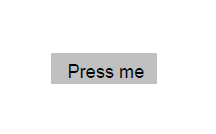
The action associated with a button field can be updated to perform specific tasks, such as displaying an alert
or triggering a script. The example below assigns a JavaScript action to display an alert message when the
button is clicked.
pdfform.Fields[buttonIdx].Action = "app.alert('Hello! This is a simple alert message.');";
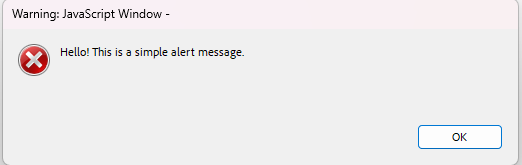
Check Box Fields
A check box represents a form field that can be toggled between two states: on and off. Use the add_check_box
method to add a check box field:
int checkBoxIdx = pdfform.AddCheckBox("checkbox", false);

The value associated with a check box field determines whether it will be toggled on or off. The example below
toggles the check box on.
pdfform.Fields[checkBoxIdx].Value = "true";

Radio Button Fields
Radio button fields are a set of related buttons, each of which - just like check boxes - can be in one
of two states: on or off. Radio buttons belong to a radio group in which at most one button in the group may be
in the on state at a time. Use the add_radio_button method to add a radio button field:
int radioButtonIdx = pdfform.AddRadioButton("radioGroup", "radiobutton", false);
int radioButton2Idx = pdfform.AddRadioButton("radioGroup", "radiobutton2", true);
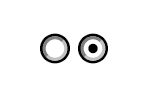
A radio button field can be modified to change its state. The example below selects the first radio button,
switching it on, which automatically deselects the other radio button in the same group, switching it off.
pdfform.Fields[radioButtonIdx].Value = "true";
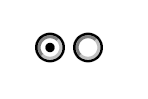
Text Box Fields
A text box field is box or space that allows the user to enter and edit text in a designated area on the form.
It can contain default text and can also be configured as a password field to mask the input. Use the
add_text_box method to add a text box field:
int textBoxIdx = pdfform.AddTextBox("textbox", "Enter your name here", false);
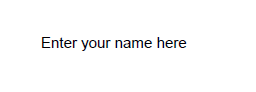
As shown in the example below, the value of a text box field can be modified to fill it with the desired text.
pdfform.Fields[textBoxIdx].Value = "My name is John Doe";
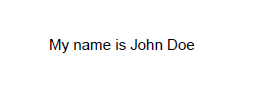
List Box Fields
A list box field is a scrollable choice field that displays a list of selectable text items the user can choose
from. Use the add_list_box method to add a list box field:
int listBoxIdx = pdfform.AddListBox("numbers", "One\r\nTwo\r\nThree", "One");
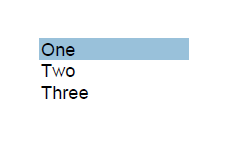
A list box field can be modified to select one of the options. The example below updates the list box field to
select the option "Three".
pdfform.Fields[listBoxIdx].Value = "Three";
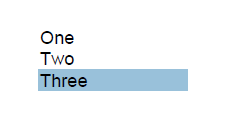
Combo Box Fields
A combo box field is a choice field that consists of a drop-down list of text items the user can choose from. At
most one item may be selected at a time. Compared to list box fields, combo box fields include an editable text
box that allows the user to enter a custom value in addition to the predefined options. Use the add_combo_box
method to add a combo box field:
int comboBoxIdx = pdfform.AddComboBox("colors", "Red\r\nGreen\r\nBlue", "Red");
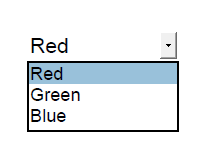
A combo box field can be modified to select one of the options. The example below updates the combo box field to
select the option "Blue".
pdfform.Fields[comboBoxIdx].Value = "Blue";
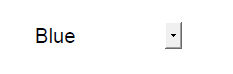
Removing Form Fields
The remove_field and remove_field_by_name methods can be used to remove a form field from the document. These methods will not only deactivate the field on the form but will also remove the corresponding PDFField object from the fields properties.remove_field removes a form field identified by its index, whereas remove_field_by_name removes a field by
using its name.
pdfform.RemoveField(buttonIdx);
pdfform.RemoveFieldByName("checkbox");
Property List
The following is the full list of the properties of the class with short descriptions. Click on the links for further details.
| decryption_cert_effective_date | The date on which this certificate becomes valid. |
| decryption_cert_expiration_date | The date on which the certificate expires. |
| decryption_cert_extended_key_usage | A comma-delimited list of extended key usage identifiers. |
| decryption_cert_fingerprint | The hex-encoded, 16-byte MD5 fingerprint of the certificate. |
| decryption_cert_fingerprint_sha1 | The hex-encoded, 20-byte SHA-1 fingerprint of the certificate. |
| decryption_cert_fingerprint_sha256 | The hex-encoded, 32-byte SHA-256 fingerprint of the certificate. |
| decryption_cert_issuer | The issuer of the certificate. |
| decryption_cert_private_key | The private key of the certificate (if available). |
| decryption_cert_private_key_available | Whether a PrivateKey is available for the selected certificate. |
| decryption_cert_private_key_container | The name of the PrivateKey container for the certificate (if available). |
| decryption_cert_public_key | The public key of the certificate. |
| decryption_cert_public_key_algorithm | The textual description of the certificate's public key algorithm. |
| decryption_cert_public_key_length | The length of the certificate's public key (in bits). |
| decryption_cert_serial_number | The serial number of the certificate encoded as a string. |
| decryption_cert_signature_algorithm | The text description of the certificate's signature algorithm. |
| decryption_cert_store | The name of the certificate store for the client certificate. |
| decryption_cert_store_password | If the type of certificate store requires a password, this property is used to specify the password needed to open the certificate store. |
| decryption_cert_store_type | The type of certificate store for this certificate. |
| decryption_cert_subject_alt_names | Comma-separated lists of alternative subject names for the certificate. |
| decryption_cert_thumbprint_md5 | The MD5 hash of the certificate. |
| decryption_cert_thumbprint_sha1 | The SHA-1 hash of the certificate. |
| decryption_cert_thumbprint_sha256 | The SHA-256 hash of the certificate. |
| decryption_cert_usage | The text description of UsageFlags . |
| decryption_cert_usage_flags | The flags that show intended use for the certificate. |
| decryption_cert_version | The certificate's version number. |
| decryption_cert_subject | The subject of the certificate used for client authentication. |
| decryption_cert_encoded | The certificate (PEM/Base64 encoded). |
| field_count | The number of records in the Field arrays. |
| field_action | The JavaScript action assigned to the button property. |
| field_alt_name | The alternate property name. |
| field_caption | The caption of the button property. |
| field_default_value | The default value of the form property. |
| field_name | The local name of the property. |
| field_type | The type of the property. |
| field_full_name | The full name of the property. |
| field_height | The displayed height of the property in points. |
| field_max_len | The maximum length of data that the text box can accept. |
| field_offset_x | The displayed offset of the property from the left-hand page border in points. |
| field_offset_y | The displayed offset of the property from the bottom page border in points. |
| field_options | The set of options offered by a combo box or list box property. |
| field_page_index | The page index containing the property. |
| field_terminal | Whether the property is terminal, meaning it is represented by a leaf entry in the property tree. |
| field_value | The export value associated with the property. |
| field_visible | Whether the property is visible or hidden. |
| field_width | The displayed width of the property in points. |
| font_color | The color of the current font in hexadecimal format. |
| font_name | The name of the current font. |
| font_size | The size of the current font in points. |
| font_style | The style of the current font. |
| input_data | A byte array containing the PDF document to process. |
| input_file | The PDF file to process. |
| output_data | A byte array containing the PDF document after processing. |
| output_file | The path to a local file where the output will be written. |
| overwrite | Whether or not the class should overwrite files. |
| password | The password to decrypt the document with. |
| position_page_index | The index of the current page in the PDF document. |
| position_x | The X coordinate of the current position on the page. |
| position_y | The Y coordinate of the current position on the page. |
Method List
The following is the full list of the methods of the class with short descriptions. Click on the links for further details.
| add_bitmap | Adds a bitmap image to the document. |
| add_button | Adds a button field to the form. |
| add_caption | Adds a caption for a form field. |
| add_check_box | Adds a check box field to the form. |
| add_combo_box | Adds a combo box field to the form. |
| add_drawing | Adds a vector drawing to the document. |
| add_list_box | Adds a list box field to the form. |
| add_new_page | Adds a new blank page to the document. |
| add_radio_button | Adds a radio button to the form. |
| add_text_box | Adds a text box field to the form. |
| close | Closes the opened document. |
| config | Sets or retrieves a configuration setting. |
| create_new | Creates a new PDF document. |
| encrypted | Checks whether the document is encrypted. |
| find_field | Locates a field in the document. |
| flatten | Flattens the form by removing the interactive form fields. |
| get_field_property | Returns the value of a field property. |
| get_page_property | Returns the value of a page property. |
| open | Opens the document for processing. |
| remove_field | Removes a field from the document. |
| remove_field_by_name | Removes a field from the document. |
| reset | Resets the class. |
| set_field_property | Sets the value of a field property. |
| set_font | Sets the font properties to be applied to text. |
| set_page | Sets the page to be used as the working page. |
| set_position | Sets the position for form fields. |
Event List
The following is the full list of the events fired by the class with short descriptions. Click on the links for further details.
| on_document_info | Fired when the document has been loaded into memory. |
| on_error | Fired when information is available about errors during data delivery. |
| on_log | Fired once for each log message. |
| on_password | Fired when the class detects that the document is encrypted with a password. |
| on_recipient_info | Fired for each recipient certificate of the encrypted document. |
Config Settings
The following is a list of config settings for the class with short descriptions. Click on the links for further details.
| AutoTurnPages | Whether to change the page automatically upon exceeding the upper or lower page boundary. |
| CloseInputStreamAfterProcessing | Whether to close the input stream after processing. |
| CloseOutputStreamAfterProcessing | Whether to close the output stream after processing. |
| CompressStreams | Whether to compress stream objects. |
| DefaultPageHeight | The default height for newly added pages. |
| DefaultPageWidth | The default width for newly added pages. |
| EnforcePDFA | Whether to enforce PDF/A compliance. |
| FallbackFont | The fallback font. |
| FontPaths | The font search paths. |
| KeepPositionOnInsert | Whether to keep the current position after inserting an element. |
| ListboxFlatten | The flattening mode for list box fields. |
| LoadMedia | Whether to load images from the document. |
| LogLevel | The level of detail that is logged. |
| OptionsFormat | The format of the options in a combo box or list box field. |
| OwnerPassword | The owner password to decrypt the document with. |
| PDFALevel | The PDF/A conformance level to enforce. |
| PDFAPolicy | The PDF/A policy to follow. |
| RightPadding | The width of the whitespace gap to the right of newly added elements. |
| SaveChanges | Whether to save changes made to the document. |
| SystemFontNames | The system font names. |
| TempPath | The location where temporary files are stored. |
| BuildInfo | Information about the product's build. |
| CodePage | The system code page used for Unicode to Multibyte translations. |
| LicenseInfo | Information about the current license. |
| MaskSensitiveData | Whether sensitive data is masked in log messages. |
| ProcessIdleEvents | Whether the class uses its internal event loop to process events when the main thread is idle. |
| SelectWaitMillis | The length of time in milliseconds the class will wait when DoEvents is called if there are no events to process. |
| UseInternalSecurityAPI | Whether or not to use the system security libraries or an internal implementation. |
decryption_cert_effective_date property
The date on which this certificate becomes valid.
Syntax
def get_decryption_cert_effective_date() -> str: ...
decryption_cert_effective_date = property(get_decryption_cert_effective_date, None)
Default Value
""
Remarks
The date on which this certificate becomes valid. Before this date, it is not valid. The date is localized to the system's time zone. The following example illustrates the format of an encoded date:
23-Jan-2000 15:00:00.
This property is read-only.
decryption_cert_expiration_date property
The date on which the certificate expires.
Syntax
def get_decryption_cert_expiration_date() -> str: ...
decryption_cert_expiration_date = property(get_decryption_cert_expiration_date, None)
Default Value
""
Remarks
The date on which the certificate expires. After this date, the certificate will no longer be valid. The date is localized to the system's time zone. The following example illustrates the format of an encoded date:
23-Jan-2001 15:00:00.
This property is read-only.
decryption_cert_extended_key_usage property
A comma-delimited list of extended key usage identifiers.
Syntax
def get_decryption_cert_extended_key_usage() -> str: ...
decryption_cert_extended_key_usage = property(get_decryption_cert_extended_key_usage, None)
Default Value
""
Remarks
A comma-delimited list of extended key usage identifiers. These are the same as ASN.1 object identifiers (OIDs).
This property is read-only.
decryption_cert_fingerprint property
The hex-encoded, 16-byte MD5 fingerprint of the certificate.
Syntax
def get_decryption_cert_fingerprint() -> str: ...
decryption_cert_fingerprint = property(get_decryption_cert_fingerprint, None)
Default Value
""
Remarks
The hex-encoded, 16-byte MD5 fingerprint of the certificate. This property is primarily used for keys which do not have a corresponding X.509 public certificate, such as PEM keys that only contain a private key. It is commonly used for SSH keys.
The following example illustrates the format: bc:2a:72:af:fe:58:17:43:7a:5f:ba:5a:7c:90:f7:02
This property is read-only.
decryption_cert_fingerprint_sha1 property
The hex-encoded, 20-byte SHA-1 fingerprint of the certificate.
Syntax
def get_decryption_cert_fingerprint_sha1() -> str: ...
decryption_cert_fingerprint_sha1 = property(get_decryption_cert_fingerprint_sha1, None)
Default Value
""
Remarks
The hex-encoded, 20-byte SHA-1 fingerprint of the certificate. This property is primarily used for keys which do not have a corresponding X.509 public certificate, such as PEM keys that only contain a private key. It is commonly used for SSH keys.
The following example illustrates the format: 30:7b:fa:38:65:83:ff:da:b4:4e:07:3f:17:b8:a4:ed:80:be:ff:84
This property is read-only.
decryption_cert_fingerprint_sha256 property
The hex-encoded, 32-byte SHA-256 fingerprint of the certificate.
Syntax
def get_decryption_cert_fingerprint_sha256() -> str: ...
decryption_cert_fingerprint_sha256 = property(get_decryption_cert_fingerprint_sha256, None)
Default Value
""
Remarks
The hex-encoded, 32-byte SHA-256 fingerprint of the certificate. This property is primarily used for keys which do not have a corresponding X.509 public certificate, such as PEM keys that only contain a private key. It is commonly used for SSH keys.
The following example illustrates the format: 6a:80:5c:33:a9:43:ea:b0:96:12:8a:64:96:30:ef:4a:8a:96:86:ce:f4:c7:be:10:24:8e:2b:60:9e:f3:59:53
This property is read-only.
decryption_cert_issuer property
The issuer of the certificate.
Syntax
def get_decryption_cert_issuer() -> str: ...
decryption_cert_issuer = property(get_decryption_cert_issuer, None)
Default Value
""
Remarks
The issuer of the certificate. This property contains a string representation of the name of the issuing authority for the certificate.
This property is read-only.
decryption_cert_private_key property
The private key of the certificate (if available).
Syntax
def get_decryption_cert_private_key() -> str: ...
decryption_cert_private_key = property(get_decryption_cert_private_key, None)
Default Value
""
Remarks
The private key of the certificate (if available). The key is provided as PEM/Base64-encoded data.
NOTE: The decryption_cert_private_key may be available but not exportable. In this case, decryption_cert_private_key returns an empty string.
This property is read-only.
decryption_cert_private_key_available property
Whether a PrivateKey is available for the selected certificate.
Syntax
def get_decryption_cert_private_key_available() -> bool: ...
decryption_cert_private_key_available = property(get_decryption_cert_private_key_available, None)
Default Value
FALSE
Remarks
Whether a decryption_cert_private_key is available for the selected certificate. If decryption_cert_private_key_available is True, the certificate may be used for authentication purposes (e.g., server authentication).
This property is read-only.
decryption_cert_private_key_container property
The name of the PrivateKey container for the certificate (if available).
Syntax
def get_decryption_cert_private_key_container() -> str: ...
decryption_cert_private_key_container = property(get_decryption_cert_private_key_container, None)
Default Value
""
Remarks
The name of the decryption_cert_private_key container for the certificate (if available). This functionality is available only on Windows platforms.
This property is read-only.
decryption_cert_public_key property
The public key of the certificate.
Syntax
def get_decryption_cert_public_key() -> str: ...
decryption_cert_public_key = property(get_decryption_cert_public_key, None)
Default Value
""
Remarks
The public key of the certificate. The key is provided as PEM/Base64-encoded data.
This property is read-only.
decryption_cert_public_key_algorithm property
The textual description of the certificate's public key algorithm.
Syntax
def get_decryption_cert_public_key_algorithm() -> str: ...
decryption_cert_public_key_algorithm = property(get_decryption_cert_public_key_algorithm, None)
Default Value
""
Remarks
The textual description of the certificate's public key algorithm. The property contains either the name of the algorithm (e.g., "RSA" or "RSA_DH") or an object identifier (OID) string representing the algorithm.
This property is read-only.
decryption_cert_public_key_length property
The length of the certificate's public key (in bits).
Syntax
def get_decryption_cert_public_key_length() -> int: ...
decryption_cert_public_key_length = property(get_decryption_cert_public_key_length, None)
Default Value
0
Remarks
The length of the certificate's public key (in bits). Common values are 512, 1024, and 2048.
This property is read-only.
decryption_cert_serial_number property
The serial number of the certificate encoded as a string.
Syntax
def get_decryption_cert_serial_number() -> str: ...
decryption_cert_serial_number = property(get_decryption_cert_serial_number, None)
Default Value
""
Remarks
The serial number of the certificate encoded as a string. The number is encoded as a series of hexadecimal digits, with each pair representing a byte of the serial number.
This property is read-only.
decryption_cert_signature_algorithm property
The text description of the certificate's signature algorithm.
Syntax
def get_decryption_cert_signature_algorithm() -> str: ...
decryption_cert_signature_algorithm = property(get_decryption_cert_signature_algorithm, None)
Default Value
""
Remarks
The text description of the certificate's signature algorithm. The property contains either the name of the algorithm (e.g., "RSA" or "RSA_MD5RSA") or an object identifier (OID) string representing the algorithm.
This property is read-only.
decryption_cert_store property
The name of the certificate store for the client certificate.
Syntax
def get_decryption_cert_store() -> bytes: ... def set_decryption_cert_store(value: bytes) -> None: ...
decryption_cert_store = property(get_decryption_cert_store, set_decryption_cert_store)
Default Value
"MY"
Remarks
The name of the certificate store for the client certificate.
The decryption_cert_store_type property denotes the type of the certificate store specified by decryption_cert_store. If the store is password-protected, specify the password in decryption_cert_store_password.
decryption_cert_store is used in conjunction with the decryption_cert_subject property to specify client certificates. If decryption_cert_store has a value, and decryption_cert_subject or decryption_cert_encoded is set, a search for a certificate is initiated. Please see the decryption_cert_subject property for details.
Designations of certificate stores are platform dependent.
The following designations are the most common User and Machine certificate stores in Windows:
| MY | A certificate store holding personal certificates with their associated private keys. |
| CA | Certifying authority certificates. |
| ROOT | Root certificates. |
When the certificate store type is cstPFXFile, this property must be set to the name of the file. When the type is cstPFXBlob, the property must be set to the binary contents of a PFX file (i.e., PKCS#12 certificate store).
decryption_cert_store_password property
If the type of certificate store requires a password, this property is used to specify the password needed to open the certificate store.
Syntax
def get_decryption_cert_store_password() -> str: ... def set_decryption_cert_store_password(value: str) -> None: ...
decryption_cert_store_password = property(get_decryption_cert_store_password, set_decryption_cert_store_password)
Default Value
""
Remarks
If the type of certificate store requires a password, this property is used to specify the password needed to open the certificate store.
decryption_cert_store_type property
The type of certificate store for this certificate.
Syntax
def get_decryption_cert_store_type() -> int: ... def set_decryption_cert_store_type(value: int) -> None: ...
decryption_cert_store_type = property(get_decryption_cert_store_type, set_decryption_cert_store_type)
Possible Values
0 # User
1 # Machine
2 # PFXFile
3 # PFXBlob
4 # JKSFile
5 # JKSBlob
6 # PEMKeyFile
7 # PEMKeyBlob
8 # PublicKeyFile
9 # PublicKeyBlob
10 # SSHPublicKeyBlob
11 # P7BFile
12 # P7BBlob
13 # SSHPublicKeyFile
14 # PPKFile
15 # PPKBlob
16 # XMLFile
17 # XMLBlob
18 # JWKFile
19 # JWKBlob
20 # SecurityKey
21 # BCFKSFile
22 # BCFKSBlob
23 # PKCS11
99 # Auto
Default Value
0
Remarks
The type of certificate store for this certificate.
The class supports both public and private keys in a variety of formats. When the cstAuto value is used, the class will automatically determine the type. This property can take one of the following values:
| 0 (cstUser - default) | For Windows, this specifies that the certificate store is a certificate store owned by the current user.
NOTE: This store type is not available in Java. |
| 1 (cstMachine) | For Windows, this specifies that the certificate store is a machine store.
NOTE: This store type is not available in Java. |
| 2 (cstPFXFile) | The certificate store is the name of a PFX (PKCS#12) file containing certificates. |
| 3 (cstPFXBlob) | The certificate store is a string (binary or Base64-encoded) representing a certificate store in PFX (PKCS#12) format. |
| 4 (cstJKSFile) | The certificate store is the name of a Java Key Store (JKS) file containing certificates.
NOTE: This store type is only available in Java. |
| 5 (cstJKSBlob) | The certificate store is a string (binary or Base64-encoded) representing a certificate store in Java Key Store (JKS) format.
NOTE: This store type is only available in Java. |
| 6 (cstPEMKeyFile) | The certificate store is the name of a PEM-encoded file that contains a private key and an optional certificate. |
| 7 (cstPEMKeyBlob) | The certificate store is a string (binary or Base64-encoded) that contains a private key and an optional certificate. |
| 8 (cstPublicKeyFile) | The certificate store is the name of a file that contains a PEM- or DER-encoded public key certificate. |
| 9 (cstPublicKeyBlob) | The certificate store is a string (binary or Base64-encoded) that contains a PEM- or DER-encoded public key certificate. |
| 10 (cstSSHPublicKeyBlob) | The certificate store is a string (binary or Base64-encoded) that contains an SSH-style public key. |
| 11 (cstP7BFile) | The certificate store is the name of a PKCS#7 file containing certificates. |
| 12 (cstP7BBlob) | The certificate store is a string (binary) representing a certificate store in PKCS#7 format. |
| 13 (cstSSHPublicKeyFile) | The certificate store is the name of a file that contains an SSH-style public key. |
| 14 (cstPPKFile) | The certificate store is the name of a file that contains a PPK (PuTTY Private Key). |
| 15 (cstPPKBlob) | The certificate store is a string (binary) that contains a PPK (PuTTY Private Key). |
| 16 (cstXMLFile) | The certificate store is the name of a file that contains a certificate in XML format. |
| 17 (cstXMLBlob) | The certificate store is a string that contains a certificate in XML format. |
| 18 (cstJWKFile) | The certificate store is the name of a file that contains a JWK (JSON Web Key). |
| 19 (cstJWKBlob) | The certificate store is a string that contains a JWK (JSON Web Key). |
| 21 (cstBCFKSFile) | The certificate store is the name of a file that contains a BCFKS (Bouncy Castle FIPS Key Store).
NOTE: This store type is only available in Java and .NET. |
| 22 (cstBCFKSBlob) | The certificate store is a string (binary or Base64-encoded) representing a certificate store in BCFKS (Bouncy Castle FIPS Key Store) format.
NOTE: This store type is only available in Java and .NET. |
| 23 (cstPKCS11) | The certificate is present on a physical security key accessible via a PKCS#11 interface.
To use a security key, the necessary data must first be collected using the CertMgr class. The list_store_certificates method may be called after setting cert_store_type to cstPKCS11, cert_store_password to the PIN, and cert_store to the full path of the PKCS#11 DLL. The certificate information returned in the on_cert_list event's CertEncoded parameter may be saved for later use. When using a certificate, pass the previously saved security key information as the decryption_cert_store and set decryption_cert_store_password to the PIN. Code Example. SSH Authentication with Security Key:
|
| 99 (cstAuto) | The store type is automatically detected from the input data. This setting may be used with both public and private keys and can detect any of the supported formats automatically. |
decryption_cert_subject_alt_names property
Comma-separated lists of alternative subject names for the certificate.
Syntax
def get_decryption_cert_subject_alt_names() -> str: ...
decryption_cert_subject_alt_names = property(get_decryption_cert_subject_alt_names, None)
Default Value
""
Remarks
Comma-separated lists of alternative subject names for the certificate.
This property is read-only.
decryption_cert_thumbprint_md5 property
The MD5 hash of the certificate.
Syntax
def get_decryption_cert_thumbprint_md5() -> str: ...
decryption_cert_thumbprint_md5 = property(get_decryption_cert_thumbprint_md5, None)
Default Value
""
Remarks
The MD5 hash of the certificate. It is primarily used for X.509 certificates. If the hash does not already exist, it is automatically computed.
This property is read-only.
decryption_cert_thumbprint_sha1 property
The SHA-1 hash of the certificate.
Syntax
def get_decryption_cert_thumbprint_sha1() -> str: ...
decryption_cert_thumbprint_sha1 = property(get_decryption_cert_thumbprint_sha1, None)
Default Value
""
Remarks
The SHA-1 hash of the certificate. It is primarily used for X.509 certificates. If the hash does not already exist, it is automatically computed.
This property is read-only.
decryption_cert_thumbprint_sha256 property
The SHA-256 hash of the certificate.
Syntax
def get_decryption_cert_thumbprint_sha256() -> str: ...
decryption_cert_thumbprint_sha256 = property(get_decryption_cert_thumbprint_sha256, None)
Default Value
""
Remarks
The SHA-256 hash of the certificate. It is primarily used for X.509 certificates. If the hash does not already exist, it is automatically computed.
This property is read-only.
decryption_cert_usage property
The text description of UsageFlags .
Syntax
def get_decryption_cert_usage() -> str: ...
decryption_cert_usage = property(get_decryption_cert_usage, None)
Default Value
""
Remarks
The text description of decryption_cert_usage_flags.
This value will be one or more of the following strings and will be separated by commas:
- Digital Signature
- Non-Repudiation
- Key Encipherment
- Data Encipherment
- Key Agreement
- Certificate Signing
- CRL Signing
- Encipher Only
If the provider is OpenSSL, the value is a comma-separated list of X.509 certificate extension names.
This property is read-only.
decryption_cert_usage_flags property
The flags that show intended use for the certificate.
Syntax
def get_decryption_cert_usage_flags() -> int: ...
decryption_cert_usage_flags = property(get_decryption_cert_usage_flags, None)
Default Value
0
Remarks
The flags that show intended use for the certificate. The value of decryption_cert_usage_flags is a combination of the following flags:
| 0x80 | Digital Signature |
| 0x40 | Non-Repudiation |
| 0x20 | Key Encipherment |
| 0x10 | Data Encipherment |
| 0x08 | Key Agreement |
| 0x04 | Certificate Signing |
| 0x02 | CRL Signing |
| 0x01 | Encipher Only |
Please see the decryption_cert_usage property for a text representation of decryption_cert_usage_flags.
This functionality currently is not available when the provider is OpenSSL.
This property is read-only.
decryption_cert_version property
The certificate's version number.
Syntax
def get_decryption_cert_version() -> str: ...
decryption_cert_version = property(get_decryption_cert_version, None)
Default Value
""
Remarks
The certificate's version number. The possible values are the strings "V1", "V2", and "V3".
This property is read-only.
decryption_cert_subject property
The subject of the certificate used for client authentication.
Syntax
def get_decryption_cert_subject() -> str: ... def set_decryption_cert_subject(value: str) -> None: ...
decryption_cert_subject = property(get_decryption_cert_subject, set_decryption_cert_subject)
Default Value
""
Remarks
The subject of the certificate used for client authentication.
This property must be set after all other certificate properties are set. When this property is set, a search is performed in the current certificate store to locate a certificate with a matching subject.
If a matching certificate is found, the property is set to the full subject of the matching certificate.
If an exact match is not found, the store is searched for subjects containing the value of the property.
If a match is still not found, the property is set to an empty string, and no certificate is selected.
The special value "*" picks a random certificate in the certificate store.
The certificate subject is a comma-separated list of distinguished name fields and values. For instance, "CN=www.server.com, OU=test, C=US, E=example@email.com". Common fields and their meanings are as follows:
| Field | Meaning |
| CN | Common Name. This is commonly a hostname like www.server.com. |
| O | Organization |
| OU | Organizational Unit |
| L | Locality |
| S | State |
| C | Country |
| E | Email Address |
If a field value contains a comma, it must be quoted.
decryption_cert_encoded property
The certificate (PEM/Base64 encoded).
Syntax
def get_decryption_cert_encoded() -> bytes: ... def set_decryption_cert_encoded(value: bytes) -> None: ...
decryption_cert_encoded = property(get_decryption_cert_encoded, set_decryption_cert_encoded)
Default Value
""
Remarks
The certificate (PEM/Base64 encoded). This property is used to assign a specific certificate. The decryption_cert_store and decryption_cert_subject properties also may be used to specify a certificate.
When decryption_cert_encoded is set, a search is initiated in the current decryption_cert_store for the private key of the certificate. If the key is found, decryption_cert_subject is updated to reflect the full subject of the selected certificate; otherwise, decryption_cert_subject is set to an empty string.
field_count property
The number of records in the Field arrays.
Syntax
def get_field_count() -> int: ...
field_count = property(get_field_count, None)
Default Value
0
Remarks
This property controls the size of the following arrays:
- field_action
- field_alt_name
- field_caption
- field_default_value
- field_full_name
- field_height
- field_max_len
- field_name
- field_offset_x
- field_offset_y
- field_options
- field_page_index
- field_terminal
- field_type
- field_value
- field_visible
- field_width
This property is read-only.
field_action property
The JavaScript action assigned to the button property.
Syntax
def get_field_action(field_index: int) -> str: ... def set_field_action(field_index: int, value: str) -> None: ...
Default Value
""
Remarks
The JavaScript action assigned to the button field. This action will be executed if the button is pressed.
The field_index parameter specifies the index of the item in the array. The size of the array is controlled by the field_count property.
field_alt_name property
The alternate property name.
Syntax
def get_field_alt_name(field_index: int) -> str: ... def set_field_alt_name(field_index: int, value: str) -> None: ...
Default Value
""
Remarks
The alternate field name. This optional property contains a friendly name of the field, used when referring to the field in the user interface.
The field_index parameter specifies the index of the item in the array. The size of the array is controlled by the field_count property.
field_caption property
The caption of the button property.
Syntax
def get_field_caption(field_index: int) -> str: ... def set_field_caption(field_index: int, value: str) -> None: ...
Default Value
""
Remarks
The caption of the button field.
The field_index parameter specifies the index of the item in the array. The size of the array is controlled by the field_count property.
field_default_value property
The default value of the form property.
Syntax
def get_field_default_value(field_index: int) -> str: ... def set_field_default_value(field_index: int, value: str) -> None: ...
Default Value
""
Remarks
The default value of the form field.
The field_index parameter specifies the index of the item in the array. The size of the array is controlled by the field_count property.
field_name property
The local name of the property.
Syntax
def get_field_name(field_index: int) -> str: ... def set_field_name(field_index: int, value: str) -> None: ...
Default Value
""
Remarks
The local name of the field. This is normally a simple text string such as mybutton. See also field_full_name.
The field_index parameter specifies the index of the item in the array. The size of the array is controlled by the field_count property.
field_type property
The type of the property.
Syntax
def get_field_type(field_index: int) -> int: ...
Default Value
0
Remarks
The type of the field.
Possible values are:
| 0 (Undefined - default) | |
| 1 (Button) | |
| 2 (Check box) | |
| 3 (Radio group) | |
| 4 (Radio button) | |
| 5 (Text box) | |
| 6 (List box) | |
| 7 (Combo box) | |
| 8 (Signature) |
The field_index parameter specifies the index of the item in the array. The size of the array is controlled by the field_count property.
This property is read-only.
field_full_name property
The full name of the property.
Syntax
def get_field_full_name(field_index: int) -> str: ...
Default Value
""
Remarks
The full name of the field.
This is a concatenation of the local names of the subhierarchy of non-terminal fields leading from the root field to the current field, ending with the local name of the current field. For example, buttons.ctlbuttons.mybutton. See also field_name.
The field_index parameter specifies the index of the item in the array. The size of the array is controlled by the field_count property.
This property is read-only.
field_height property
The displayed height of the property in points.
Syntax
def get_field_height(field_index: int) -> str: ... def set_field_height(field_index: int, value: str) -> None: ...
Default Value
"0"
Remarks
The displayed height of the field in points. Both integer and decimal values are supported.
The field_index parameter specifies the index of the item in the array. The size of the array is controlled by the field_count property.
field_max_len property
The maximum length of data that the text box can accept.
Syntax
def get_field_max_len(field_index: int) -> int: ... def set_field_max_len(field_index: int, value: int) -> None: ...
Default Value
0
Remarks
The maximum length of data that the text box can accept.
The field_index parameter specifies the index of the item in the array. The size of the array is controlled by the field_count property.
field_offset_x property
The displayed offset of the property from the left-hand page border in points.
Syntax
def get_field_offset_x(field_index: int) -> str: ... def set_field_offset_x(field_index: int, value: str) -> None: ...
Default Value
"0"
Remarks
The displayed offset of the field from the left-hand page border in points. Both integer and decimal values are supported.
The field_index parameter specifies the index of the item in the array. The size of the array is controlled by the field_count property.
field_offset_y property
The displayed offset of the property from the bottom page border in points.
Syntax
def get_field_offset_y(field_index: int) -> str: ... def set_field_offset_y(field_index: int, value: str) -> None: ...
Default Value
"0"
Remarks
The displayed offset of the field from the bottom page border in points. Both integer and decimal values are supported.
The field_index parameter specifies the index of the item in the array. The size of the array is controlled by the field_count property.
field_options property
The set of options offered by a combo box or list box property.
Syntax
def get_field_options(field_index: int) -> str: ... def set_field_options(field_index: int, value: str) -> None: ...
Default Value
""
Remarks
The set of options offered by a combo box or list box field.
The options are returned as a multi-line string, with each string representing an individual choice. The data reported or accepted by this property depends on the value of the OptionsFormat configuration setting.
The field_index parameter specifies the index of the item in the array. The size of the array is controlled by the field_count property.
field_page_index property
The page index containing the property.
Syntax
def get_field_page_index(field_index: int) -> int: ...
Default Value
-1
Remarks
The page index containing the field.
The field_index parameter specifies the index of the item in the array. The size of the array is controlled by the field_count property.
This property is read-only.
field_terminal property
Whether the property is terminal, meaning it is represented by a leaf entry in the property tree.
Syntax
def get_field_terminal(field_index: int) -> bool: ...
Default Value
TRUE
Remarks
Whether the field is terminal, meaning it is represented by a leaf entry in the field tree.
Only terminal fields can carry data and be filled in or submitted. Any non-terminal (intermediate) fields are only used to define shared properties of a selection of descendant fields, terminal or non-terminal in their own right.
The field_index parameter specifies the index of the item in the array. The size of the array is controlled by the field_count property.
This property is read-only.
field_value property
The export value associated with the property.
Syntax
def get_field_value(field_index: int) -> str: ... def set_field_value(field_index: int, value: str) -> None: ...
Default Value
""
Remarks
The export value associated with the field. This contains the data that is the value of the field from the processor's standpoint.
The field_index parameter specifies the index of the item in the array. The size of the array is controlled by the field_count property.
field_visible property
Whether the property is visible or hidden.
Syntax
def get_field_visible(field_index: int) -> bool: ... def set_field_visible(field_index: int, value: bool) -> None: ...
Default Value
FALSE
Remarks
Whether the field is visible or hidden.
The field_index parameter specifies the index of the item in the array. The size of the array is controlled by the field_count property.
field_width property
The displayed width of the property in points.
Syntax
def get_field_width(field_index: int) -> str: ... def set_field_width(field_index: int, value: str) -> None: ...
Default Value
"0"
Remarks
The displayed width of the field in points. Both integer and decimal values are supported.
The field_index parameter specifies the index of the item in the array. The size of the array is controlled by the field_count property.
font_color property
The color of the current font in hexadecimal format.
Syntax
def get_font_color() -> str: ...
font_color = property(get_font_color, None)
Default Value
"#000000"
Remarks
The color of the current font in hexadecimal format.
This property is read-only.
font_name property
The name of the current font.
Syntax
def get_font_name() -> str: ...
font_name = property(get_font_name, None)
Default Value
"Arial"
Remarks
The name of the current font.
This property is read-only.
font_size property
The size of the current font in points.
Syntax
def get_font_size() -> str: ...
font_size = property(get_font_size, None)
Default Value
"12"
Remarks
The size of the current font in points.
This property is read-only.
font_style property
The style of the current font.
Syntax
def get_font_style() -> str: ...
font_style = property(get_font_style, None)
Default Value
""
Remarks
The style of the current font.
This property is read-only.
input_data property
A byte array containing the PDF document to process.
Syntax
def get_input_data() -> bytes: ... def set_input_data(value: bytes) -> None: ...
input_data = property(get_input_data, set_input_data)
Remarks
This property is used to assign a byte array containing the PDF document to be processed.
input_file property
The PDF file to process.
Syntax
def get_input_file() -> str: ... def set_input_file(value: str) -> None: ...
input_file = property(get_input_file, set_input_file)
Default Value
""
Remarks
This property is used to provide a path to the PDF document to be processed.
output_data property
A byte array containing the PDF document after processing.
Syntax
def get_output_data() -> bytes: ...
output_data = property(get_output_data, None)
Remarks
This property is used to read the byte array containing the produced output after the operation has completed. It will only be set if an output file and output stream have not been assigned via output_file and set_output_stream respectively.
This property is read-only.
output_file property
The path to a local file where the output will be written.
Syntax
def get_output_file() -> str: ... def set_output_file(value: str) -> None: ...
output_file = property(get_output_file, set_output_file)
Default Value
""
Remarks
This property is used to provide a path where the resulting PDF document will be saved after the operation has completed.
overwrite property
Whether or not the class should overwrite files.
Syntax
def get_overwrite() -> bool: ... def set_overwrite(value: bool) -> None: ...
overwrite = property(get_overwrite, set_overwrite)
Default Value
FALSE
Remarks
This property indicates whether or not the class will overwrite output_file, output_data, or the stream set in set_output_stream. If set to False, an error will be thrown whenever output_file, output_data, or the stream set in set_output_stream exists before an operation.
password property
The password to decrypt the document with.
Syntax
def get_password() -> str: ... def set_password(value: str) -> None: ...
password = property(get_password, set_password)
Default Value
""
Remarks
This property is used to provide the user password for decryption. Though it may be different from OwnerPassword, most implementations use the same value for both.
position_page_index property
The index of the current page in the PDF document.
Syntax
def get_position_page_index() -> int: ...
position_page_index = property(get_position_page_index, None)
Default Value
0
Remarks
The index of the current page in the PDF document.
This property is read-only.
position_x property
The X coordinate of the current position on the page.
Syntax
def get_position_x() -> str: ...
position_x = property(get_position_x, None)
Default Value
"0"
Remarks
The X coordinate of the current position on the page.
This property is read-only.
position_y property
The Y coordinate of the current position on the page.
Syntax
def get_position_y() -> str: ...
position_y = property(get_position_y, None)
Default Value
"0"
Remarks
The Y coordinate of the current position on the page.
This property is read-only.
add_bitmap method
Adds a bitmap image to the document.
Syntax
def add_bitmap(format: str, bitmap_bytes: bytes, bitmap_width: int, bitmap_height: int, scale_x: str, scale_y: str) -> None: ...
Remarks
This method is used to add a bitmap image to the document at the current position.
The Format and BitmapBytes parameters specify the format and raw data of the serialized image respectively. The former can take one of the following values:
- JPEG2000
- JPEG
- Custom
The ScaleX and ScaleY parameters specify the horizontal and vertical scaling of the bitmap as real values, with 1.0 being the actual size of the bitmap (100%).
add_button method
Adds a button field to the form.
Syntax
def add_button(name: str, caption: str) -> int: ...
Remarks
This method is used to create a button field with name Name and caption Caption at the current position.
The button is added to the end of the fields properties and can be modified using the properties of the respective PDFField object.
This method returns the index of the newly added field in the fields properties.
add_caption method
Adds a caption for a form field.
Syntax
def add_caption(caption: str) -> None: ...
Remarks
This method is used to add a Caption (title) for a form field at the current position.
add_check_box method
Adds a check box field to the form.
Syntax
def add_check_box(name: str, default_value: bool) -> int: ...
Remarks
This method is used to create a check box field with name Name at the current position.
The DefaultValue parameter specifies the initial state of the check box (checked/unchecked).
The check box field is added to the end of the fields properties and can be modified using the properties of the respective PDFField object.
This method returns the index of the newly added field in the fields properties.
add_combo_box method
Adds a combo box field to the form.
Syntax
def add_combo_box(name: str, options: str, default_value: str) -> int: ...
Remarks
This method is used to create a combo box field with name Name at the current position.
The Options parameter specifies a list of choices as a multi-line string.
The DefaultValue parameter specifies the initial value selected in the combo box.
The new combo box field is added to the end of the fields properties and can be modified using the properties of the respective PDFField object.
This method returns the index of the newly added field in the fields properties.
add_drawing method
Adds a vector drawing to the document.
Syntax
def add_drawing(format: str, drawing_bytes: bytes, scale_x: str, scale_y: str) -> None: ...
Remarks
This method is used to add a vector drawing to the document at the current position.
The Format and DrawingBytes parameters specify the format and raw data (as an encoded PDF appearance stream) of the drawing respectively. The former is reserved for future use.
The ScaleX and ScaleY parameters specify the horizontal and vertical scaling of the drawing as real values, with 1.0 being the actual size of the drawing (100%).
add_list_box method
Adds a list box field to the form.
Syntax
def add_list_box(name: str, options: str, default_value: str) -> int: ...
Remarks
This method is used to create a list box field with name Name at the current position.
The Options parameter specifies a list of choices as a multi-line string.
The DefaultValue parameter specifies the initial value selected in the list box.
The new list box field is added to the end of the fields properties and can be modified using the properties of the respective PDFField object.
This method returns the index of the newly added field in the fields properties.
add_new_page method
Adds a new blank page to the document.
Syntax
def add_new_page(page_index: int) -> None: ...
Remarks
This method is used to add a new page to the document at the position specified by the PageIndex parameter. Use the DefaultPageWidth and DefaultPageHeight configuration settings to adjust the new page dimensions.
Note that when this method returns, the position will not be automatically moved to the newly added page.
add_radio_button method
Adds a radio button to the form.
Syntax
def add_radio_button(radio_group: str, name: str, is_default_button: bool) -> int: ...
Remarks
This method is used to create a radio button field with name Name, within the radio group RadioGroup, at the current position.
The IsDefaultButton parameter specifies whether the radio button will be selected initially (i.e., whether it will be the of the radio group).
The new radio button field is added to the end of the fields properties and can be modified using the properties of the respective PDFField object.
This method returns the index of the newly added field in the fields properties.
add_text_box method
Adds a text box field to the form.
Syntax
def add_text_box(name: str, default_value: str, password: bool) -> int: ...
Remarks
This method is used to create a text box field with name Name at the current position.
The DefaultValue parameter specifies the initial value contained in the text box.
The Password parameter specifies whether the text box is intended to contain a password. If this parameter is True, the text will be displayed as asterisk characters (*).
The new text box field is added to the end of the fields properties and can be modified using the properties of the respective PDFField object.
This method returns the index of the newly added field in the fields properties.
close method
Closes the opened document.
Syntax
def close() -> None: ...
Remarks
This method is used to close the previously opened document. It should always be preceded by a call to the open method.
Example:
component.InputFile = "input.pdf";
component.Open();
// Some operation
component.Close();
If any changes are made to the document, they will be saved automatically to output_file, output_data, or
the stream set in set_output_stream when this method is called. To configure this saving behavior, set the
SaveChanges configuration setting.
config method
Sets or retrieves a configuration setting.
Syntax
def config(configuration_string: str) -> str: ...
Remarks
config is a generic method available in every class. It is used to set and retrieve configuration settings for the class.
These settings are similar in functionality to properties, but they are rarely used. In order to avoid "polluting" the property namespace of the class, access to these internal properties is provided through the config method.
To set a configuration setting named PROPERTY, you must call Config("PROPERTY=VALUE"), where VALUE is the value of the setting expressed as a string. For boolean values, use the strings "True", "False", "0", "1", "Yes", or "No" (case does not matter).
To read (query) the value of a configuration setting, you must call Config("PROPERTY"). The value will be returned as a string.
create_new method
Creates a new PDF document.
Syntax
def create_new() -> None: ...
Remarks
This method is used to create a blank PDF document with one empty page. Use the DefaultPageWidth and DefaultPageHeight configuration settings to adjust the new page dimensions. Having created the baseline document, use the class's methods to add objects to it.
encrypted method
Checks whether the document is encrypted.
Syntax
def encrypted() -> bool: ...
Remarks
This method is used to determine whether or not the document is encrypted. It will return False if the document is pseudo-encrypted with an empty password.
Example:
component.InputFile = "input.pdf";
if (component.Encrypted())
{
// Set Password or DecryptionCert
}
component.Open();
// Some operation
component.Close();
NOTE: If the document is not already opened, this method will open it, perform the operation, then close it.
find_field method
Locates a field in the document.
Syntax
def find_field(name: str) -> int: ...
Remarks
This method is used to quickly locate the field with name Name in the document. This method returns the index of the field in the fields properties, or -1 if the field was not found.
flatten method
Flattens the form by removing the interactive form fields.
Syntax
def flatten() -> None: ...
Remarks
This method is used to substitute all the existing form fields in the document with their currently set values, thus fixing them.
This method strips the interactive form features from the document. The flattened fields are no longer fields and can no longer be modified or extracted. Any signatures that may have been included in the original document are removed from the flattened document.
get_field_property method
Returns the value of a field property.
Syntax
def get_field_property(field_index: int, field_property: str) -> str: ...
Remarks
This method is used to obtain the value of a field property. Together with set_field_property, this method provides an extensible way of managing the field settings that are not available through the PDFField type. The list of settings below may be extended in the future.
The FieldIndex parameter is the index of the field of interest in the fields properties, and the FieldProperty parameter specifies the field property to read. The latter can take one of the following values:
NOTE: Each field property is only populated once the document has been loaded, which is reported by the on_document_info event.
get_page_property method
Returns the value of a page property.
Syntax
def get_page_property(page_index: int, page_property: str) -> str: ...
Remarks
This method is used to obtain general information about the pages of the document, such as their dimensions and content positioning details.
The PageIndex parameter specifies the page to read information about (with a valid range from 0 to PageCount - 1), and the PageProperty parameter specifies the page property to read. The latter can take one of the following values:
| Page property | Default value | Description |
| CropLowerLeftX | 0 | The lower-left X coordinate of the page crop area in points. |
| CropLowerLeftY | 0 | The lower-left Y coordinate of the page crop area in points. |
| CropUpperRightX | 0 | The upper-right X coordinate of the page crop area in points. |
| CropUpperRightY | 0 | The upper-right Y coordinate of the page crop area in points. |
| Height | 0 | The height of the page in points. Both integer and decimal values are supported. |
| MediaLowerLeftX | 0 | The lower-left X coordinate of the page media area in points. |
| MediaLowerLeftY | 0 | The lower-left Y coordinate of the page media area in points. |
| MediaUpperRightX | 0 | The upper-right X coordinate of the page media area in points. |
| MediaUpperRightY | 0 | The upper-right Y coordinate of the page media area in points. |
| Rotation | 0 | The rotation angle of the page in degrees. Possible values: 0, 90, 180, 270. |
| Width | 0 | The width of the page in points. Both integer and decimal values are supported. |
Example:
int pageCount = 0;
component.OnDocumentInfo += (s, e) => { pageCount = e.PageCount; };
component.InputFile = "input.pdf";
component.Open();
for (int i = 0; i < pageCount; i++) component.GetPageProperty(i, "Height");
component.Close();
The page properties can be used to adjust the position of the signature widget based on the page dimensions. For
example:
int x = int.Parse(pdfsign.GetPageProperty(0, "Width")) - 100;
int y = int.Parse(pdfsign.GetPageProperty(0, "Height")) - 100;
pdfsign.SetWidgetProperty("OffsetX", x.ToString());
pdfsign.SetWidgetProperty("OffsetY", y.ToString());
NOTE: Each page property is only populated once the document has been loaded, which is reported by the
on_document_info event.
NOTE: If the document is not already opened, this method will open it, perform the operation, then close it.
open method
Opens the document for processing.
Syntax
def open() -> None: ...
Remarks
This method is used to open the document specified in input_file, input_data, or set_input_stream before performing some operation on it, such as adding, editing, or removing form fields. When finished, call close to complete or discard the operation.
It is recommended to use this method (alongside close) when performing multiple operations on the document at once.
NOTE: This method will populate the fields properties with any form fields found in the document.
remove_field method
Removes a field from the document.
Syntax
def remove_field(index: int) -> None: ...
Remarks
This method is used to remove a field from the document. The Index parameter specifies the index of the field in the fields properties to be removed.
NOTE: This method can only be used with terminal fields.
remove_field_by_name method
Removes a field from the document.
Syntax
def remove_field_by_name(name: str) -> None: ...
Remarks
This method is used to remove a field from the document. The Name parameter specifies the full name of the field in the fields properties to be removed.
NOTE: This method can only be used with terminal fields.
reset method
Resets the class.
Syntax
def reset() -> None: ...
Remarks
This method is used to reset the class's properties and configuration settings to their default values.
set_field_property method
Sets the value of a field property.
Syntax
def set_field_property(field_index: int, field_property: str, value: str) -> None: ...
Remarks
This method is used to modify the value of a field property. Together with get_field_property, this method provides an extensible way of managing the field settings that are not available through the PDFField type. The list of settings below may be extended in the future.
The FieldIndex parameter is the index of the field of interest in the fields properties, and the FieldProperty and Value parameters specify the field property and value to set respectively. The former can take one of the following values:
set_font method
Sets the font properties to be applied to text.
Syntax
def set_font(name: str, size: str, style: str, color: str) -> None: ...
Remarks
This method is used to define the font attributes for text.
The Name parameter specifies the font name.
The Size parameter specifies the font size, either as an absolute value (e.g., 12) or relative adjustment (e.g., +2).
The Style parameter specifies the font style. The following syntax is supported:
[B][I][U][bold][italic][underline][##%][##%,##%][0.###][0.###]
For example:
- bold
- bold 50%
- bold italic 50%
- BI 50% 42%
- B 50% italic 0.42
The Color parameter specifies the font color in hash-prefixed hexadecimal format (such as #FF0000 for red). The following HTML color aliases are also supported:
| aliceblue | antiquewhite | aqua | aquamarine |
| azure | beige | bisque | black |
| blanchedalmond | blue | blueviolet | brown |
| burlywood | cadetblue | chartreuse | chocolate |
| coral | cornflowerblue | cornsilk | crimson |
| cyan | darkblue | darkcyan | darkgoldenrod |
| darkgray | darkgrey | darkgreen | darkkhaki |
| darkmagenta | darkolivegreen | darkorange | darkorchid |
| darkred | darksalmon | darkseagreen | darkslateblue |
| darkslategray | darkslategrey | darkturquoise | darkviolet |
| deeppink | deepskyblue | dimgray | dimgrey |
| dodgerblue | firebrick | floralwhite | forestgreen |
| fuchsia | gainsboro | ghostwhite | gold |
| goldenrod | gray | grey | green |
| greenyellow | honeydew | hotpink | indianred |
| indigo | ivory | khaki | lavender |
| lavenderblush | lawngreen | lemonchiffon | lightblue |
| lightcoral | lightcyan | lightgoldenrodyellow | lightgray |
| lightgrey | lightgreen | lightpink | lightsalmon |
| lightseagreen | lightskyblue | lightslategray | lightslategrey |
| lightsteelblue | lightyellow | lime | limegreen |
| linen | magenta | maroon | mediumaquamarine |
| mediumblue | mediumorchid | mediumpurple | mediumseagreen |
| mediumslateblue | mediumspringgreen | mediumturquoise | mediumvioletred |
| midnightblue | mintcream | mistyrose | moccasin |
| navajowhite | navy | oldlace | olive |
| olivedrab | orange | orangered | orchid |
| palegoldenrod | palegreen | paleturquoise | palevioletred |
| papayawhip | peachpuff | peru | pink |
| plum | powderblue | purple | rebeccapurple |
| red | rosybrown | royalblue | saddlebrown |
| salmon | sandybrown | seagreen | seashell |
| sienna | silver | skyblue | slateblue |
| slategray | slategrey | snow | springgreen |
| steelblue | tan | teal | thistle |
| tomato | turquoise | violet | wheat |
| white | whitesmoke | yellow | yellowgreen |
set_page method
Sets the page to be used as the working page.
Syntax
def set_page(page_index: int) -> None: ...
Remarks
This method is used to specify the page on which all subsequent operations will be performed. The page is identified by the PageIndex parameter.
NOTE: PageIndex set to -1 specifies the last page of the document.
set_position method
Sets the position for form fields.
Syntax
def set_position(x: str, y: str) -> None: ...
Remarks
This method is used to define the position where form fields will be added. The X parameter specifies the horizontal position, and the Y parameter specifies the vertical position.
Values that are absolute, relative to the current position, and relative to the page dimensions are all supported.
Example:
// Sets to exact coordinates.
pdfform.SetPosition("100", "20");
// Moves 20 points to the right and 20 points down from the current position.
pdfform.SetPosition("{x}+20", "{y}-20");
// Moves 20 points from the right edge and 120 points from the top edge of the page.
pdfform.SetPosition("{width}-20", "{height}-120");
on_document_info event
Fired when the document has been loaded into memory.
Syntax
class PDFFormDocumentInfoEventParams(object): @property def page_count() -> int: ... @property def signature_count() -> int: ... # In class PDFForm: @property def on_document_info() -> Callable[[PDFFormDocumentInfoEventParams], None]: ... @on_document_info.setter def on_document_info(event_hook: Callable[[PDFFormDocumentInfoEventParams], None]) -> None: ...
Remarks
This event is fired once per document processing routine to report that the document has been processed and loaded into memory.
The handler for this event is a good place to check the document structure and access document-related information such as page number and document file details. These may be useful when preparing the signature. For example, the get_page_property method can be used to find the optimal position for the signature widget.
The PageCount parameter reports the number of pages in the document.
The SignatureCount parameter reports the number of signatures in the document.
This event is fired when the open method is called, but only after on_password or on_recipient_info is fired (if applicable) and the document has been decrypted.
on_error event
Fired when information is available about errors during data delivery.
Syntax
class PDFFormErrorEventParams(object): @property def error_code() -> int: ... @property def description() -> str: ... # In class PDFForm: @property def on_error() -> Callable[[PDFFormErrorEventParams], None]: ... @on_error.setter def on_error(event_hook: Callable[[PDFFormErrorEventParams], None]) -> None: ...
Remarks
The on_error event is fired in case of exceptional conditions during message processing. Normally the class fails with an error.
The ErrorCode parameter contains an error code, and the Description parameter contains a textual description of the error. For a list of valid error codes and their descriptions, please refer to the Error Codes section.
on_log event
Fired once for each log message.
Syntax
class PDFFormLogEventParams(object): @property def log_level() -> int: ... @property def message() -> str: ... @property def log_type() -> str: ... # In class PDFForm: @property def on_log() -> Callable[[PDFFormLogEventParams], None]: ... @on_log.setter def on_log(event_hook: Callable[[PDFFormLogEventParams], None]) -> None: ...
Remarks
This event is fired once for each log message generated by the class. The verbosity is controlled by the LogLevel configuration setting.
The LogLevel parameter indicates the detail level of the message. Possible values are:
| 0 (None) | No messages are logged. |
| 1 (Info - default) | Informational events such as the basics of the chain validation procedure are logged. |
| 2 (Verbose) | Detailed data such as HTTP requests are logged. |
| 3 (Debug) | Debug data including the full chain validation procedure are logged. |
The Message parameter is the log message.
The LogType parameter identifies the type of log entry. Possible values are:
- CertValidator
- Font
- HTTP
- PDFInvalidSignature
- PDFRevocationInfo
- Timestamp
- TSL
on_password event
Fired when the class detects that the document is encrypted with a password.
Syntax
class PDFFormPasswordEventParams(object): @property def available() -> bool: ... @property def cancel() -> bool: ... @cancel.setter def cancel(value) -> None: ... # In class PDFForm: @property def on_password() -> Callable[[PDFFormPasswordEventParams], None]: ... @on_password.setter def on_password(event_hook: Callable[[PDFFormPasswordEventParams], None]) -> None: ...
Remarks
This event is fired during document processing to report that the document is encrypted with a password. It may be used to supply the correct decryption password to the password property.
The Available parameter indicates whether the decryption password is already available to the class or still needs to be set. If this parameter is set to False, the correct password must be provided for the decryption attempt to succeed.
The Cancel parameter determines whether the class will stop firing this event to request a password.
on_recipient_info event
Fired for each recipient certificate of the encrypted document.
Syntax
class PDFFormRecipientInfoEventParams(object): @property def issuer() -> str: ... @property def serial_number() -> str: ... @property def subject_key_identifier() -> str: ... @property def available() -> bool: ... @property def cancel() -> bool: ... @cancel.setter def cancel(value) -> None: ... # In class PDFForm: @property def on_recipient_info() -> Callable[[PDFFormRecipientInfoEventParams], None]: ... @on_recipient_info.setter def on_recipient_info(event_hook: Callable[[PDFFormRecipientInfoEventParams], None]) -> None: ...
Remarks
This event is fired during document processing for each recipient certificate that the document has been encrypted for (if applicable). It may be used to identify the certificate(s) to load and supply to the decryption_cert property.
The Issuer parameter specifies the subject of the issuer certificate.
The SerialNumber parameter specifies the serial number of the encryption certificate.
The SubjectKeyIdentifier parameter specifies the X.509 subjectKeyIdentifier extension value of the encryption certificate, encoded as a hex string.
The Available parameter indicates whether the decryption certificate is already available to the class or still needs to be set. If this parameter is set to False, the correct certificate must be provided for the decryption attempt to succeed.
The Cancel parameter determines whether the class will stop firing this event to request a certificate.
NOTE: The document may be encrypted with more than one certificate (or have "more than one recipient"), in which case each certificate will cause its own invocation of this event.
PDFForm Config Settings
The class accepts one or more of the following configuration settings. Configuration settings are similar in functionality to properties, but they are rarely used. In order to avoid "polluting" the property namespace of the class, access to these internal properties is provided through the config method.PDFForm Config Settings
| Default | Keep the existing appearance of the object. This may cause some items further down the list to become hidden from view. |
| ValueOnly | Print only the selected value of the list box. |
| Full | Print all the items in the list box. This may cause the printed list box to take up more space than the original due to expansion of scrollbars. |
| 0 (None) | No messages are logged. |
| 1 (Info - default) | Informational events such as the basics of the chain validation procedure are logged. |
| 2 (Verbose) | Detailed data such as HTTP requests are logged. |
| 3 (Debug) | Debug data including the full chain validation procedure are logged. |
| Default | Maps to NamesOnly. |
| NamesOnly | Each line of the multi-line string contains the name of the element (e.g., Red\r\nGreen\r\nBlue). |
| ValuesOnly | Each line of the multi-line string contains the export value of the element (e.g., 1\r\n2\r\n3). |
| NamesAndValues | Each line of the multi-line string contains the name and export value of the element, separated with the | character (e.g., Red|1\r\nGreen|2\r\nBlue|3). |
| NamesAndValues,X | Each line of the multi-line string contains the name and export value of the element, separated with the X string (e.g., Red==1\r\nGreen==2\r\nBlue==3 if set to NamesAndValues,==). |
| 1 | PDF/A-1. |
| 2 | PDF/A-2. |
| 3 (default) | PDF/A-3. |
| Default | Maps to Preserve. |
| Preserve | Keep existing document features and only write PDF/A-compliant pieces. If the class needs to write a non-compliant piece, it will throw an exception. |
| Enforce | Preserve PDF/A-compliant pieces and attempt to fix violations in the original document. |
| 0 | Discard all changes. |
| 1 | Save the document to output_file, output_data, or the stream set in set_output_stream, even if it has not been modified. |
| 2 (default) | Save the document to output_file, output_data, or the stream set in set_output_stream, but only if it has been modified. |
Base Config Settings
The following is a list of valid code page identifiers:
| Identifier | Name |
| 037 | IBM EBCDIC - U.S./Canada |
| 437 | OEM - United States |
| 500 | IBM EBCDIC - International |
| 708 | Arabic - ASMO 708 |
| 709 | Arabic - ASMO 449+, BCON V4 |
| 710 | Arabic - Transparent Arabic |
| 720 | Arabic - Transparent ASMO |
| 737 | OEM - Greek (formerly 437G) |
| 775 | OEM - Baltic |
| 850 | OEM - Multilingual Latin I |
| 852 | OEM - Latin II |
| 855 | OEM - Cyrillic (primarily Russian) |
| 857 | OEM - Turkish |
| 858 | OEM - Multilingual Latin I + Euro symbol |
| 860 | OEM - Portuguese |
| 861 | OEM - Icelandic |
| 862 | OEM - Hebrew |
| 863 | OEM - Canadian-French |
| 864 | OEM - Arabic |
| 865 | OEM - Nordic |
| 866 | OEM - Russian |
| 869 | OEM - Modern Greek |
| 870 | IBM EBCDIC - Multilingual/ROECE (Latin-2) |
| 874 | ANSI/OEM - Thai (same as 28605, ISO 8859-15) |
| 875 | IBM EBCDIC - Modern Greek |
| 932 | ANSI/OEM - Japanese, Shift-JIS |
| 936 | ANSI/OEM - Simplified Chinese (PRC, Singapore) |
| 949 | ANSI/OEM - Korean (Unified Hangul Code) |
| 950 | ANSI/OEM - Traditional Chinese (Taiwan; Hong Kong SAR, PRC) |
| 1026 | IBM EBCDIC - Turkish (Latin-5) |
| 1047 | IBM EBCDIC - Latin 1/Open System |
| 1140 | IBM EBCDIC - U.S./Canada (037 + Euro symbol) |
| 1141 | IBM EBCDIC - Germany (20273 + Euro symbol) |
| 1142 | IBM EBCDIC - Denmark/Norway (20277 + Euro symbol) |
| 1143 | IBM EBCDIC - Finland/Sweden (20278 + Euro symbol) |
| 1144 | IBM EBCDIC - Italy (20280 + Euro symbol) |
| 1145 | IBM EBCDIC - Latin America/Spain (20284 + Euro symbol) |
| 1146 | IBM EBCDIC - United Kingdom (20285 + Euro symbol) |
| 1147 | IBM EBCDIC - France (20297 + Euro symbol) |
| 1148 | IBM EBCDIC - International (500 + Euro symbol) |
| 1149 | IBM EBCDIC - Icelandic (20871 + Euro symbol) |
| 1200 | Unicode UCS-2 Little-Endian (BMP of ISO 10646) |
| 1201 | Unicode UCS-2 Big-Endian |
| 1250 | ANSI - Central European |
| 1251 | ANSI - Cyrillic |
| 1252 | ANSI - Latin I |
| 1253 | ANSI - Greek |
| 1254 | ANSI - Turkish |
| 1255 | ANSI - Hebrew |
| 1256 | ANSI - Arabic |
| 1257 | ANSI - Baltic |
| 1258 | ANSI/OEM - Vietnamese |
| 1361 | Korean (Johab) |
| 10000 | MAC - Roman |
| 10001 | MAC - Japanese |
| 10002 | MAC - Traditional Chinese (Big5) |
| 10003 | MAC - Korean |
| 10004 | MAC - Arabic |
| 10005 | MAC - Hebrew |
| 10006 | MAC - Greek I |
| 10007 | MAC - Cyrillic |
| 10008 | MAC - Simplified Chinese (GB 2312) |
| 10010 | MAC - Romania |
| 10017 | MAC - Ukraine |
| 10021 | MAC - Thai |
| 10029 | MAC - Latin II |
| 10079 | MAC - Icelandic |
| 10081 | MAC - Turkish |
| 10082 | MAC - Croatia |
| 12000 | Unicode UCS-4 Little-Endian |
| 12001 | Unicode UCS-4 Big-Endian |
| 20000 | CNS - Taiwan |
| 20001 | TCA - Taiwan |
| 20002 | Eten - Taiwan |
| 20003 | IBM5550 - Taiwan |
| 20004 | TeleText - Taiwan |
| 20005 | Wang - Taiwan |
| 20105 | IA5 IRV International Alphabet No. 5 (7-bit) |
| 20106 | IA5 German (7-bit) |
| 20107 | IA5 Swedish (7-bit) |
| 20108 | IA5 Norwegian (7-bit) |
| 20127 | US-ASCII (7-bit) |
| 20261 | T.61 |
| 20269 | ISO 6937 Non-Spacing Accent |
| 20273 | IBM EBCDIC - Germany |
| 20277 | IBM EBCDIC - Denmark/Norway |
| 20278 | IBM EBCDIC - Finland/Sweden |
| 20280 | IBM EBCDIC - Italy |
| 20284 | IBM EBCDIC - Latin America/Spain |
| 20285 | IBM EBCDIC - United Kingdom |
| 20290 | IBM EBCDIC - Japanese Katakana Extended |
| 20297 | IBM EBCDIC - France |
| 20420 | IBM EBCDIC - Arabic |
| 20423 | IBM EBCDIC - Greek |
| 20424 | IBM EBCDIC - Hebrew |
| 20833 | IBM EBCDIC - Korean Extended |
| 20838 | IBM EBCDIC - Thai |
| 20866 | Russian - KOI8-R |
| 20871 | IBM EBCDIC - Icelandic |
| 20880 | IBM EBCDIC - Cyrillic (Russian) |
| 20905 | IBM EBCDIC - Turkish |
| 20924 | IBM EBCDIC - Latin-1/Open System (1047 + Euro symbol) |
| 20932 | JIS X 0208-1990 & 0121-1990 |
| 20936 | Simplified Chinese (GB2312) |
| 21025 | IBM EBCDIC - Cyrillic (Serbian, Bulgarian) |
| 21027 | Extended Alpha Lowercase |
| 21866 | Ukrainian (KOI8-U) |
| 28591 | ISO 8859-1 Latin I |
| 28592 | ISO 8859-2 Central Europe |
| 28593 | ISO 8859-3 Latin 3 |
| 28594 | ISO 8859-4 Baltic |
| 28595 | ISO 8859-5 Cyrillic |
| 28596 | ISO 8859-6 Arabic |
| 28597 | ISO 8859-7 Greek |
| 28598 | ISO 8859-8 Hebrew |
| 28599 | ISO 8859-9 Latin 5 |
| 28605 | ISO 8859-15 Latin 9 |
| 29001 | Europa 3 |
| 38598 | ISO 8859-8 Hebrew |
| 50220 | ISO 2022 Japanese with no halfwidth Katakana |
| 50221 | ISO 2022 Japanese with halfwidth Katakana |
| 50222 | ISO 2022 Japanese JIS X 0201-1989 |
| 50225 | ISO 2022 Korean |
| 50227 | ISO 2022 Simplified Chinese |
| 50229 | ISO 2022 Traditional Chinese |
| 50930 | Japanese (Katakana) Extended |
| 50931 | US/Canada and Japanese |
| 50933 | Korean Extended and Korean |
| 50935 | Simplified Chinese Extended and Simplified Chinese |
| 50936 | Simplified Chinese |
| 50937 | US/Canada and Traditional Chinese |
| 50939 | Japanese (Latin) Extended and Japanese |
| 51932 | EUC - Japanese |
| 51936 | EUC - Simplified Chinese |
| 51949 | EUC - Korean |
| 51950 | EUC - Traditional Chinese |
| 52936 | HZ-GB2312 Simplified Chinese |
| 54936 | Windows XP: GB18030 Simplified Chinese (4 Byte) |
| 57002 | ISCII Devanagari |
| 57003 | ISCII Bengali |
| 57004 | ISCII Tamil |
| 57005 | ISCII Telugu |
| 57006 | ISCII Assamese |
| 57007 | ISCII Oriya |
| 57008 | ISCII Kannada |
| 57009 | ISCII Malayalam |
| 57010 | ISCII Gujarati |
| 57011 | ISCII Punjabi |
| 65000 | Unicode UTF-7 |
| 65001 | Unicode UTF-8 |
| Identifier | Name |
| 1 | ASCII |
| 2 | NEXTSTEP |
| 3 | JapaneseEUC |
| 4 | UTF8 |
| 5 | ISOLatin1 |
| 6 | Symbol |
| 7 | NonLossyASCII |
| 8 | ShiftJIS |
| 9 | ISOLatin2 |
| 10 | Unicode |
| 11 | WindowsCP1251 |
| 12 | WindowsCP1252 |
| 13 | WindowsCP1253 |
| 14 | WindowsCP1254 |
| 15 | WindowsCP1250 |
| 21 | ISO2022JP |
| 30 | MacOSRoman |
| 10 | UTF16String |
| 0x90000100 | UTF16BigEndian |
| 0x94000100 | UTF16LittleEndian |
| 0x8c000100 | UTF32String |
| 0x98000100 | UTF32BigEndian |
| 0x9c000100 | UTF32LittleEndian |
| 65536 | Proprietary |
- Product: The product the license is for.
- Product Key: The key the license was generated from.
- License Source: Where the license was found (e.g., RuntimeLicense, License File).
- License Type: The type of license installed (e.g., Royalty Free, Single Server).
- Last Valid Build: The last valid build number for which the license will work.
Setting this configuration setting to True tells the class to use the internal implementation instead of using the system security libraries.
On Windows, this setting is set to False by default. On Linux/macOS, this setting is set to True by default.
To use the system security libraries for Linux, OpenSSL support must be enabled. For more information on how to enable OpenSSL, please refer to the OpenSSL Notes section.
PDFForm Errors
PDFForm Errors
| 1202 | Invalid field type. |
| 1203 | Page or field index is out of bounds. |
| 1206 | Invalid parent label. |
| 1207 | Cannot remove non-terminal field. |
| 1209 | Invalid PDF structure. |
PDF Errors
| 804 | PDF decompression failed. |
| 805 | Cannot add entry to cross-reference table. |
| 806 | Unsupported field size. |
| 807 | Unsupported Encoding filter. |
| 808 | Unsupported predictor algorithm. |
| 809 | Unsupported document version. |
| 812 | Cannot read PDF file stream. |
| 813 | Cannot write to PDF file stream. |
| 814 | output_file already exists and overwrite is False. |
| 815 | Invalid parameter. |
| 817 | Bad cross-reference entry. |
| 818 | Invalid object or generation number. |
| 819 | Invalid object stream. |
| 820 | Invalid stream dictionary. |
| 821 | Invalid AcroForm entry. |
| 822 | Invalid Root entry. |
| 823 | Invalid annotation. |
| 824 | The input document is empty. |
| 826 | OpenType font error. The error description contains the detailed message. |
| 828 | Invalid CMS data. The error description contains the detailed message. |
| 835 | Cannot change decryption mode for opened document. |
| 836 | Unsupported Date string. |
| 838 | Cryptographic error. The error description contains the detailed message. |
| 840 | decryption_cert error. The error description contains the detailed message. |
| 841 | Encryption failed. The error description contains the detailed message. |
| 842 | No proper certificate for encryption found. |
| 846 | Unsupported revision. |
| 847 | Unsupported security handler SubFilter. |
| 848 | Failed to verify permissions. |
| 849 | Invalid password. |
| 850 | Invalid password information. |
| 852 | Unsupported encryption algorithm. |
| 859 | Cannot encrypt encrypted document. |
| 864 | Cannot modify document after signature update. |
| 868 | Cannot encrypt or decrypt object. |
| 869 | Invalid security handler information. |
| 870 | Invalid encrypted data. |
| 871 | Invalid block cipher padding. |
| 872 | Failed to reload signature. |
| 873 | Object is not encrypted. |
| 874 | Unexpected cipher information. |
| 877 | Invalid document. Bad document catalog. |
| 878 | Invalid document Id. |
| 880 | Invalid document. Invalid requirements dictionary. |
| 881 | Invalid linearization dictionary. |
| 882 | Invalid signature information. |
| 883 | Unsupported document format. |
| 890 | Unsupported feature. |
| 891 | Internal error. The error description contains the detailed message. |
| 892 | Unsupported color. |
| 893 | This operation is not supported for this PDF/A level. |
| 894 | Interactive features () are not supported by PDF/A. Set EnforcePDFA to False or clear the property of the field. |
| 895 | Font file not found. |
Parsing Errors
| 1001 | Bad object. |
| 1002 | Bad document trailer. |
| 1003 | Illegal stream dictionary. |
| 1004 | Illegal string. |
| 1005 | Indirect object expected. |
| 1007 | Invalid reference. |
| 1008 | Invalid reference table. |
| 1009 | Invalid stream data. |
| 1010 | Unexpected character. |
| 1011 | Unexpected EOF. |
| 1012 | Unexpected indirect object in cross-reference table. |
| 1013 | RDF object not found. |
| 1014 | Invalid RDF object. |
| 1015 | Cannot create element with unknown prefix. |
| 1021 | Invalid type in Root object list. |