Drive Management
The Start and Stop buttons provide the basic functionality of S3 Drive. Enabled drives are mounted when Start is pressed and all drives are unmounted when Stop is pressed. Start and Stop buttons can also be found in the system tray. The Restart button unmounts and subsequently mounts the currently running drives.
Press the Exit button to unmount any connected drives and stop the application. When running as a Windows Service, the Exit button will exit the graphical application and leave the service running. The service can be stopped from the application interface by clicking the Stop button or stopped manually in the Windows Service Manager.
The Drives tab is the control center for the application. Once a drive is configured it is added to the drive list. Select a drive from the drive list and click the control buttons on the right panel to change it or open it. Alternatively, right-click a particular drive and manage it from the context menu.
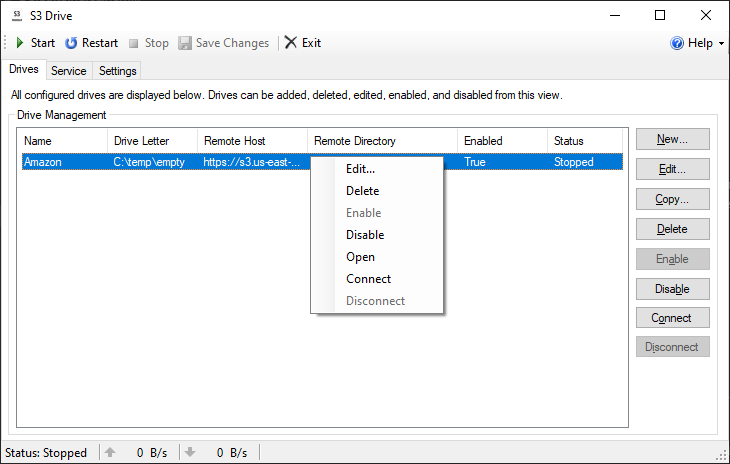
Working with Drives
- The Edit... button opens the Drive Configuration window.
- The Duplicate... button creates a new drive using the settings of the selected drive.
- The Delete button permanently removes the drive from the drive list.
- The Enable button designates a drive to be mounted when the Start button is pressed or the service is started.
- The Disable button disables the drive so it cannot be mounted.
- The Mount button mounts the selected drive without affecting other drives.
- The Unmount button unmounts the selected drive without affecting other drives.
Configuration details about each drive are included in drive list. Click on the column headers to sort the drives by the respective category.