Quick Start
Connecting to SFTP server
- Enter your server's address in the Server: field. If you need to specify a port number, you can do so in the address (ex: path.to.server:22) or in the Advanced Settings window.
- Enter your username in the Username: field.
- Use the Authentication: drop-down menu to choose the type of authentication: Password (enter the desired password), Key-based (you will need to provide a private key), or Key + password.
- If needed, choose the desired drive letter. This will be the drive letter the remote filesystem will be mounted.
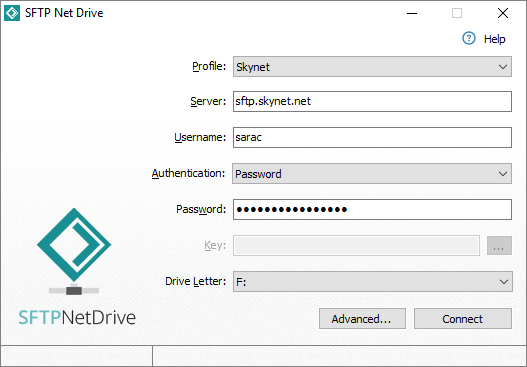
- Click the Connect button.
The settings in the main window are sufficient for most cases, but advanced settings are available and can be accessed by clicking the Advanced... button (see Advanced Settings).
Choosing Authentication Types
You can use password authentication, key-based authentication, or both. Use the Authentication: drop-down to make your choice. The corresponding fields will be enabled. If you choose Key or Key + Password authentication, specify your key by clicking the ... button. A new window will prompt you to load the key.

- Using an authentication agent: Both PuTTY Agent and SSH-Agent are supported.
- Load from file: If the key is password-protected and you don't want to save the password, leave the Password field empty and uncheck the Save password checkbox. The password will be requested when the connection is established.
- Security Token or Smart Card: In this case specify the path to the PKCS#11 Library dll, select a token or a smart card from a drop-down list, enter its PIN, and select the key from the list.
About Advanced Settings
The above steps are sufficient in the vast majority of cases. However, you can access advanced settings by lick the Advanced... button. You can fine-tune the connection settings and specifics of the SFTP server according to your needs. The Advanced Settings window is quite comprehensive and most of the options correspond to the command-line parameters.
Using Command-Line
The use of SFTP Net Drive with command-line parameters is explained in great detail in the Command Line topic.