PDFForm Class
Properties Methods Events Config Settings Errors
The PDFForm class offers PDF form management capabilities.
Syntax
PDFForm
Remarks
The PDF specification defines seven interactive form field types:
- Button
- Check box
- Radio button
- Text box
- List box
- Combo box
- Signature
To begin, provide the input document as a file (InputFile), byte array (InputData), or stream (SetInputStream) and call the Open method. This method will populate the Fields properties with the existing form fields in the document. When finished editing the form, call the Close method to close the document and save the changes to either OutputFile, OutputData, or the stream set in SetOutputStream.
Adding and Modifying Form Fields
The below sections contain instructions for adding and modifying each type of form field. Note that each of the following methods returns the index of the newly added field in the Fields properties, making it easy to access the PDFField object later. These objects' properties, such as their current values and dimensions, can then be adjusted to ensure the form meets your requirements.PDFForm includes three additional methods that allow you to customize the form field before it is created. The SetPage and SetPosition methods can be used to specify the form field's location (the page on which it will be added and its position on the page, respectively). If SetPage is not explicitly called, the field will be placed on the first page of the document by default. The SetFont method can also be used to configure font properties (name, size, style, and color) for form fields that contain text.
Button Fields
A button (also known as pushbutton) field is a button on the form that simply responds as soon as it is clicked.
Because of this, it is the only form field that does not retain a permanent value. Use the AddButton method
to add a button field:
int buttonIdx = pdfform.AddButton("button", "Press Me");
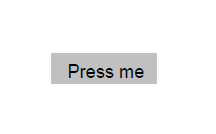
The action associated with a button field can be updated to perform specific tasks, such as displaying an alert
or triggering a script. The example below assigns a JavaScript action to display an alert message when the
button is clicked.
pdfform.Fields[buttonIdx].Action = "app.alert('Hello! This is a simple alert message.');";
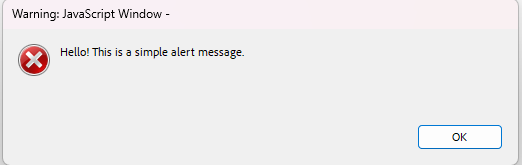
Check Box Fields
A check box represents a form field that can be toggled between two states: on and off. Use the AddCheckBox
method to add a check box field:
int checkBoxIdx = pdfform.AddCheckBox("checkbox", false);
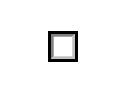
The value associated with a check box field determines whether it will be toggled on or off. The example below
toggles the check box on.
pdfform.Fields[checkBoxIdx].Value = "true";
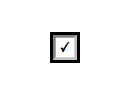
Radio Button Fields
Radio button fields are a set of related buttons, each of which - just like check boxes - can be in one
of two states: on or off. Radio buttons belong to a radio group in which at most one button in the group may be
in the on state at a time. Use the AddRadioButton method to add a radio button field:
int radioButtonIdx = pdfform.AddRadioButton("radioGroup", "radiobutton", false);
int radioButton2Idx = pdfform.AddRadioButton("radioGroup", "radiobutton2", true);
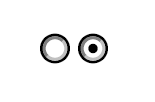
A radio button field can be modified to change its state. The example below selects the first radio button,
switching it on, which automatically deselects the other radio button in the same group, switching it off.
pdfform.Fields[radioButtonIdx].Value = "true";
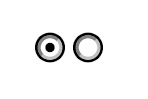
Text Box Fields
A text box field is box or space that allows the user to enter and edit text in a designated area on the form.
It can contain default text and can also be configured as a password field to mask the input. Use the
AddTextBox method to add a text box field:
int textBoxIdx = pdfform.AddTextBox("textbox", "Enter your name here", false);
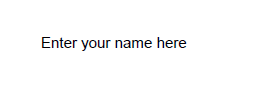
As shown in the example below, the value of a text box field can be modified to fill it with the desired text.
pdfform.Fields[textBoxIdx].Value = "My name is John Doe";
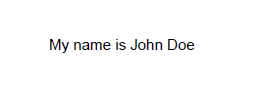
List Box Fields
A list box field is a scrollable choice field that displays a list of selectable text items the user can choose
from. Use the AddListBox method to add a list box field:
int listBoxIdx = pdfform.AddListBox("numbers", "One\r\nTwo\r\nThree", "One");
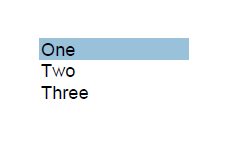
A list box field can be modified to select one of the options. The example below updates the list box field to
select the option "Three".
pdfform.Fields[listBoxIdx].Value = "Three";
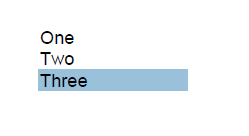
Combo Box Fields
A combo box field is a choice field that consists of a drop-down list of text items the user can choose from. At
most one item may be selected at a time. Compared to list box fields, combo box fields include an editable text
box that allows the user to enter a custom value in addition to the predefined options. Use the AddComboBox
method to add a combo box field:
int comboBoxIdx = pdfform.AddComboBox("colors", "Red\r\nGreen\r\nBlue", "Red");
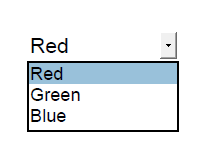
A combo box field can be modified to select one of the options. The example below updates the combo box field to
select the option "Blue".
pdfform.Fields[comboBoxIdx].Value = "Blue";
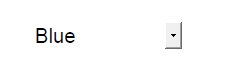
Removing Form Fields
The RemoveField and RemoveFieldByName methods can be used to remove a form field from the document. These methods will not only deactivate the field on the form but will also remove the corresponding PDFField object from the Fields properties.RemoveField removes a form field identified by its index, whereas RemoveFieldByName removes a field by
using its name.
pdfform.RemoveField(buttonIdx);
pdfform.RemoveFieldByName("checkbox");
Property List
The following is the full list of the properties of the class with short descriptions. Click on the links for further details.
| DecryptionCert | The decryption certificate. |
| Fields | The entire collection of form fields contained in the document. |
| Font | The currently set font. |
| InputData | A byte array containing the PDF document to process. |
| InputFile | The PDF file to process. |
| OutputData | A byte array containing the PDF document after processing. |
| OutputFile | The path to a local file where the output will be written. |
| Overwrite | Whether or not the class should overwrite files. |
| Password | The password to decrypt the document with. |
| Position | The currently set position. |
Method List
The following is the full list of the methods of the class with short descriptions. Click on the links for further details.
| AddBitmap | Adds a bitmap image to the document. |
| AddButton | Adds a button field to the form. |
| AddCaption | Adds a caption for a form field. |
| AddCheckBox | Adds a check box field to the form. |
| AddComboBox | Adds a combo box field to the form. |
| AddDrawing | Adds a vector drawing to the document. |
| AddListBox | Adds a list box field to the form. |
| AddNewPage | Adds a new blank page to the document. |
| AddRadioButton | Adds a radio button to the form. |
| AddTextBox | Adds a text box field to the form. |
| Close | Closes the opened document. |
| Config | Sets or retrieves a configuration setting. |
| CreateNew | Creates a new PDF document. |
| Encrypted | Checks whether the document is encrypted. |
| FindField | Locates a field in the document. |
| Flatten | Flattens the form by removing the interactive form fields. |
| GetFieldProperty | Returns the value of a field property. |
| GetPageProperty | Returns the value of a page property. |
| Open | Opens the document for processing. |
| RemoveField | Removes a field from the document. |
| RemoveFieldByName | Removes a field from the document. |
| Reset | Resets the class. |
| SetFieldProperty | Sets the value of a field property. |
| SetFont | Sets the font properties to be applied to text. |
| SetInputStream | Sets the stream containing the PDF document to process. |
| SetOutputStream | Sets the stream to write the processed document to. |
| SetPage | Sets the page to be used as the working page. |
| SetPosition | Sets the position for form fields. |
Event List
The following is the full list of the events fired by the class with short descriptions. Click on the links for further details.
| DocumentInfo | Fired when the document has been loaded into memory. |
| Error | Fired when information is available about errors during data delivery. |
| Log | Fired once for each log message. |
| Password | Fired when the class detects that the document is encrypted with a password. |
| RecipientInfo | Fired for each recipient certificate of the encrypted document. |
Config Settings
The following is a list of config settings for the class with short descriptions. Click on the links for further details.
| AutoTurnPages | Whether to change the page automatically upon exceeding the upper or lower page boundary. |
| CloseInputStreamAfterProcessing | Whether to close the input stream after processing. |
| CloseOutputStreamAfterProcessing | Whether to close the output stream after processing. |
| CompressStreams | Whether to compress stream objects. |
| DefaultPageHeight | The default height for newly added pages. |
| DefaultPageWidth | The default width for newly added pages. |
| EnforcePDFA | Whether to enforce PDF/A compliance. |
| FallbackFont | The fallback font. |
| FontPaths | The font search paths. |
| KeepPositionOnInsert | Whether to keep the current position after inserting an element. |
| ListboxFlatten | The flattening mode for list box fields. |
| LoadMedia | Whether to load images from the document. |
| LogLevel | The level of detail that is logged. |
| OptionsFormat | The format of the options in a combo box or list box field. |
| OwnerPassword | The owner password to decrypt the document with. |
| PDFALevel | The PDF/A conformance level to enforce. |
| PDFAPolicy | The PDF/A policy to follow. |
| RightPadding | The width of the whitespace gap to the right of newly added elements. |
| SaveChanges | Whether to save changes made to the document. |
| SystemFontNames | The system font names. |
| TempPath | The location where temporary files are stored. |
| BuildInfo | Information about the product's build. |
| CodePage | The system code page used for Unicode to Multibyte translations. |
| LicenseInfo | Information about the current license. |
| MaskSensitiveData | Whether sensitive data is masked in log messages. |
| ProcessIdleEvents | Whether the class uses its internal event loop to process events when the main thread is idle. |
| SelectWaitMillis | The length of time in milliseconds the class will wait when DoEvents is called if there are no events to process. |
| UseInternalSecurityAPI | Whether or not to use the system security libraries or an internal implementation. |
DecryptionCert Property (PDFForm Class)
The decryption certificate.
Syntax
SecurePDFCertificate* GetDecryptionCert(); int SetDecryptionCert(SecurePDFCertificate* val);
char* securepdf_pdfform_getdecryptioncerteffectivedate(void* lpObj);
char* securepdf_pdfform_getdecryptioncertexpirationdate(void* lpObj);
char* securepdf_pdfform_getdecryptioncertextendedkeyusage(void* lpObj);
char* securepdf_pdfform_getdecryptioncertfingerprint(void* lpObj);
char* securepdf_pdfform_getdecryptioncertfingerprintsha1(void* lpObj);
char* securepdf_pdfform_getdecryptioncertfingerprintsha256(void* lpObj);
char* securepdf_pdfform_getdecryptioncertissuer(void* lpObj);
char* securepdf_pdfform_getdecryptioncertprivatekey(void* lpObj);
int securepdf_pdfform_getdecryptioncertprivatekeyavailable(void* lpObj);
char* securepdf_pdfform_getdecryptioncertprivatekeycontainer(void* lpObj);
char* securepdf_pdfform_getdecryptioncertpublickey(void* lpObj);
char* securepdf_pdfform_getdecryptioncertpublickeyalgorithm(void* lpObj);
int securepdf_pdfform_getdecryptioncertpublickeylength(void* lpObj);
char* securepdf_pdfform_getdecryptioncertserialnumber(void* lpObj);
char* securepdf_pdfform_getdecryptioncertsignaturealgorithm(void* lpObj);
int securepdf_pdfform_getdecryptioncertstore(void* lpObj, char** lpDecryptionCertStore, int* lenDecryptionCertStore);
int securepdf_pdfform_setdecryptioncertstore(void* lpObj, const char* lpDecryptionCertStore, int lenDecryptionCertStore);
char* securepdf_pdfform_getdecryptioncertstorepassword(void* lpObj);
int securepdf_pdfform_setdecryptioncertstorepassword(void* lpObj, const char* lpszDecryptionCertStorePassword);
int securepdf_pdfform_getdecryptioncertstoretype(void* lpObj);
int securepdf_pdfform_setdecryptioncertstoretype(void* lpObj, int iDecryptionCertStoreType);
char* securepdf_pdfform_getdecryptioncertsubjectaltnames(void* lpObj);
char* securepdf_pdfform_getdecryptioncertthumbprintmd5(void* lpObj);
char* securepdf_pdfform_getdecryptioncertthumbprintsha1(void* lpObj);
char* securepdf_pdfform_getdecryptioncertthumbprintsha256(void* lpObj);
char* securepdf_pdfform_getdecryptioncertusage(void* lpObj);
int securepdf_pdfform_getdecryptioncertusageflags(void* lpObj);
char* securepdf_pdfform_getdecryptioncertversion(void* lpObj);
char* securepdf_pdfform_getdecryptioncertsubject(void* lpObj);
int securepdf_pdfform_setdecryptioncertsubject(void* lpObj, const char* lpszDecryptionCertSubject);
int securepdf_pdfform_getdecryptioncertencoded(void* lpObj, char** lpDecryptionCertEncoded, int* lenDecryptionCertEncoded);
int securepdf_pdfform_setdecryptioncertencoded(void* lpObj, const char* lpDecryptionCertEncoded, int lenDecryptionCertEncoded);
QString getDecryptionCertEffectiveDate(); QString getDecryptionCertExpirationDate(); QString getDecryptionCertExtendedKeyUsage(); QString getDecryptionCertFingerprint(); QString getDecryptionCertFingerprintSHA1(); QString getDecryptionCertFingerprintSHA256(); QString getDecryptionCertIssuer(); QString getDecryptionCertPrivateKey(); bool getDecryptionCertPrivateKeyAvailable(); QString getDecryptionCertPrivateKeyContainer(); QString getDecryptionCertPublicKey(); QString getDecryptionCertPublicKeyAlgorithm(); int getDecryptionCertPublicKeyLength(); QString getDecryptionCertSerialNumber(); QString getDecryptionCertSignatureAlgorithm(); QByteArray getDecryptionCertStore();
int setDecryptionCertStore(QByteArray qbaDecryptionCertStore); QString getDecryptionCertStorePassword();
int setDecryptionCertStorePassword(QString qsDecryptionCertStorePassword); int getDecryptionCertStoreType();
int setDecryptionCertStoreType(int iDecryptionCertStoreType); QString getDecryptionCertSubjectAltNames(); QString getDecryptionCertThumbprintMD5(); QString getDecryptionCertThumbprintSHA1(); QString getDecryptionCertThumbprintSHA256(); QString getDecryptionCertUsage(); int getDecryptionCertUsageFlags(); QString getDecryptionCertVersion(); QString getDecryptionCertSubject();
int setDecryptionCertSubject(QString qsDecryptionCertSubject); QByteArray getDecryptionCertEncoded();
int setDecryptionCertEncoded(QByteArray qbaDecryptionCertEncoded);
Remarks
This property is used to provide the certificate used for decryption. Note that this certificate must have a private key associated with it.
This property is not available at design time.
Data Type
Fields Property (PDFForm Class)
The entire collection of form fields contained in the document.
Syntax
SecurePDFList<SecurePDFPDFField>* GetFields();
int securepdf_pdfform_getfieldcount(void* lpObj);
char* securepdf_pdfform_getfieldaction(void* lpObj, int fieldindex);
int securepdf_pdfform_setfieldaction(void* lpObj, int fieldindex, const char* lpszFieldAction);
char* securepdf_pdfform_getfieldaltname(void* lpObj, int fieldindex);
int securepdf_pdfform_setfieldaltname(void* lpObj, int fieldindex, const char* lpszFieldAltName);
char* securepdf_pdfform_getfieldcaption(void* lpObj, int fieldindex);
int securepdf_pdfform_setfieldcaption(void* lpObj, int fieldindex, const char* lpszFieldCaption);
char* securepdf_pdfform_getfielddefaultvalue(void* lpObj, int fieldindex);
int securepdf_pdfform_setfielddefaultvalue(void* lpObj, int fieldindex, const char* lpszFieldDefaultValue);
char* securepdf_pdfform_getfieldname(void* lpObj, int fieldindex);
int securepdf_pdfform_setfieldname(void* lpObj, int fieldindex, const char* lpszFieldName);
int securepdf_pdfform_getfieldtype(void* lpObj, int fieldindex);
char* securepdf_pdfform_getfieldfullname(void* lpObj, int fieldindex);
char* securepdf_pdfform_getfieldheight(void* lpObj, int fieldindex);
int securepdf_pdfform_setfieldheight(void* lpObj, int fieldindex, const char* lpszFieldHeight);
int securepdf_pdfform_getfieldmaxlen(void* lpObj, int fieldindex);
int securepdf_pdfform_setfieldmaxlen(void* lpObj, int fieldindex, int iFieldMaxLen);
char* securepdf_pdfform_getfieldoffsetx(void* lpObj, int fieldindex);
int securepdf_pdfform_setfieldoffsetx(void* lpObj, int fieldindex, const char* lpszFieldOffsetX);
char* securepdf_pdfform_getfieldoffsety(void* lpObj, int fieldindex);
int securepdf_pdfform_setfieldoffsety(void* lpObj, int fieldindex, const char* lpszFieldOffsetY);
char* securepdf_pdfform_getfieldoptions(void* lpObj, int fieldindex);
int securepdf_pdfform_setfieldoptions(void* lpObj, int fieldindex, const char* lpszFieldOptions);
int securepdf_pdfform_getfieldpageindex(void* lpObj, int fieldindex);
int securepdf_pdfform_getfieldterminal(void* lpObj, int fieldindex);
char* securepdf_pdfform_getfieldvalue(void* lpObj, int fieldindex);
int securepdf_pdfform_setfieldvalue(void* lpObj, int fieldindex, const char* lpszFieldValue);
int securepdf_pdfform_getfieldvisible(void* lpObj, int fieldindex);
int securepdf_pdfform_setfieldvisible(void* lpObj, int fieldindex, int bFieldVisible);
char* securepdf_pdfform_getfieldwidth(void* lpObj, int fieldindex);
int securepdf_pdfform_setfieldwidth(void* lpObj, int fieldindex, const char* lpszFieldWidth);
int getFieldCount(); QString getFieldAction(int iFieldIndex);
int setFieldAction(int iFieldIndex, QString qsFieldAction); QString getFieldAltName(int iFieldIndex);
int setFieldAltName(int iFieldIndex, QString qsFieldAltName); QString getFieldCaption(int iFieldIndex);
int setFieldCaption(int iFieldIndex, QString qsFieldCaption); QString getFieldDefaultValue(int iFieldIndex);
int setFieldDefaultValue(int iFieldIndex, QString qsFieldDefaultValue); QString getFieldName(int iFieldIndex);
int setFieldName(int iFieldIndex, QString qsFieldName); int getFieldType(int iFieldIndex); QString getFieldFullName(int iFieldIndex); QString getFieldHeight(int iFieldIndex);
int setFieldHeight(int iFieldIndex, QString qsFieldHeight); int getFieldMaxLen(int iFieldIndex);
int setFieldMaxLen(int iFieldIndex, int iFieldMaxLen); QString getFieldOffsetX(int iFieldIndex);
int setFieldOffsetX(int iFieldIndex, QString qsFieldOffsetX); QString getFieldOffsetY(int iFieldIndex);
int setFieldOffsetY(int iFieldIndex, QString qsFieldOffsetY); QString getFieldOptions(int iFieldIndex);
int setFieldOptions(int iFieldIndex, QString qsFieldOptions); int getFieldPageIndex(int iFieldIndex); bool getFieldTerminal(int iFieldIndex); QString getFieldValue(int iFieldIndex);
int setFieldValue(int iFieldIndex, QString qsFieldValue); bool getFieldVisible(int iFieldIndex);
int setFieldVisible(int iFieldIndex, bool bFieldVisible); QString getFieldWidth(int iFieldIndex);
int setFieldWidth(int iFieldIndex, QString qsFieldWidth);
Remarks
This property is used to access individual form fields within the document.
The PDF specification allows for an advanced, tree-like structure of the form fields, with each field residing within that tree. Much like in the object-oriented approach, form fields inherit properties from the fields that are their immediate parents in the tree. The leaf fields, called "terminal" by the specification, are the actual fields available for filling in and submitting. The fields occupying intermediate tree nodes are abstract and are only there to define a set of their descendant fields.
The PDFForm class flattens the tree structure, presenting the fields as one linear list. The following mechanisms can be used to navigate the tree:
- Use the Terminal property to find out if the field is terminal/leaf and can be filled in.
- The FullName property contains the full name of the field in dotted format (parent.intermediate.child). Remove the last element from the name to obtain the name of the parent field (parent.intermediate in this case).
- Use the FindField method to easily locate the field in the Fields properties.
This property is read-only and not available at design time.
Data Type
Font Property (PDFForm Class)
The currently set font.
Syntax
SecurePDFPDFFont* GetFont();
char* securepdf_pdfform_getfontcolor(void* lpObj);
char* securepdf_pdfform_getfontname(void* lpObj);
char* securepdf_pdfform_getfontsize(void* lpObj);
char* securepdf_pdfform_getfontstyle(void* lpObj);
QString getFontColor(); QString getFontName(); QString getFontSize(); QString getFontStyle();
Remarks
This property is used to access the font details specified using the SetFont method.
This property is read-only and not available at design time.
Data Type
InputData Property (PDFForm Class)
A byte array containing the PDF document to process.
Syntax
ANSI (Cross Platform) int GetInputData(char* &lpInputData, int &lenInputData);
int SetInputData(const char* lpInputData, int lenInputData); Unicode (Windows) INT GetInputData(LPSTR &lpInputData, INT &lenInputData);
INT SetInputData(LPCSTR lpInputData, INT lenInputData);
int securepdf_pdfform_getinputdata(void* lpObj, char** lpInputData, int* lenInputData);
int securepdf_pdfform_setinputdata(void* lpObj, const char* lpInputData, int lenInputData);
QByteArray getInputData();
int setInputData(QByteArray qbaInputData);
Remarks
This property is used to assign a byte array containing the PDF document to be processed.
This property is not available at design time.
Data Type
Byte Array
InputFile Property (PDFForm Class)
The PDF file to process.
Syntax
ANSI (Cross Platform) char* GetInputFile();
int SetInputFile(const char* lpszInputFile); Unicode (Windows) LPWSTR GetInputFile();
INT SetInputFile(LPCWSTR lpszInputFile);
char* securepdf_pdfform_getinputfile(void* lpObj);
int securepdf_pdfform_setinputfile(void* lpObj, const char* lpszInputFile);
QString getInputFile();
int setInputFile(QString qsInputFile);
Default Value
""
Remarks
This property is used to provide a path to the PDF document to be processed.
Data Type
String
OutputData Property (PDFForm Class)
A byte array containing the PDF document after processing.
Syntax
ANSI (Cross Platform) int GetOutputData(char* &lpOutputData, int &lenOutputData); Unicode (Windows) INT GetOutputData(LPSTR &lpOutputData, INT &lenOutputData);
int securepdf_pdfform_getoutputdata(void* lpObj, char** lpOutputData, int* lenOutputData);
QByteArray getOutputData();
Remarks
This property is used to read the byte array containing the produced output after the operation has completed. It will only be set if an output file and output stream have not been assigned via OutputFile and SetOutputStream respectively.
This property is read-only and not available at design time.
Data Type
Byte Array
OutputFile Property (PDFForm Class)
The path to a local file where the output will be written.
Syntax
ANSI (Cross Platform) char* GetOutputFile();
int SetOutputFile(const char* lpszOutputFile); Unicode (Windows) LPWSTR GetOutputFile();
INT SetOutputFile(LPCWSTR lpszOutputFile);
char* securepdf_pdfform_getoutputfile(void* lpObj);
int securepdf_pdfform_setoutputfile(void* lpObj, const char* lpszOutputFile);
QString getOutputFile();
int setOutputFile(QString qsOutputFile);
Default Value
""
Remarks
This property is used to provide a path where the resulting PDF document will be saved after the operation has completed.
Data Type
String
Overwrite Property (PDFForm Class)
Whether or not the class should overwrite files.
Syntax
ANSI (Cross Platform) int GetOverwrite();
int SetOverwrite(int bOverwrite); Unicode (Windows) BOOL GetOverwrite();
INT SetOverwrite(BOOL bOverwrite);
int securepdf_pdfform_getoverwrite(void* lpObj);
int securepdf_pdfform_setoverwrite(void* lpObj, int bOverwrite);
bool getOverwrite();
int setOverwrite(bool bOverwrite);
Default Value
FALSE
Remarks
This property indicates whether or not the class will overwrite OutputFile, OutputData, or the stream set in SetOutputStream. If set to false, an error will be thrown whenever OutputFile, OutputData, or the stream set in SetOutputStream exists before an operation.
Data Type
Boolean
Password Property (PDFForm Class)
The password to decrypt the document with.
Syntax
ANSI (Cross Platform) char* GetPassword();
int SetPassword(const char* lpszPassword); Unicode (Windows) LPWSTR GetPassword();
INT SetPassword(LPCWSTR lpszPassword);
char* securepdf_pdfform_getpassword(void* lpObj);
int securepdf_pdfform_setpassword(void* lpObj, const char* lpszPassword);
QString getPassword();
int setPassword(QString qsPassword);
Default Value
""
Remarks
This property is used to provide the user password for decryption. Though it may be different from OwnerPassword, most implementations use the same value for both.
Data Type
String
Position Property (PDFForm Class)
The currently set position.
Syntax
SecurePDFPDFPagePosition* GetPosition();
int securepdf_pdfform_getpositionpageindex(void* lpObj);
char* securepdf_pdfform_getpositionx(void* lpObj);
char* securepdf_pdfform_getpositiony(void* lpObj);
int getPositionPageIndex(); QString getPositionX(); QString getPositionY();
Remarks
This property is used to access the position details specified using the SetPosition and SetPage methods.
This property is read-only and not available at design time.
Data Type
AddBitmap Method (PDFForm Class)
Adds a bitmap image to the document.
Syntax
ANSI (Cross Platform) int AddBitmap(const char* lpszFormat, const char* lpBitmapBytes, int lenBitmapBytes, int iBitmapWidth, int iBitmapHeight, const char* lpszScaleX, const char* lpszScaleY); Unicode (Windows) INT AddBitmap(LPCWSTR lpszFormat, LPCSTR lpBitmapBytes, INT lenBitmapBytes, INT iBitmapWidth, INT iBitmapHeight, LPCWSTR lpszScaleX, LPCWSTR lpszScaleY);
int securepdf_pdfform_addbitmap(void* lpObj, const char* lpszFormat, const char* lpBitmapBytes, int lenBitmapBytes, int iBitmapWidth, int iBitmapHeight, const char* lpszScaleX, const char* lpszScaleY);
int addBitmap(const QString& qsFormat, QByteArray& qbaBitmapBytes, int iBitmapWidth, int iBitmapHeight, const QString& qsScaleX, const QString& qsScaleY);
Remarks
This method is used to add a bitmap image to the document at the current Position.
The Format and BitmapBytes parameters specify the format and raw data of the serialized image respectively. The former can take one of the following values:
- JPEG2000
- JPEG
- Custom
The ScaleX and ScaleY parameters specify the horizontal and vertical scaling of the bitmap as real values, with 1.0 being the actual size of the bitmap (100%).
Error Handling (C++)
This method returns a result code; 0 indicates success, while a non-zero error code indicates that this method encountered an error during its execution. If an error occurs, the GetLastError() method can be called to retrieve the associated error message. (Note: This method's result code can also be obtained by calling the GetLastErrorCode() method after it returns.)
AddButton Method (PDFForm Class)
Adds a button field to the form.
Syntax
ANSI (Cross Platform) int AddButton(const char* lpszName, const char* lpszCaption); Unicode (Windows) INT AddButton(LPCWSTR lpszName, LPCWSTR lpszCaption);
int securepdf_pdfform_addbutton(void* lpObj, const char* lpszName, const char* lpszCaption);
int addButton(const QString& qsName, const QString& qsCaption);
Remarks
This method is used to create a button field with name Name and caption Caption at the current Position.
The button is added to the end of the Fields properties and can be modified using the properties of the respective PDFField object.
This method returns the index of the newly added field in the Fields properties.
Error Handling (C++)
This method returns an Integer value; after it returns, call the GetLastErrorCode() method to obtain its result code; 0 indicates success, while a non-zero error code indicates that this method encountered an error during its execution. If an error occurs, the GetLastError() method can be called to retrieve the associated error message.
AddCaption Method (PDFForm Class)
Adds a caption for a form field.
Syntax
ANSI (Cross Platform) int AddCaption(const char* lpszCaption); Unicode (Windows) INT AddCaption(LPCWSTR lpszCaption);
int securepdf_pdfform_addcaption(void* lpObj, const char* lpszCaption);
int addCaption(const QString& qsCaption);
Remarks
This method is used to add a Caption (title) for a form field at the current Position.
Error Handling (C++)
This method returns a result code; 0 indicates success, while a non-zero error code indicates that this method encountered an error during its execution. If an error occurs, the GetLastError() method can be called to retrieve the associated error message. (Note: This method's result code can also be obtained by calling the GetLastErrorCode() method after it returns.)
AddCheckBox Method (PDFForm Class)
Adds a check box field to the form.
Syntax
ANSI (Cross Platform) int AddCheckBox(const char* lpszName, int bDefaultValue); Unicode (Windows) INT AddCheckBox(LPCWSTR lpszName, BOOL bDefaultValue);
int securepdf_pdfform_addcheckbox(void* lpObj, const char* lpszName, int bDefaultValue);
int addCheckBox(const QString& qsName, bool bDefaultValue);
Remarks
This method is used to create a check box field with name Name at the current Position.
The DefaultValue parameter specifies the initial state of the check box (checked/unchecked).
The check box field is added to the end of the Fields properties and can be modified using the properties of the respective PDFField object.
This method returns the index of the newly added field in the Fields properties.
Error Handling (C++)
This method returns an Integer value; after it returns, call the GetLastErrorCode() method to obtain its result code; 0 indicates success, while a non-zero error code indicates that this method encountered an error during its execution. If an error occurs, the GetLastError() method can be called to retrieve the associated error message.
AddComboBox Method (PDFForm Class)
Adds a combo box field to the form.
Syntax
ANSI (Cross Platform) int AddComboBox(const char* lpszName, const char* lpszOptions, const char* lpszDefaultValue); Unicode (Windows) INT AddComboBox(LPCWSTR lpszName, LPCWSTR lpszOptions, LPCWSTR lpszDefaultValue);
int securepdf_pdfform_addcombobox(void* lpObj, const char* lpszName, const char* lpszOptions, const char* lpszDefaultValue);
int addComboBox(const QString& qsName, const QString& qsOptions, const QString& qsDefaultValue);
Remarks
This method is used to create a combo box field with name Name at the current Position.
The Options parameter specifies a list of choices as a multi-line string.
The DefaultValue parameter specifies the initial value selected in the combo box.
The new combo box field is added to the end of the Fields properties and can be modified using the properties of the respective PDFField object.
This method returns the index of the newly added field in the Fields properties.
Error Handling (C++)
This method returns an Integer value; after it returns, call the GetLastErrorCode() method to obtain its result code; 0 indicates success, while a non-zero error code indicates that this method encountered an error during its execution. If an error occurs, the GetLastError() method can be called to retrieve the associated error message.
AddDrawing Method (PDFForm Class)
Adds a vector drawing to the document.
Syntax
ANSI (Cross Platform) int AddDrawing(const char* lpszFormat, const char* lpDrawingBytes, int lenDrawingBytes, const char* lpszScaleX, const char* lpszScaleY); Unicode (Windows) INT AddDrawing(LPCWSTR lpszFormat, LPCSTR lpDrawingBytes, INT lenDrawingBytes, LPCWSTR lpszScaleX, LPCWSTR lpszScaleY);
int securepdf_pdfform_adddrawing(void* lpObj, const char* lpszFormat, const char* lpDrawingBytes, int lenDrawingBytes, const char* lpszScaleX, const char* lpszScaleY);
int addDrawing(const QString& qsFormat, QByteArray& qbaDrawingBytes, const QString& qsScaleX, const QString& qsScaleY);
Remarks
This method is used to add a vector drawing to the document at the current Position.
The Format and DrawingBytes parameters specify the format and raw data (as an encoded PDF appearance stream) of the drawing respectively. The former is reserved for future use.
The ScaleX and ScaleY parameters specify the horizontal and vertical scaling of the drawing as real values, with 1.0 being the actual size of the drawing (100%).
Error Handling (C++)
This method returns a result code; 0 indicates success, while a non-zero error code indicates that this method encountered an error during its execution. If an error occurs, the GetLastError() method can be called to retrieve the associated error message. (Note: This method's result code can also be obtained by calling the GetLastErrorCode() method after it returns.)
AddListBox Method (PDFForm Class)
Adds a list box field to the form.
Syntax
ANSI (Cross Platform) int AddListBox(const char* lpszName, const char* lpszOptions, const char* lpszDefaultValue); Unicode (Windows) INT AddListBox(LPCWSTR lpszName, LPCWSTR lpszOptions, LPCWSTR lpszDefaultValue);
int securepdf_pdfform_addlistbox(void* lpObj, const char* lpszName, const char* lpszOptions, const char* lpszDefaultValue);
int addListBox(const QString& qsName, const QString& qsOptions, const QString& qsDefaultValue);
Remarks
This method is used to create a list box field with name Name at the current Position.
The Options parameter specifies a list of choices as a multi-line string.
The DefaultValue parameter specifies the initial value selected in the list box.
The new list box field is added to the end of the Fields properties and can be modified using the properties of the respective PDFField object.
This method returns the index of the newly added field in the Fields properties.
Error Handling (C++)
This method returns an Integer value; after it returns, call the GetLastErrorCode() method to obtain its result code; 0 indicates success, while a non-zero error code indicates that this method encountered an error during its execution. If an error occurs, the GetLastError() method can be called to retrieve the associated error message.
AddNewPage Method (PDFForm Class)
Adds a new blank page to the document.
Syntax
ANSI (Cross Platform) int AddNewPage(int iPageIndex); Unicode (Windows) INT AddNewPage(INT iPageIndex);
int securepdf_pdfform_addnewpage(void* lpObj, int iPageIndex);
int addNewPage(int iPageIndex);
Remarks
This method is used to add a new page to the document at the position specified by the PageIndex parameter. Use the DefaultPageWidth and DefaultPageHeight configuration settings to adjust the new page dimensions.
Note that when this method returns, the Position will not be automatically moved to the newly added page.
Error Handling (C++)
This method returns a result code; 0 indicates success, while a non-zero error code indicates that this method encountered an error during its execution. If an error occurs, the GetLastError() method can be called to retrieve the associated error message. (Note: This method's result code can also be obtained by calling the GetLastErrorCode() method after it returns.)
AddRadioButton Method (PDFForm Class)
Adds a radio button to the form.
Syntax
ANSI (Cross Platform) int AddRadioButton(const char* lpszRadioGroup, const char* lpszName, int bIsDefaultButton); Unicode (Windows) INT AddRadioButton(LPCWSTR lpszRadioGroup, LPCWSTR lpszName, BOOL bIsDefaultButton);
int securepdf_pdfform_addradiobutton(void* lpObj, const char* lpszRadioGroup, const char* lpszName, int bIsDefaultButton);
int addRadioButton(const QString& qsRadioGroup, const QString& qsName, bool bIsDefaultButton);
Remarks
This method is used to create a radio button field with name Name, within the radio group RadioGroup, at the current Position.
The IsDefaultButton parameter specifies whether the radio button will be selected initially (i.e., whether it will be the DefaultValue of the radio group).
The new radio button field is added to the end of the Fields properties and can be modified using the properties of the respective PDFField object.
This method returns the index of the newly added field in the Fields properties.
Error Handling (C++)
This method returns an Integer value; after it returns, call the GetLastErrorCode() method to obtain its result code; 0 indicates success, while a non-zero error code indicates that this method encountered an error during its execution. If an error occurs, the GetLastError() method can be called to retrieve the associated error message.
AddTextBox Method (PDFForm Class)
Adds a text box field to the form.
Syntax
ANSI (Cross Platform) int AddTextBox(const char* lpszName, const char* lpszDefaultValue, int bPassword); Unicode (Windows) INT AddTextBox(LPCWSTR lpszName, LPCWSTR lpszDefaultValue, BOOL bPassword);
int securepdf_pdfform_addtextbox(void* lpObj, const char* lpszName, const char* lpszDefaultValue, int bPassword);
int addTextBox(const QString& qsName, const QString& qsDefaultValue, bool bPassword);
Remarks
This method is used to create a text box field with name Name at the current Position.
The DefaultValue parameter specifies the initial value contained in the text box.
The Password parameter specifies whether the text box is intended to contain a password. If this parameter is true, the text will be displayed as asterisk characters (*).
The new text box field is added to the end of the Fields properties and can be modified using the properties of the respective PDFField object.
This method returns the index of the newly added field in the Fields properties.
Error Handling (C++)
This method returns an Integer value; after it returns, call the GetLastErrorCode() method to obtain its result code; 0 indicates success, while a non-zero error code indicates that this method encountered an error during its execution. If an error occurs, the GetLastError() method can be called to retrieve the associated error message.
Close Method (PDFForm Class)
Closes the opened document.
Syntax
ANSI (Cross Platform) int Close(); Unicode (Windows) INT Close();
int securepdf_pdfform_close(void* lpObj);
int close();
Remarks
This method is used to close the previously opened document. It should always be preceded by a call to the Open method.
Example:
component.InputFile = "input.pdf";
component.Open();
// Some operation
component.Close();
If any changes are made to the document, they will be saved automatically to OutputFile, OutputData, or
the stream set in SetOutputStream when this method is called. To configure this saving behavior, set the
SaveChanges configuration setting.
Error Handling (C++)
This method returns a result code; 0 indicates success, while a non-zero error code indicates that this method encountered an error during its execution. If an error occurs, the GetLastError() method can be called to retrieve the associated error message. (Note: This method's result code can also be obtained by calling the GetLastErrorCode() method after it returns.)
Config Method (PDFForm Class)
Sets or retrieves a configuration setting.
Syntax
ANSI (Cross Platform) char* Config(const char* lpszConfigurationString); Unicode (Windows) LPWSTR Config(LPCWSTR lpszConfigurationString);
char* securepdf_pdfform_config(void* lpObj, const char* lpszConfigurationString);
QString config(const QString& qsConfigurationString);
Remarks
Config is a generic method available in every class. It is used to set and retrieve configuration settings for the class.
These settings are similar in functionality to properties, but they are rarely used. In order to avoid "polluting" the property namespace of the class, access to these internal properties is provided through the Config method.
To set a configuration setting named PROPERTY, you must call Config("PROPERTY=VALUE"), where VALUE is the value of the setting expressed as a string. For boolean values, use the strings "True", "False", "0", "1", "Yes", or "No" (case does not matter).
To read (query) the value of a configuration setting, you must call Config("PROPERTY"). The value will be returned as a string.
Error Handling (C++)
This method returns a String value; after it returns, call the GetLastErrorCode() method to obtain its result code; 0 indicates success, while a non-zero error code indicates that this method encountered an error during its execution. If an error occurs, the GetLastError() method can be called to retrieve the associated error message.
CreateNew Method (PDFForm Class)
Creates a new PDF document.
Syntax
ANSI (Cross Platform) int CreateNew(); Unicode (Windows) INT CreateNew();
int securepdf_pdfform_createnew(void* lpObj);
int createNew();
Remarks
This method is used to create a blank PDF document with one empty page. Use the DefaultPageWidth and DefaultPageHeight configuration settings to adjust the new page dimensions. Having created the baseline document, use the class's methods to add objects to it.
Error Handling (C++)
This method returns a result code; 0 indicates success, while a non-zero error code indicates that this method encountered an error during its execution. If an error occurs, the GetLastError() method can be called to retrieve the associated error message. (Note: This method's result code can also be obtained by calling the GetLastErrorCode() method after it returns.)
Encrypted Method (PDFForm Class)
Checks whether the document is encrypted.
Syntax
ANSI (Cross Platform) bool Encrypted(); Unicode (Windows) bool Encrypted();
bool securepdf_pdfform_encrypted(void* lpObj);
bool encrypted();
Remarks
This method is used to determine whether or not the document is encrypted. It will return false if the document is pseudo-encrypted with an empty password.
Example:
component.InputFile = "input.pdf";
if (component.Encrypted())
{
// Set Password or DecryptionCert
}
component.Open();
// Some operation
component.Close();
NOTE: If the document is not already opened, this method will open it, perform the operation, then close it.
Error Handling (C++)
This method returns a Boolean value; after it returns, call the GetLastErrorCode() method to obtain its result code; 0 indicates success, while a non-zero error code indicates that this method encountered an error during its execution. If an error occurs, the GetLastError() method can be called to retrieve the associated error message.
FindField Method (PDFForm Class)
Locates a field in the document.
Syntax
ANSI (Cross Platform) int FindField(const char* lpszName); Unicode (Windows) INT FindField(LPCWSTR lpszName);
int securepdf_pdfform_findfield(void* lpObj, const char* lpszName);
int findField(const QString& qsName);
Remarks
This method is used to quickly locate the field with name Name in the document. This method returns the index of the field in the Fields properties, or -1 if the field was not found.
Error Handling (C++)
This method returns an Integer value; after it returns, call the GetLastErrorCode() method to obtain its result code; 0 indicates success, while a non-zero error code indicates that this method encountered an error during its execution. If an error occurs, the GetLastError() method can be called to retrieve the associated error message.
Flatten Method (PDFForm Class)
Flattens the form by removing the interactive form fields.
Syntax
ANSI (Cross Platform) int Flatten(); Unicode (Windows) INT Flatten();
int securepdf_pdfform_flatten(void* lpObj);
int flatten();
Remarks
This method is used to substitute all the existing form fields in the document with their currently set values, thus fixing them.
This method strips the interactive form features from the document. The flattened fields are no longer fields and can no longer be modified or extracted. Any signatures that may have been included in the original document are removed from the flattened document.
Error Handling (C++)
This method returns a result code; 0 indicates success, while a non-zero error code indicates that this method encountered an error during its execution. If an error occurs, the GetLastError() method can be called to retrieve the associated error message. (Note: This method's result code can also be obtained by calling the GetLastErrorCode() method after it returns.)
GetFieldProperty Method (PDFForm Class)
Returns the value of a field property.
Syntax
ANSI (Cross Platform) char* GetFieldProperty(int iFieldIndex, const char* lpszFieldProperty); Unicode (Windows) LPWSTR GetFieldProperty(INT iFieldIndex, LPCWSTR lpszFieldProperty);
char* securepdf_pdfform_getfieldproperty(void* lpObj, int iFieldIndex, const char* lpszFieldProperty);
QString getFieldProperty(int iFieldIndex, const QString& qsFieldProperty);
Remarks
This method is used to obtain the value of a field property. Together with SetFieldProperty, this method provides an extensible way of managing the field settings that are not available through the PDFField type. The list of settings below may be extended in the future.
The FieldIndex parameter is the index of the field of interest in the Fields properties, and the FieldProperty parameter specifies the field property to read. The latter can take one of the following values:
| Field property | Default value | Description |
| AnnotationFlags | 0 | The field annotation flags. |
| AnnotationHidden | False | Whether the field annotation is completely invisible, meaning it cannot be displayed, printed, or interacted with. |
| AnnotationInvisible | False | Whether the field annotation is invisible on the screen and in print, but still remains interactive. |
| AnnotationLocked | False | Whether the user cannot modify the field annotation's properties, such as its position and size. |
| AnnotationLockedContents | False | Whether the user cannot modify the field annotation's contents. |
| AnnotationNoRotate | False | Whether the field annotation's orientation remains fixed regardless of the page rotation. |
| AnnotationNoView | False | Whether the field annotation is invisible on the screen and cannot be interacted with, but still appears when printed. |
| AnnotationNoZoom | False | Whether the field annotation's size remains fixed regardless of the page magnification level. |
| AnnotationPrint | False | Whether the field annotation will appear when the page is printed. |
| AnnotationReadOnly | False | Whether the user cannot interact with or modify the field annotation. |
| AnnotationToggleNoView | False | Whether the field annotation's NoView flag is intended to be toggled dynamically by a user action or script. |
| Flags | 0 | The field flags. |
| IncludeEdit | False | Whether the combo box field includes an editable text box in addition to a drop-down list. |
| MultiLine | False | Whether the text box field can contain multiple lines of text. |
| MultiSelect | False | Whether multiple Options can be selected simultaneously in the combo box or list box field. |
| NoExport | False | Whether the field will not be exported when the form is submitted. |
| NoToggleToOff | False | Whether exactly one radio button in the radio group must always be selected. |
| Password | False | Whether the text box field is intended to contain a password. |
| ReadOnly | False | Whether the user cannot change the field's Value. |
| Required | False | Whether the field must have a Value before the form can be submitted. |
| Sort | False | Whether the Options will be automatically sorted alphabetically in the combo box or list box field. |
| UnisonSelect | False | Whether selecting one radio button automatically selects all other radio buttons in the same group that share the same FieldName and value for the on state. |
NOTE: Each field property is only populated once the document has been loaded, which is reported by the DocumentInfo event.
Error Handling (C++)
This method returns a String value; after it returns, call the GetLastErrorCode() method to obtain its result code; 0 indicates success, while a non-zero error code indicates that this method encountered an error during its execution. If an error occurs, the GetLastError() method can be called to retrieve the associated error message.
GetPageProperty Method (PDFForm Class)
Returns the value of a page property.
Syntax
ANSI (Cross Platform) char* GetPageProperty(int iPageIndex, const char* lpszPageProperty); Unicode (Windows) LPWSTR GetPageProperty(INT iPageIndex, LPCWSTR lpszPageProperty);
char* securepdf_pdfform_getpageproperty(void* lpObj, int iPageIndex, const char* lpszPageProperty);
QString getPageProperty(int iPageIndex, const QString& qsPageProperty);
Remarks
This method is used to obtain general information about the pages of the document, such as their dimensions and content positioning details.
The PageIndex parameter specifies the page to read information about (with a valid range from 0 to PageCount - 1), and the PageProperty parameter specifies the page property to read. The latter can take one of the following values:
| Page property | Default value | Description |
| CropLowerLeftX | 0 | The lower-left X coordinate of the page crop area in points. |
| CropLowerLeftY | 0 | The lower-left Y coordinate of the page crop area in points. |
| CropUpperRightX | 0 | The upper-right X coordinate of the page crop area in points. |
| CropUpperRightY | 0 | The upper-right Y coordinate of the page crop area in points. |
| Height | 0 | The height of the page in points. Both integer and decimal values are supported. |
| MediaLowerLeftX | 0 | The lower-left X coordinate of the page media area in points. |
| MediaLowerLeftY | 0 | The lower-left Y coordinate of the page media area in points. |
| MediaUpperRightX | 0 | The upper-right X coordinate of the page media area in points. |
| MediaUpperRightY | 0 | The upper-right Y coordinate of the page media area in points. |
| Rotation | 0 | The rotation angle of the page in degrees. Possible values: 0, 90, 180, 270. |
| Width | 0 | The width of the page in points. Both integer and decimal values are supported. |
Example:
int pageCount = 0;
component.OnDocumentInfo += (s, e) => { pageCount = e.PageCount; };
component.InputFile = "input.pdf";
component.Open();
for (int i = 0; i < pageCount; i++) component.GetPageProperty(i, "Height");
component.Close();
The page properties can be used to adjust the position of the signature widget based on the page dimensions. For
example:
int x = int.Parse(pdfsign.GetPageProperty(0, "Width")) - 100;
int y = int.Parse(pdfsign.GetPageProperty(0, "Height")) - 100;
pdfsign.SetWidgetProperty("OffsetX", x.ToString());
pdfsign.SetWidgetProperty("OffsetY", y.ToString());
NOTE: Each page property is only populated once the document has been loaded, which is reported by the
DocumentInfo event.
NOTE: If the document is not already opened, this method will open it, perform the operation, then close it.
Error Handling (C++)
This method returns a String value; after it returns, call the GetLastErrorCode() method to obtain its result code; 0 indicates success, while a non-zero error code indicates that this method encountered an error during its execution. If an error occurs, the GetLastError() method can be called to retrieve the associated error message.
Open Method (PDFForm Class)
Opens the document for processing.
Syntax
ANSI (Cross Platform) int Open(); Unicode (Windows) INT Open();
int securepdf_pdfform_open(void* lpObj);
int open();
Remarks
This method is used to open the document specified in InputFile, InputData, or SetInputStream before performing some operation on it, such as adding, editing, or removing form fields. When finished, call Close to complete or discard the operation.
It is recommended to use this method (alongside Close) when performing multiple operations on the document at once.
NOTE: This method will populate the Fields properties with any form fields found in the document.
Error Handling (C++)
This method returns a result code; 0 indicates success, while a non-zero error code indicates that this method encountered an error during its execution. If an error occurs, the GetLastError() method can be called to retrieve the associated error message. (Note: This method's result code can also be obtained by calling the GetLastErrorCode() method after it returns.)
RemoveField Method (PDFForm Class)
Removes a field from the document.
Syntax
ANSI (Cross Platform) int RemoveField(int iIndex); Unicode (Windows) INT RemoveField(INT iIndex);
int securepdf_pdfform_removefield(void* lpObj, int iIndex);
int removeField(int iIndex);
Remarks
This method is used to remove a field from the document. The Index parameter specifies the index of the field in the Fields properties to be removed.
NOTE: This method can only be used with terminal fields.
Error Handling (C++)
This method returns a result code; 0 indicates success, while a non-zero error code indicates that this method encountered an error during its execution. If an error occurs, the GetLastError() method can be called to retrieve the associated error message. (Note: This method's result code can also be obtained by calling the GetLastErrorCode() method after it returns.)
RemoveFieldByName Method (PDFForm Class)
Removes a field from the document.
Syntax
ANSI (Cross Platform) int RemoveFieldByName(const char* lpszName); Unicode (Windows) INT RemoveFieldByName(LPCWSTR lpszName);
int securepdf_pdfform_removefieldbyname(void* lpObj, const char* lpszName);
int removeFieldByName(const QString& qsName);
Remarks
This method is used to remove a field from the document. The Name parameter specifies the full name of the field in the Fields properties to be removed.
NOTE: This method can only be used with terminal fields.
Error Handling (C++)
This method returns a result code; 0 indicates success, while a non-zero error code indicates that this method encountered an error during its execution. If an error occurs, the GetLastError() method can be called to retrieve the associated error message. (Note: This method's result code can also be obtained by calling the GetLastErrorCode() method after it returns.)
Reset Method (PDFForm Class)
Resets the class.
Syntax
ANSI (Cross Platform) int Reset(); Unicode (Windows) INT Reset();
int securepdf_pdfform_reset(void* lpObj);
int reset();
Remarks
This method is used to reset the class's properties and configuration settings to their default values.
Error Handling (C++)
This method returns a result code; 0 indicates success, while a non-zero error code indicates that this method encountered an error during its execution. If an error occurs, the GetLastError() method can be called to retrieve the associated error message. (Note: This method's result code can also be obtained by calling the GetLastErrorCode() method after it returns.)
SetFieldProperty Method (PDFForm Class)
Sets the value of a field property.
Syntax
ANSI (Cross Platform) int SetFieldProperty(int iFieldIndex, const char* lpszFieldProperty, const char* lpszValue); Unicode (Windows) INT SetFieldProperty(INT iFieldIndex, LPCWSTR lpszFieldProperty, LPCWSTR lpszValue);
int securepdf_pdfform_setfieldproperty(void* lpObj, int iFieldIndex, const char* lpszFieldProperty, const char* lpszValue);
int setFieldProperty(int iFieldIndex, const QString& qsFieldProperty, const QString& qsValue);
Remarks
This method is used to modify the value of a field property. Together with GetFieldProperty, this method provides an extensible way of managing the field settings that are not available through the PDFField type. The list of settings below may be extended in the future.
The FieldIndex parameter is the index of the field of interest in the Fields properties, and the FieldProperty and Value parameters specify the field property and value to set respectively. The former can take one of the following values:
| Field property | Default value | Description |
| AnnotationFlags | 0 | The field annotation flags. |
| AnnotationHidden | False | Whether the field annotation is completely invisible, meaning it cannot be displayed, printed, or interacted with. |
| AnnotationInvisible | False | Whether the field annotation is invisible on the screen and in print, but still remains interactive. |
| AnnotationLocked | False | Whether the user cannot modify the field annotation's properties, such as its position and size. |
| AnnotationLockedContents | False | Whether the user cannot modify the field annotation's contents. |
| AnnotationNoRotate | False | Whether the field annotation's orientation remains fixed regardless of the page rotation. |
| AnnotationNoView | False | Whether the field annotation is invisible on the screen and cannot be interacted with, but still appears when printed. |
| AnnotationNoZoom | False | Whether the field annotation's size remains fixed regardless of the page magnification level. |
| AnnotationPrint | False | Whether the field annotation will appear when the page is printed. |
| AnnotationReadOnly | False | Whether the user cannot interact with or modify the field annotation. |
| AnnotationToggleNoView | False | Whether the field annotation's NoView flag is intended to be toggled dynamically by a user action or script. |
| Flags | 0 | The field flags. |
| IncludeEdit | False | Whether the combo box field includes an editable text box in addition to a drop-down list. |
| MultiLine | False | Whether the text box field can contain multiple lines of text. |
| MultiSelect | False | Whether multiple Options can be selected simultaneously in the combo box or list box field. |
| NoExport | False | Whether the field will not be exported when the form is submitted. |
| NoToggleToOff | False | Whether exactly one radio button in the radio group must always be selected. |
| Password | False | Whether the text box field is intended to contain a password. |
| ReadOnly | False | Whether the user cannot change the field's Value. |
| Required | False | Whether the field must have a Value before the form can be submitted. |
| Sort | False | Whether the Options will be automatically sorted alphabetically in the combo box or list box field. |
| UnisonSelect | False | Whether selecting one radio button automatically selects all other radio buttons in the same group that share the same FieldName and value for the on state. |
Error Handling (C++)
This method returns a result code; 0 indicates success, while a non-zero error code indicates that this method encountered an error during its execution. If an error occurs, the GetLastError() method can be called to retrieve the associated error message. (Note: This method's result code can also be obtained by calling the GetLastErrorCode() method after it returns.)
SetFont Method (PDFForm Class)
Sets the font properties to be applied to text.
Syntax
ANSI (Cross Platform) int SetFont(const char* lpszName, const char* lpszSize, const char* lpszStyle, const char* lpszColor); Unicode (Windows) INT SetFont(LPCWSTR lpszName, LPCWSTR lpszSize, LPCWSTR lpszStyle, LPCWSTR lpszColor);
int securepdf_pdfform_setfont(void* lpObj, const char* lpszName, const char* lpszSize, const char* lpszStyle, const char* lpszColor);
int setFont(const QString& qsName, const QString& qsSize, const QString& qsStyle, const QString& qsColor);
Remarks
This method is used to define the font attributes for text.
The Name parameter specifies the font name.
The Size parameter specifies the font size, either as an absolute value (e.g., 12) or relative adjustment (e.g., +2).
The Style parameter specifies the font style. The following syntax is supported:
[B][I][U][bold][italic][underline][##%][##%,##%][0.###][0.###]
For example:
- bold
- bold 50%
- bold italic 50%
- BI 50% 42%
- B 50% italic 0.42
The Color parameter specifies the font color in hash-prefixed hexadecimal format (such as #FF0000 for red). The following HTML color aliases are also supported:
| aliceblue | antiquewhite | aqua | aquamarine |
| azure | beige | bisque | black |
| blanchedalmond | blue | blueviolet | brown |
| burlywood | cadetblue | chartreuse | chocolate |
| coral | cornflowerblue | cornsilk | crimson |
| cyan | darkblue | darkcyan | darkgoldenrod |
| darkgray | darkgrey | darkgreen | darkkhaki |
| darkmagenta | darkolivegreen | darkorange | darkorchid |
| darkred | darksalmon | darkseagreen | darkslateblue |
| darkslategray | darkslategrey | darkturquoise | darkviolet |
| deeppink | deepskyblue | dimgray | dimgrey |
| dodgerblue | firebrick | floralwhite | forestgreen |
| fuchsia | gainsboro | ghostwhite | gold |
| goldenrod | gray | grey | green |
| greenyellow | honeydew | hotpink | indianred |
| indigo | ivory | khaki | lavender |
| lavenderblush | lawngreen | lemonchiffon | lightblue |
| lightcoral | lightcyan | lightgoldenrodyellow | lightgray |
| lightgrey | lightgreen | lightpink | lightsalmon |
| lightseagreen | lightskyblue | lightslategray | lightslategrey |
| lightsteelblue | lightyellow | lime | limegreen |
| linen | magenta | maroon | mediumaquamarine |
| mediumblue | mediumorchid | mediumpurple | mediumseagreen |
| mediumslateblue | mediumspringgreen | mediumturquoise | mediumvioletred |
| midnightblue | mintcream | mistyrose | moccasin |
| navajowhite | navy | oldlace | olive |
| olivedrab | orange | orangered | orchid |
| palegoldenrod | palegreen | paleturquoise | palevioletred |
| papayawhip | peachpuff | peru | pink |
| plum | powderblue | purple | rebeccapurple |
| red | rosybrown | royalblue | saddlebrown |
| salmon | sandybrown | seagreen | seashell |
| sienna | silver | skyblue | slateblue |
| slategray | slategrey | snow | springgreen |
| steelblue | tan | teal | thistle |
| tomato | turquoise | violet | wheat |
| white | whitesmoke | yellow | yellowgreen |
Error Handling (C++)
This method returns a result code; 0 indicates success, while a non-zero error code indicates that this method encountered an error during its execution. If an error occurs, the GetLastError() method can be called to retrieve the associated error message. (Note: This method's result code can also be obtained by calling the GetLastErrorCode() method after it returns.)
SetInputStream Method (PDFForm Class)
Sets the stream containing the PDF document to process.
Syntax
ANSI (Cross Platform) int SetInputStream(SecurePDFStream* sInputStream); Unicode (Windows) INT SetInputStream(SecurePDFStream* sInputStream);
int securepdf_pdfform_setinputstream(void* lpObj, SecurePDFStream* sInputStream);
int setInputStream(SecurePDFStream* sInputStream);
Remarks
This method is used to set the stream from which the class will read the PDF document to be processed. If an input stream is set before the class attempts to perform operations on the document, the class will read the data from the input stream instead of from the InputFile or InputData properties.
NOTE: It may be useful to additionally set the CloseInputStreamAfterProcessing configuration setting to true when using input streams.
Error Handling (C++)
This method returns a result code; 0 indicates success, while a non-zero error code indicates that this method encountered an error during its execution. If an error occurs, the GetLastError() method can be called to retrieve the associated error message. (Note: This method's result code can also be obtained by calling the GetLastErrorCode() method after it returns.)
SetOutputStream Method (PDFForm Class)
Sets the stream to write the processed document to.
Syntax
ANSI (Cross Platform) int SetOutputStream(SecurePDFStream* sOutputStream); Unicode (Windows) INT SetOutputStream(SecurePDFStream* sOutputStream);
int securepdf_pdfform_setoutputstream(void* lpObj, SecurePDFStream* sOutputStream);
int setOutputStream(SecurePDFStream* sOutputStream);
Remarks
This method is used to set the stream to which the class will write the resulting PDF document. If an output stream is set before the class attempts to perform operations on the document, the class will write the data to the output stream instead of writing to OutputFile or populating OutputData.
NOTE: It may be useful to additionally set the CloseOutputStreamAfterProcessing configuration setting to true when using output streams.
Error Handling (C++)
This method returns a result code; 0 indicates success, while a non-zero error code indicates that this method encountered an error during its execution. If an error occurs, the GetLastError() method can be called to retrieve the associated error message. (Note: This method's result code can also be obtained by calling the GetLastErrorCode() method after it returns.)
SetPage Method (PDFForm Class)
Sets the page to be used as the working page.
Syntax
ANSI (Cross Platform) int SetPage(int iPageIndex); Unicode (Windows) INT SetPage(INT iPageIndex);
int securepdf_pdfform_setpage(void* lpObj, int iPageIndex);
int setPage(int iPageIndex);
Remarks
This method is used to specify the page on which all subsequent operations will be performed. The page is identified by the PageIndex parameter.
NOTE: PageIndex set to -1 specifies the last page of the document.
Error Handling (C++)
This method returns a result code; 0 indicates success, while a non-zero error code indicates that this method encountered an error during its execution. If an error occurs, the GetLastError() method can be called to retrieve the associated error message. (Note: This method's result code can also be obtained by calling the GetLastErrorCode() method after it returns.)
SetPosition Method (PDFForm Class)
Sets the position for form fields.
Syntax
ANSI (Cross Platform) int SetPosition(const char* lpszX, const char* lpszY); Unicode (Windows) INT SetPosition(LPCWSTR lpszX, LPCWSTR lpszY);
int securepdf_pdfform_setposition(void* lpObj, const char* lpszX, const char* lpszY);
int setPosition(const QString& qsX, const QString& qsY);
Remarks
This method is used to define the Position where form fields will be added. The X parameter specifies the horizontal position, and the Y parameter specifies the vertical position.
Values that are absolute, relative to the current position, and relative to the page dimensions are all supported.
Example:
// Sets to exact coordinates.
pdfform.SetPosition("100", "20");
// Moves 20 points to the right and 20 points down from the current position.
pdfform.SetPosition("{x}+20", "{y}-20");
// Moves 20 points from the right edge and 120 points from the top edge of the page.
pdfform.SetPosition("{width}-20", "{height}-120");
Error Handling (C++)
This method returns a result code; 0 indicates success, while a non-zero error code indicates that this method encountered an error during its execution. If an error occurs, the GetLastError() method can be called to retrieve the associated error message. (Note: This method's result code can also be obtained by calling the GetLastErrorCode() method after it returns.)
DocumentInfo Event (PDFForm Class)
Fired when the document has been loaded into memory.
Syntax
ANSI (Cross Platform) virtual int FireDocumentInfo(PDFFormDocumentInfoEventParams *e);
typedef struct {
int PageCount;
int SignatureCount; int reserved; } PDFFormDocumentInfoEventParams;
Unicode (Windows) virtual INT FireDocumentInfo(PDFFormDocumentInfoEventParams *e);
typedef struct {
INT PageCount;
INT SignatureCount; INT reserved; } PDFFormDocumentInfoEventParams;
#define EID_PDFFORM_DOCUMENTINFO 1 virtual INT SECUREPDF_CALL FireDocumentInfo(INT &iPageCount, INT &iSignatureCount);
class PDFFormDocumentInfoEventParams {
public:
int pageCount();
int signatureCount();
int eventRetVal();
void setEventRetVal(int iRetVal);
};
// To handle, subclass PDFForm and override this emitter function.
virtual int fireDocumentInfo(PDFFormDocumentInfoEventParams *e) {...}
// Or, connect one or more slots to this signal.
void documentInfo(PDFFormDocumentInfoEventParams *e);
Remarks
This event is fired once per document processing routine to report that the document has been processed and loaded into memory.
The handler for this event is a good place to check the document structure and access document-related information such as page number and document file details. These may be useful when preparing the signature. For example, the GetPageProperty method can be used to find the optimal position for the signature widget.
The PageCount parameter reports the number of pages in the document.
The SignatureCount parameter reports the number of signatures in the document.
This event is fired when the Open method is called, but only after Password or RecipientInfo is fired (if applicable) and the document has been decrypted.
Error Event (PDFForm Class)
Fired when information is available about errors during data delivery.
Syntax
ANSI (Cross Platform) virtual int FireError(PDFFormErrorEventParams *e);
typedef struct {
int ErrorCode;
const char *Description; int reserved; } PDFFormErrorEventParams;
Unicode (Windows) virtual INT FireError(PDFFormErrorEventParams *e);
typedef struct {
INT ErrorCode;
LPCWSTR Description; INT reserved; } PDFFormErrorEventParams;
#define EID_PDFFORM_ERROR 2 virtual INT SECUREPDF_CALL FireError(INT &iErrorCode, LPSTR &lpszDescription);
class PDFFormErrorEventParams {
public:
int errorCode();
const QString &description();
int eventRetVal();
void setEventRetVal(int iRetVal);
};
// To handle, subclass PDFForm and override this emitter function.
virtual int fireError(PDFFormErrorEventParams *e) {...}
// Or, connect one or more slots to this signal.
void error(PDFFormErrorEventParams *e);
Remarks
The Error event is fired in case of exceptional conditions during message processing. Normally the class fails with an error.
The ErrorCode parameter contains an error code, and the Description parameter contains a textual description of the error. For a list of valid error codes and their descriptions, please refer to the Error Codes section.
Log Event (PDFForm Class)
Fired once for each log message.
Syntax
ANSI (Cross Platform) virtual int FireLog(PDFFormLogEventParams *e);
typedef struct {
int LogLevel;
const char *Message;
const char *LogType; int reserved; } PDFFormLogEventParams;
Unicode (Windows) virtual INT FireLog(PDFFormLogEventParams *e);
typedef struct {
INT LogLevel;
LPCWSTR Message;
LPCWSTR LogType; INT reserved; } PDFFormLogEventParams;
#define EID_PDFFORM_LOG 3 virtual INT SECUREPDF_CALL FireLog(INT &iLogLevel, LPSTR &lpszMessage, LPSTR &lpszLogType);
class PDFFormLogEventParams {
public:
int logLevel();
const QString &message();
const QString &logType();
int eventRetVal();
void setEventRetVal(int iRetVal);
};
// To handle, subclass PDFForm and override this emitter function.
virtual int fireLog(PDFFormLogEventParams *e) {...}
// Or, connect one or more slots to this signal.
void log(PDFFormLogEventParams *e);
Remarks
This event is fired once for each log message generated by the class. The verbosity is controlled by the LogLevel configuration setting.
The LogLevel parameter indicates the detail level of the message. Possible values are:
| 0 (None) | No messages are logged. |
| 1 (Info - default) | Informational events such as the basics of the chain validation procedure are logged. |
| 2 (Verbose) | Detailed data such as HTTP requests are logged. |
| 3 (Debug) | Debug data including the full chain validation procedure are logged. |
The Message parameter is the log message.
The LogType parameter identifies the type of log entry. Possible values are:
- CertValidator
- Font
- HTTP
- PDFInvalidSignature
- PDFRevocationInfo
- Timestamp
- TSL
Password Event (PDFForm Class)
Fired when the class detects that the document is encrypted with a password.
Syntax
ANSI (Cross Platform) virtual int FirePassword(PDFFormPasswordEventParams *e);
typedef struct {
int Available;
int Cancel; int reserved; } PDFFormPasswordEventParams;
Unicode (Windows) virtual INT FirePassword(PDFFormPasswordEventParams *e);
typedef struct {
BOOL Available;
BOOL Cancel; INT reserved; } PDFFormPasswordEventParams;
#define EID_PDFFORM_PASSWORD 4 virtual INT SECUREPDF_CALL FirePassword(BOOL &bAvailable, BOOL &bCancel);
class PDFFormPasswordEventParams {
public:
bool available();
bool cancel();
void setCancel(bool bCancel);
int eventRetVal();
void setEventRetVal(int iRetVal);
};
// To handle, subclass PDFForm and override this emitter function.
virtual int firePassword(PDFFormPasswordEventParams *e) {...}
// Or, connect one or more slots to this signal.
void password(PDFFormPasswordEventParams *e);
Remarks
This event is fired during document processing to report that the document is encrypted with a password. It may be used to supply the correct decryption password to the Password property.
The Available parameter indicates whether the decryption password is already available to the class or still needs to be set. If this parameter is set to false, the correct password must be provided for the decryption attempt to succeed.
The Cancel parameter determines whether the class will stop firing this event to request a password.
RecipientInfo Event (PDFForm Class)
Fired for each recipient certificate of the encrypted document.
Syntax
ANSI (Cross Platform) virtual int FireRecipientInfo(PDFFormRecipientInfoEventParams *e);
typedef struct {
const char *Issuer;
const char *SerialNumber;
const char *SubjectKeyIdentifier;
int Available;
int Cancel; int reserved; } PDFFormRecipientInfoEventParams;
Unicode (Windows) virtual INT FireRecipientInfo(PDFFormRecipientInfoEventParams *e);
typedef struct {
LPCWSTR Issuer;
LPCWSTR SerialNumber;
LPCWSTR SubjectKeyIdentifier;
BOOL Available;
BOOL Cancel; INT reserved; } PDFFormRecipientInfoEventParams;
#define EID_PDFFORM_RECIPIENTINFO 5 virtual INT SECUREPDF_CALL FireRecipientInfo(LPSTR &lpszIssuer, LPSTR &lpszSerialNumber, LPSTR &lpszSubjectKeyIdentifier, BOOL &bAvailable, BOOL &bCancel);
class PDFFormRecipientInfoEventParams {
public:
const QString &issuer();
const QString &serialNumber();
const QString &subjectKeyIdentifier();
bool available();
bool cancel();
void setCancel(bool bCancel);
int eventRetVal();
void setEventRetVal(int iRetVal);
};
// To handle, subclass PDFForm and override this emitter function.
virtual int fireRecipientInfo(PDFFormRecipientInfoEventParams *e) {...}
// Or, connect one or more slots to this signal.
void recipientInfo(PDFFormRecipientInfoEventParams *e);
Remarks
This event is fired during document processing for each recipient certificate that the document has been encrypted for (if applicable). It may be used to identify the certificate(s) to load and supply to the DecryptionCert property.
The Issuer parameter specifies the subject of the issuer certificate.
The SerialNumber parameter specifies the serial number of the encryption certificate.
The SubjectKeyIdentifier parameter specifies the X.509 subjectKeyIdentifier extension value of the encryption certificate, encoded as a hex string.
The Available parameter indicates whether the decryption certificate is already available to the class or still needs to be set. If this parameter is set to false, the correct certificate must be provided for the decryption attempt to succeed.
The Cancel parameter determines whether the class will stop firing this event to request a certificate.
NOTE: The document may be encrypted with more than one certificate (or have "more than one recipient"), in which case each certificate will cause its own invocation of this event.
Certificate Type
This is the digital certificate being used.
Syntax
SecurePDFCertificate (declared in securepdf.h)
Remarks
This type describes the current digital certificate. The certificate may be a public or private key. The fields are used to identify or select certificates.
- EffectiveDate
- ExpirationDate
- ExtendedKeyUsage
- Fingerprint
- FingerprintSHA1
- FingerprintSHA256
- Issuer
- PrivateKey
- PrivateKeyAvailable
- PrivateKeyContainer
- PublicKey
- PublicKeyAlgorithm
- PublicKeyLength
- SerialNumber
- SignatureAlgorithm
- Store
- StorePassword
- StoreType
- SubjectAltNames
- ThumbprintMD5
- ThumbprintSHA1
- ThumbprintSHA256
- Usage
- UsageFlags
- Version
- Subject
- Encoded
Fields
EffectiveDate
char* (read-only)
Default Value: ""
The date on which this certificate becomes valid. Before this date, it is not valid. The date is localized to the system's time zone. The following example illustrates the format of an encoded date:
23-Jan-2000 15:00:00.
ExpirationDate
char* (read-only)
Default Value: ""
The date on which the certificate expires. After this date, the certificate will no longer be valid. The date is localized to the system's time zone. The following example illustrates the format of an encoded date:
23-Jan-2001 15:00:00.
ExtendedKeyUsage
char* (read-only)
Default Value: ""
A comma-delimited list of extended key usage identifiers. These are the same as ASN.1 object identifiers (OIDs).
Fingerprint
char* (read-only)
Default Value: ""
The hex-encoded, 16-byte MD5 fingerprint of the certificate. This property is primarily used for keys which do not have a corresponding X.509 public certificate, such as PEM keys that only contain a private key. It is commonly used for SSH keys.
The following example illustrates the format: bc:2a:72:af:fe:58:17:43:7a:5f:ba:5a:7c:90:f7:02
FingerprintSHA1
char* (read-only)
Default Value: ""
The hex-encoded, 20-byte SHA-1 fingerprint of the certificate. This property is primarily used for keys which do not have a corresponding X.509 public certificate, such as PEM keys that only contain a private key. It is commonly used for SSH keys.
The following example illustrates the format: 30:7b:fa:38:65:83:ff:da:b4:4e:07:3f:17:b8:a4:ed:80:be:ff:84
FingerprintSHA256
char* (read-only)
Default Value: ""
The hex-encoded, 32-byte SHA-256 fingerprint of the certificate. This property is primarily used for keys which do not have a corresponding X.509 public certificate, such as PEM keys that only contain a private key. It is commonly used for SSH keys.
The following example illustrates the format: 6a:80:5c:33:a9:43:ea:b0:96:12:8a:64:96:30:ef:4a:8a:96:86:ce:f4:c7:be:10:24:8e:2b:60:9e:f3:59:53
Issuer
char* (read-only)
Default Value: ""
The issuer of the certificate. This field contains a string representation of the name of the issuing authority for the certificate.
PrivateKey
char* (read-only)
Default Value: ""
The private key of the certificate (if available). The key is provided as PEM/Base64-encoded data.
NOTE: The PrivateKey may be available but not exportable. In this case, PrivateKey returns an empty string.
PrivateKeyAvailable
int (read-only)
Default Value: FALSE
Whether a PrivateKey is available for the selected certificate. If PrivateKeyAvailable is True, the certificate may be used for authentication purposes (e.g., server authentication).
PrivateKeyContainer
char* (read-only)
Default Value: ""
The name of the PrivateKey container for the certificate (if available). This functionality is available only on Windows platforms.
PublicKey
char* (read-only)
Default Value: ""
The public key of the certificate. The key is provided as PEM/Base64-encoded data.
PublicKeyAlgorithm
char* (read-only)
Default Value: ""
The textual description of the certificate's public key algorithm. The property contains either the name of the algorithm (e.g., "RSA" or "RSA_DH") or an object identifier (OID) string representing the algorithm.
PublicKeyLength
int (read-only)
Default Value: 0
The length of the certificate's public key (in bits). Common values are 512, 1024, and 2048.
SerialNumber
char* (read-only)
Default Value: ""
The serial number of the certificate encoded as a string. The number is encoded as a series of hexadecimal digits, with each pair representing a byte of the serial number.
SignatureAlgorithm
char* (read-only)
Default Value: ""
The text description of the certificate's signature algorithm. The property contains either the name of the algorithm (e.g., "RSA" or "RSA_MD5RSA") or an object identifier (OID) string representing the algorithm.
Store
char*
Default Value: "MY"
The name of the certificate store for the client certificate.
The StoreType field denotes the type of the certificate store specified by Store. If the store is password-protected, specify the password in StorePassword.
Store is used in conjunction with the Subject field to specify client certificates. If Store has a value, and Subject or Encoded is set, a search for a certificate is initiated. Please see the Subject field for details.
Designations of certificate stores are platform dependent.
The following designations are the most common User and Machine certificate stores in Windows:
| MY | A certificate store holding personal certificates with their associated private keys. |
| CA | Certifying authority certificates. |
| ROOT | Root certificates. |
When the certificate store type is cstPFXFile, this property must be set to the name of the file. When the type is cstPFXBlob, the property must be set to the binary contents of a PFX file (i.e., PKCS#12 certificate store).
StorePassword
char*
Default Value: ""
If the type of certificate store requires a password, this field is used to specify the password needed to open the certificate store.
StoreType
int
Default Value: 0
The type of certificate store for this certificate.
The class supports both public and private keys in a variety of formats. When the cstAuto value is used, the class will automatically determine the type. This field can take one of the following values:
| 0 (cstUser - default) | For Windows, this specifies that the certificate store is a certificate store owned by the current user.
NOTE: This store type is not available in Java. |
| 1 (cstMachine) | For Windows, this specifies that the certificate store is a machine store.
NOTE: This store type is not available in Java. |
| 2 (cstPFXFile) | The certificate store is the name of a PFX (PKCS#12) file containing certificates. |
| 3 (cstPFXBlob) | The certificate store is a string (binary or Base64-encoded) representing a certificate store in PFX (PKCS#12) format. |
| 4 (cstJKSFile) | The certificate store is the name of a Java Key Store (JKS) file containing certificates.
NOTE: This store type is only available in Java. |
| 5 (cstJKSBlob) | The certificate store is a string (binary or Base64-encoded) representing a certificate store in Java Key Store (JKS) format.
NOTE: This store type is only available in Java. |
| 6 (cstPEMKeyFile) | The certificate store is the name of a PEM-encoded file that contains a private key and an optional certificate. |
| 7 (cstPEMKeyBlob) | The certificate store is a string (binary or Base64-encoded) that contains a private key and an optional certificate. |
| 8 (cstPublicKeyFile) | The certificate store is the name of a file that contains a PEM- or DER-encoded public key certificate. |
| 9 (cstPublicKeyBlob) | The certificate store is a string (binary or Base64-encoded) that contains a PEM- or DER-encoded public key certificate. |
| 10 (cstSSHPublicKeyBlob) | The certificate store is a string (binary or Base64-encoded) that contains an SSH-style public key. |
| 11 (cstP7BFile) | The certificate store is the name of a PKCS#7 file containing certificates. |
| 12 (cstP7BBlob) | The certificate store is a string (binary) representing a certificate store in PKCS#7 format. |
| 13 (cstSSHPublicKeyFile) | The certificate store is the name of a file that contains an SSH-style public key. |
| 14 (cstPPKFile) | The certificate store is the name of a file that contains a PPK (PuTTY Private Key). |
| 15 (cstPPKBlob) | The certificate store is a string (binary) that contains a PPK (PuTTY Private Key). |
| 16 (cstXMLFile) | The certificate store is the name of a file that contains a certificate in XML format. |
| 17 (cstXMLBlob) | The certificate store is a string that contains a certificate in XML format. |
| 18 (cstJWKFile) | The certificate store is the name of a file that contains a JWK (JSON Web Key). |
| 19 (cstJWKBlob) | The certificate store is a string that contains a JWK (JSON Web Key). |
| 21 (cstBCFKSFile) | The certificate store is the name of a file that contains a BCFKS (Bouncy Castle FIPS Key Store).
NOTE: This store type is only available in Java and .NET. |
| 22 (cstBCFKSBlob) | The certificate store is a string (binary or Base64-encoded) representing a certificate store in BCFKS (Bouncy Castle FIPS Key Store) format.
NOTE: This store type is only available in Java and .NET. |
| 23 (cstPKCS11) | The certificate is present on a physical security key accessible via a PKCS#11 interface.
To use a security key, the necessary data must first be collected using the CertMgr class. The ListStoreCertificates method may be called after setting CertStoreType to cstPKCS11, CertStorePassword to the PIN, and CertStore to the full path of the PKCS#11 DLL. The certificate information returned in the CertList event's CertEncoded parameter may be saved for later use. When using a certificate, pass the previously saved security key information as the Store and set StorePassword to the PIN. Code Example. SSH Authentication with Security Key:
|
| 99 (cstAuto) | The store type is automatically detected from the input data. This setting may be used with both public and private keys and can detect any of the supported formats automatically. |
SubjectAltNames
char* (read-only)
Default Value: ""
Comma-separated lists of alternative subject names for the certificate.
ThumbprintMD5
char* (read-only)
Default Value: ""
The MD5 hash of the certificate. It is primarily used for X.509 certificates. If the hash does not already exist, it is automatically computed.
ThumbprintSHA1
char* (read-only)
Default Value: ""
The SHA-1 hash of the certificate. It is primarily used for X.509 certificates. If the hash does not already exist, it is automatically computed.
ThumbprintSHA256
char* (read-only)
Default Value: ""
The SHA-256 hash of the certificate. It is primarily used for X.509 certificates. If the hash does not already exist, it is automatically computed.
Usage
char* (read-only)
Default Value: ""
The text description of UsageFlags.
This value will be one or more of the following strings and will be separated by commas:
- Digital Signature
- Non-Repudiation
- Key Encipherment
- Data Encipherment
- Key Agreement
- Certificate Signing
- CRL Signing
- Encipher Only
If the provider is OpenSSL, the value is a comma-separated list of X.509 certificate extension names.
UsageFlags
int (read-only)
Default Value: 0
The flags that show intended use for the certificate. The value of UsageFlags is a combination of the following flags:
| 0x80 | Digital Signature |
| 0x40 | Non-Repudiation |
| 0x20 | Key Encipherment |
| 0x10 | Data Encipherment |
| 0x08 | Key Agreement |
| 0x04 | Certificate Signing |
| 0x02 | CRL Signing |
| 0x01 | Encipher Only |
Please see the Usage field for a text representation of UsageFlags.
This functionality currently is not available when the provider is OpenSSL.
Version
char* (read-only)
Default Value: ""
The certificate's version number. The possible values are the strings "V1", "V2", and "V3".
Subject
char*
Default Value: ""
The subject of the certificate used for client authentication.
This property must be set after all other certificate properties are set. When this property is set, a search is performed in the current certificate store to locate a certificate with a matching subject.
If a matching certificate is found, the field is set to the full subject of the matching certificate.
If an exact match is not found, the store is searched for subjects containing the value of the property.
If a match is still not found, the property is set to an empty string, and no certificate is selected.
The special value "*" picks a random certificate in the certificate store.
The certificate subject is a comma-separated list of distinguished name fields and values. For instance, "CN=www.server.com, OU=test, C=US, E=example@email.com". Common fields and their meanings are as follows:
| Field | Meaning |
| CN | Common Name. This is commonly a hostname like www.server.com. |
| O | Organization |
| OU | Organizational Unit |
| L | Locality |
| S | State |
| C | Country |
| E | Email Address |
If a field value contains a comma, it must be quoted.
Encoded
char*
Default Value: ""
The certificate (PEM/Base64 encoded). This field is used to assign a specific certificate. The Store and Subject fields also may be used to specify a certificate.
When Encoded is set, a search is initiated in the current Store for the private key of the certificate. If the key is found, Subject is updated to reflect the full subject of the selected certificate; otherwise, Subject is set to an empty string.
Constructors
Certificate()
Creates a instance whose properties can be set.
Certificate(const char* lpEncoded, int lenEncoded)
Parses Encoded as an X.509 public key.
Certificate(int iStoreType, const char* lpStore, int lenStore, const char* lpszStorePassword, const char* lpszSubject)
StoreType identifies the type of certificate store to use. See for descriptions of the different certificate stores. Store is a byte array containing the certificate data. StorePassword is the password used to protect the store.
After the store has been successfully opened, the component will attempt to find the certificate identified by Subject . This can be either a complete or a substring match of the X.509 certificate's subject Distinguished Name (DN). The Subject parameter can also take an MD5, SHA-1, or SHA-256 thumbprint of the certificate to load in a "Thumbprint=value" format.
PDFField Type
A single form field.
Syntax
SecurePDFPDFField (declared in securepdf.h)
Remarks
This type provides access to the properties of an individual field object.
- Action
- AltName
- Caption
- DefaultValue
- FieldName
- FieldType
- FullName
- Height
- MaxLen
- OffsetX
- OffsetY
- Options
- PageIndex
- Terminal
- Value
- Visible
- Width
Fields
Action
char*
Default Value: ""
The JavaScript action assigned to the button field. This action will be executed if the button is pressed.
AltName
char*
Default Value: ""
The alternate field name. This optional property contains a friendly name of the field, used when referring to the field in the user interface.
Caption
char*
Default Value: ""
The caption of the button field.
DefaultValue
char*
Default Value: ""
The default value of the form field.
FieldName
char*
Default Value: ""
The local name of the field. This is normally a simple text string such as mybutton. See also FullName.
FieldType
int (read-only)
Default Value: 0
The type of the field.
Possible values are:
| 0 (Undefined - default) | |
| 1 (Button) | |
| 2 (Check box) | |
| 3 (Radio group) | |
| 4 (Radio button) | |
| 5 (Text box) | |
| 6 (List box) | |
| 7 (Combo box) | |
| 8 (Signature) |
FullName
char* (read-only)
Default Value: ""
The full name of the field.
This is a concatenation of the local names of the subhierarchy of non-terminal fields leading from the root field to the current field, ending with the local name of the current field. For example, buttons.ctlbuttons.mybutton. See also FieldName.
Height
char*
Default Value: "0"
The displayed height of the field in points. Both integer and decimal values are supported.
MaxLen
int
Default Value: 0
The maximum length of data that the text box can accept.
OffsetX
char*
Default Value: "0"
The displayed offset of the field from the left-hand page border in points. Both integer and decimal values are supported.
OffsetY
char*
Default Value: "0"
The displayed offset of the field from the bottom page border in points. Both integer and decimal values are supported.
Options
char*
Default Value: ""
The set of options offered by a combo box or list box field.
The options are returned as a multi-line string, with each string representing an individual choice. The data reported or accepted by this property depends on the value of the OptionsFormat configuration setting.
PageIndex
int (read-only)
Default Value: -1
The page index containing the field.
Terminal
int (read-only)
Default Value: TRUE
Whether the field is terminal, meaning it is represented by a leaf entry in the field tree.
Only terminal fields can carry data and be filled in or submitted. Any non-terminal (intermediate) fields are only used to define shared properties of a selection of descendant fields, terminal or non-terminal in their own right.
Value
char*
Default Value: ""
The export value associated with the field. This contains the data that is the value of the field from the processor's standpoint.
Visible
int
Default Value: FALSE
Whether the field is visible or hidden.
Width
char*
Default Value: "0"
The displayed width of the field in points. Both integer and decimal values are supported.
Constructors
PDFField()
PDFFont Type
The font used in the PDF document.
Syntax
SecurePDFPDFFont (declared in securepdf.h)
Remarks
This type contains details about the font being applied to text.
Fields
Color
char* (read-only)
Default Value: "#000000"
The color of the current font in hexadecimal format.
Name
char* (read-only)
Default Value: "Arial"
The name of the current font.
Size
char* (read-only)
Default Value: "12"
The size of the current font in points.
Style
char* (read-only)
Default Value: ""
The style of the current font.
Constructors
PDFFont()
PDFPagePosition Type
The position within a PDF document.
Syntax
SecurePDFPDFPagePosition (declared in securepdf.h)
Remarks
This type contains information about the current position on a page.
Fields
PageIndex
int (read-only)
Default Value: 0
The index of the current page in the PDF document.
X
char* (read-only)
Default Value: "0"
The X coordinate of the current position on the page.
Y
char* (read-only)
Default Value: "0"
The Y coordinate of the current position on the page.
Constructors
PDFPagePosition()
SecurePDFList Type
Syntax
SecurePDFList<T> (declared in securepdf.h)
Remarks
SecurePDFList is a generic class that is used to hold a collection of objects of type T, where T is one of the custom types supported by the PDFForm class.
Methods | |
| GetCount |
This method returns the current size of the collection.
int GetCount() {}
|
| SetCount |
This method sets the size of the collection. This method returns 0 if setting the size was successful; or -1 if the collection is ReadOnly. When adding additional objects to a collection call this method to specify the new size. Increasing the size of the collection preserves existing objects in the collection.
int SetCount(int count) {}
|
| Get |
This method gets the item at the specified position. The index parameter specifies the index of the item in the collection. This method returns NULL if an invalid index is specified.
T* Get(int index) {}
|
| Set |
This method sets the item at the specified position. The index parameter specifies the index of the item in the collection that is being set. This method returns -1 if an invalid index is specified. Note: Objects created using the new operator must be freed using the delete operator; they will not be automatically freed by the class.
T* Set(int index, T* value) {}
|
SecurePDFStream Type
Syntax
SecurePDFStream (declared in securepdf.h)
Remarks
The PDFForm class includes one or more API members that take a stream object as a parameter. To use such API members, create a concrete class that implements the SecurePDFStream interface and pass the PDFForm class an instance of that concrete class.
When implementing the SecurePDFStream interface's properties and methods, they must behave as described below. If the concrete class's implementation does not behave as expected, undefined behavior may occur.
Properties | |
| CanRead |
Whether the stream supports reading.
bool CanRead() { return true; }
|
| CanSeek |
Whether the stream supports seeking.
bool CanSeek() { return true; }
|
| CanWrite |
Whether the stream supports writing.
bool CanWrite() { return true; }
|
| Length |
Gets the length of the stream, in bytes.
int64 GetLength() = 0; |
Methods | |
| Close |
Closes the stream, releasing all resources currently allocated for it.
void Close() {}
This method is called automatically when a SecurePDFStream object is deleted. |
| Flush |
Forces all data held by the stream's buffers to be written out to storage.
int Flush() { return 0; }
Must return 0 if flushing is successful; or -1 if an error occurs or the stream is closed. If the stream does not support writing, this method must do nothing and return 0. |
| Read |
Reads a sequence of bytes from the stream and advances the current position within the stream by the number of bytes read.
int Read(void* buffer, int count) = 0; Buffer specifies the buffer to populate with data from the stream. Count specifies the number of bytes that should be read from the stream. Must return the total number of bytes read into Buffer; this may be less than Count if that many bytes are not currently available, or 0 if the end of the stream has been reached. Must return -1 if an error occurs, if reading is not supported, or if the stream is closed. |
| Seek |
Sets the current position within the stream based on a particular point of origin.
int64 Seek(int64 offset, int seekOrigin) = 0; Offset specifies the offset in the stream to seek to, relative to SeekOrigin. Valid values for SeekOrigin are:
Must return the new position within the stream; or -1 if an error occurs, if seeking is not supported, or if the stream is closed (however, see note below). If -1 is returned, the current position within the stream must remain unchanged. Note: If the stream is not closed, it must always be possible to call this method with an Offset of 0 and a SeekOrigin of 1 to obtain the current position within the stream, even if seeking is not otherwise supported. |
| Write |
Writes a sequence of bytes to the stream and advances the current position within the stream by the number of bytes written.
int Write(const void* buffer, int count) = 0; Buffer specifies the buffer with data to write to the stream. Count specifies the number of bytes that should be written to the stream. Must return the total number of bytes written to the stream; this may be less than Count if that many bytes could not be written. Must return -1 if an error occurs, if writing is not supported, or if the stream is closed. |
Config Settings (PDFForm Class)
The class accepts one or more of the following configuration settings. Configuration settings are similar in functionality to properties, but they are rarely used. In order to avoid "polluting" the property namespace of the class, access to these internal properties is provided through the Config method.PDFForm Config Settings
| Default | Keep the existing appearance of the object. This may cause some items further down the list to become hidden from view. |
| ValueOnly | Print only the selected value of the list box. |
| Full | Print all the items in the list box. This may cause the printed list box to take up more space than the original due to expansion of scrollbars. |
| 0 (None) | No messages are logged. |
| 1 (Info - default) | Informational events such as the basics of the chain validation procedure are logged. |
| 2 (Verbose) | Detailed data such as HTTP requests are logged. |
| 3 (Debug) | Debug data including the full chain validation procedure are logged. |
| Default | Maps to NamesOnly. |
| NamesOnly | Each line of the multi-line string contains the name of the element (e.g., Red\r\nGreen\r\nBlue). |
| ValuesOnly | Each line of the multi-line string contains the export value of the element (e.g., 1\r\n2\r\n3). |
| NamesAndValues | Each line of the multi-line string contains the name and export value of the element, separated with the | character (e.g., Red|1\r\nGreen|2\r\nBlue|3). |
| NamesAndValues,X | Each line of the multi-line string contains the name and export value of the element, separated with the X string (e.g., Red==1\r\nGreen==2\r\nBlue==3 if set to NamesAndValues,==). |
| 1 | PDF/A-1. |
| 2 | PDF/A-2. |
| 3 (default) | PDF/A-3. |
| Default | Maps to Preserve. |
| Preserve | Keep existing document features and only write PDF/A-compliant pieces. If the class needs to write a non-compliant piece, it will throw an exception. |
| Enforce | Preserve PDF/A-compliant pieces and attempt to fix violations in the original document. |
| 0 | Discard all changes. |
| 1 | Save the document to OutputFile, OutputData, or the stream set in SetOutputStream, even if it has not been modified. |
| 2 (default) | Save the document to OutputFile, OutputData, or the stream set in SetOutputStream, but only if it has been modified. |
Base Config Settings
The following is a list of valid code page identifiers:
| Identifier | Name |
| 037 | IBM EBCDIC - U.S./Canada |
| 437 | OEM - United States |
| 500 | IBM EBCDIC - International |
| 708 | Arabic - ASMO 708 |
| 709 | Arabic - ASMO 449+, BCON V4 |
| 710 | Arabic - Transparent Arabic |
| 720 | Arabic - Transparent ASMO |
| 737 | OEM - Greek (formerly 437G) |
| 775 | OEM - Baltic |
| 850 | OEM - Multilingual Latin I |
| 852 | OEM - Latin II |
| 855 | OEM - Cyrillic (primarily Russian) |
| 857 | OEM - Turkish |
| 858 | OEM - Multilingual Latin I + Euro symbol |
| 860 | OEM - Portuguese |
| 861 | OEM - Icelandic |
| 862 | OEM - Hebrew |
| 863 | OEM - Canadian-French |
| 864 | OEM - Arabic |
| 865 | OEM - Nordic |
| 866 | OEM - Russian |
| 869 | OEM - Modern Greek |
| 870 | IBM EBCDIC - Multilingual/ROECE (Latin-2) |
| 874 | ANSI/OEM - Thai (same as 28605, ISO 8859-15) |
| 875 | IBM EBCDIC - Modern Greek |
| 932 | ANSI/OEM - Japanese, Shift-JIS |
| 936 | ANSI/OEM - Simplified Chinese (PRC, Singapore) |
| 949 | ANSI/OEM - Korean (Unified Hangul Code) |
| 950 | ANSI/OEM - Traditional Chinese (Taiwan; Hong Kong SAR, PRC) |
| 1026 | IBM EBCDIC - Turkish (Latin-5) |
| 1047 | IBM EBCDIC - Latin 1/Open System |
| 1140 | IBM EBCDIC - U.S./Canada (037 + Euro symbol) |
| 1141 | IBM EBCDIC - Germany (20273 + Euro symbol) |
| 1142 | IBM EBCDIC - Denmark/Norway (20277 + Euro symbol) |
| 1143 | IBM EBCDIC - Finland/Sweden (20278 + Euro symbol) |
| 1144 | IBM EBCDIC - Italy (20280 + Euro symbol) |
| 1145 | IBM EBCDIC - Latin America/Spain (20284 + Euro symbol) |
| 1146 | IBM EBCDIC - United Kingdom (20285 + Euro symbol) |
| 1147 | IBM EBCDIC - France (20297 + Euro symbol) |
| 1148 | IBM EBCDIC - International (500 + Euro symbol) |
| 1149 | IBM EBCDIC - Icelandic (20871 + Euro symbol) |
| 1200 | Unicode UCS-2 Little-Endian (BMP of ISO 10646) |
| 1201 | Unicode UCS-2 Big-Endian |
| 1250 | ANSI - Central European |
| 1251 | ANSI - Cyrillic |
| 1252 | ANSI - Latin I |
| 1253 | ANSI - Greek |
| 1254 | ANSI - Turkish |
| 1255 | ANSI - Hebrew |
| 1256 | ANSI - Arabic |
| 1257 | ANSI - Baltic |
| 1258 | ANSI/OEM - Vietnamese |
| 1361 | Korean (Johab) |
| 10000 | MAC - Roman |
| 10001 | MAC - Japanese |
| 10002 | MAC - Traditional Chinese (Big5) |
| 10003 | MAC - Korean |
| 10004 | MAC - Arabic |
| 10005 | MAC - Hebrew |
| 10006 | MAC - Greek I |
| 10007 | MAC - Cyrillic |
| 10008 | MAC - Simplified Chinese (GB 2312) |
| 10010 | MAC - Romania |
| 10017 | MAC - Ukraine |
| 10021 | MAC - Thai |
| 10029 | MAC - Latin II |
| 10079 | MAC - Icelandic |
| 10081 | MAC - Turkish |
| 10082 | MAC - Croatia |
| 12000 | Unicode UCS-4 Little-Endian |
| 12001 | Unicode UCS-4 Big-Endian |
| 20000 | CNS - Taiwan |
| 20001 | TCA - Taiwan |
| 20002 | Eten - Taiwan |
| 20003 | IBM5550 - Taiwan |
| 20004 | TeleText - Taiwan |
| 20005 | Wang - Taiwan |
| 20105 | IA5 IRV International Alphabet No. 5 (7-bit) |
| 20106 | IA5 German (7-bit) |
| 20107 | IA5 Swedish (7-bit) |
| 20108 | IA5 Norwegian (7-bit) |
| 20127 | US-ASCII (7-bit) |
| 20261 | T.61 |
| 20269 | ISO 6937 Non-Spacing Accent |
| 20273 | IBM EBCDIC - Germany |
| 20277 | IBM EBCDIC - Denmark/Norway |
| 20278 | IBM EBCDIC - Finland/Sweden |
| 20280 | IBM EBCDIC - Italy |
| 20284 | IBM EBCDIC - Latin America/Spain |
| 20285 | IBM EBCDIC - United Kingdom |
| 20290 | IBM EBCDIC - Japanese Katakana Extended |
| 20297 | IBM EBCDIC - France |
| 20420 | IBM EBCDIC - Arabic |
| 20423 | IBM EBCDIC - Greek |
| 20424 | IBM EBCDIC - Hebrew |
| 20833 | IBM EBCDIC - Korean Extended |
| 20838 | IBM EBCDIC - Thai |
| 20866 | Russian - KOI8-R |
| 20871 | IBM EBCDIC - Icelandic |
| 20880 | IBM EBCDIC - Cyrillic (Russian) |
| 20905 | IBM EBCDIC - Turkish |
| 20924 | IBM EBCDIC - Latin-1/Open System (1047 + Euro symbol) |
| 20932 | JIS X 0208-1990 & 0121-1990 |
| 20936 | Simplified Chinese (GB2312) |
| 21025 | IBM EBCDIC - Cyrillic (Serbian, Bulgarian) |
| 21027 | Extended Alpha Lowercase |
| 21866 | Ukrainian (KOI8-U) |
| 28591 | ISO 8859-1 Latin I |
| 28592 | ISO 8859-2 Central Europe |
| 28593 | ISO 8859-3 Latin 3 |
| 28594 | ISO 8859-4 Baltic |
| 28595 | ISO 8859-5 Cyrillic |
| 28596 | ISO 8859-6 Arabic |
| 28597 | ISO 8859-7 Greek |
| 28598 | ISO 8859-8 Hebrew |
| 28599 | ISO 8859-9 Latin 5 |
| 28605 | ISO 8859-15 Latin 9 |
| 29001 | Europa 3 |
| 38598 | ISO 8859-8 Hebrew |
| 50220 | ISO 2022 Japanese with no halfwidth Katakana |
| 50221 | ISO 2022 Japanese with halfwidth Katakana |
| 50222 | ISO 2022 Japanese JIS X 0201-1989 |
| 50225 | ISO 2022 Korean |
| 50227 | ISO 2022 Simplified Chinese |
| 50229 | ISO 2022 Traditional Chinese |
| 50930 | Japanese (Katakana) Extended |
| 50931 | US/Canada and Japanese |
| 50933 | Korean Extended and Korean |
| 50935 | Simplified Chinese Extended and Simplified Chinese |
| 50936 | Simplified Chinese |
| 50937 | US/Canada and Traditional Chinese |
| 50939 | Japanese (Latin) Extended and Japanese |
| 51932 | EUC - Japanese |
| 51936 | EUC - Simplified Chinese |
| 51949 | EUC - Korean |
| 51950 | EUC - Traditional Chinese |
| 52936 | HZ-GB2312 Simplified Chinese |
| 54936 | Windows XP: GB18030 Simplified Chinese (4 Byte) |
| 57002 | ISCII Devanagari |
| 57003 | ISCII Bengali |
| 57004 | ISCII Tamil |
| 57005 | ISCII Telugu |
| 57006 | ISCII Assamese |
| 57007 | ISCII Oriya |
| 57008 | ISCII Kannada |
| 57009 | ISCII Malayalam |
| 57010 | ISCII Gujarati |
| 57011 | ISCII Punjabi |
| 65000 | Unicode UTF-7 |
| 65001 | Unicode UTF-8 |
| Identifier | Name |
| 1 | ASCII |
| 2 | NEXTSTEP |
| 3 | JapaneseEUC |
| 4 | UTF8 |
| 5 | ISOLatin1 |
| 6 | Symbol |
| 7 | NonLossyASCII |
| 8 | ShiftJIS |
| 9 | ISOLatin2 |
| 10 | Unicode |
| 11 | WindowsCP1251 |
| 12 | WindowsCP1252 |
| 13 | WindowsCP1253 |
| 14 | WindowsCP1254 |
| 15 | WindowsCP1250 |
| 21 | ISO2022JP |
| 30 | MacOSRoman |
| 10 | UTF16String |
| 0x90000100 | UTF16BigEndian |
| 0x94000100 | UTF16LittleEndian |
| 0x8c000100 | UTF32String |
| 0x98000100 | UTF32BigEndian |
| 0x9c000100 | UTF32LittleEndian |
| 65536 | Proprietary |
- Product: The product the license is for.
- Product Key: The key the license was generated from.
- License Source: Where the license was found (e.g., RuntimeLicense, License File).
- License Type: The type of license installed (e.g., Royalty Free, Single Server).
- Last Valid Build: The last valid build number for which the license will work.
Setting this configuration setting to true tells the class to use the internal implementation instead of using the system security libraries.
On Windows, this setting is set to false by default. On Linux/macOS, this setting is set to true by default.
To use the system security libraries for Linux, OpenSSL support must be enabled. For more information on how to enable OpenSSL, please refer to the OpenSSL Notes section.
Trappable Errors (PDFForm Class)
Error Handling (C++)
Call the GetLastErrorCode() method to obtain the last called method's result code; 0 indicates success, while a non-zero error code indicates that this method encountered an error during its execution. Known error codes are listed below. If an error occurs, the GetLastError() method can be called to retrieve the associated error message.
PDFForm Errors
| 1202 | Invalid field type. |
| 1203 | Page or field index is out of bounds. |
| 1206 | Invalid parent label. |
| 1207 | Cannot remove non-terminal field. |
| 1209 | Invalid PDF structure. |
PDF Errors
| 804 | PDF decompression failed. |
| 805 | Cannot add entry to cross-reference table. |
| 806 | Unsupported field size. |
| 807 | Unsupported Encoding filter. |
| 808 | Unsupported predictor algorithm. |
| 809 | Unsupported document version. |
| 812 | Cannot read PDF file stream. |
| 813 | Cannot write to PDF file stream. |
| 814 | OutputFile already exists and Overwrite is false. |
| 815 | Invalid parameter. |
| 817 | Bad cross-reference entry. |
| 818 | Invalid object or generation number. |
| 819 | Invalid object stream. |
| 820 | Invalid stream dictionary. |
| 821 | Invalid AcroForm entry. |
| 822 | Invalid Root entry. |
| 823 | Invalid annotation. |
| 824 | The input document is empty. |
| 826 | OpenType font error. The error description contains the detailed message. |
| 828 | Invalid CMS data. The error description contains the detailed message. |
| 835 | Cannot change decryption mode for opened document. |
| 836 | Unsupported Date string. |
| 838 | Cryptographic error. The error description contains the detailed message. |
| 840 | DecryptionCert error. The error description contains the detailed message. |
| 841 | Encryption failed. The error description contains the detailed message. |
| 842 | No proper certificate for encryption found. |
| 846 | Unsupported revision. |
| 847 | Unsupported security handler SubFilter. |
| 848 | Failed to verify permissions. |
| 849 | Invalid password. |
| 850 | Invalid password information. |
| 852 | Unsupported encryption algorithm. |
| 859 | Cannot encrypt encrypted document. |
| 864 | Cannot modify document after signature update. |
| 868 | Cannot encrypt or decrypt object. |
| 869 | Invalid security handler information. |
| 870 | Invalid encrypted data. |
| 871 | Invalid block cipher padding. |
| 872 | Failed to reload signature. |
| 873 | Object is not encrypted. |
| 874 | Unexpected cipher information. |
| 877 | Invalid document. Bad document catalog. |
| 878 | Invalid document Id. |
| 880 | Invalid document. Invalid requirements dictionary. |
| 881 | Invalid linearization dictionary. |
| 882 | Invalid signature information. |
| 883 | Unsupported document format. |
| 890 | Unsupported feature. |
| 891 | Internal error. The error description contains the detailed message. |
| 892 | Unsupported color. |
| 893 | This operation is not supported for this PDF/A level. |
| 894 | Interactive features (Action) are not supported by PDF/A. Set EnforcePDFA to false or clear the Action property of the field. |
| 895 | Font file not found. |
Parsing Errors
| 1001 | Bad object. |
| 1002 | Bad document trailer. |
| 1003 | Illegal stream dictionary. |
| 1004 | Illegal string. |
| 1005 | Indirect object expected. |
| 1007 | Invalid reference. |
| 1008 | Invalid reference table. |
| 1009 | Invalid stream data. |
| 1010 | Unexpected character. |
| 1011 | Unexpected EOF. |
| 1012 | Unexpected indirect object in cross-reference table. |
| 1013 | RDF object not found. |
| 1014 | Invalid RDF object. |
| 1015 | Cannot create element with unknown prefix. |
| 1021 | Invalid type in Root object list. |